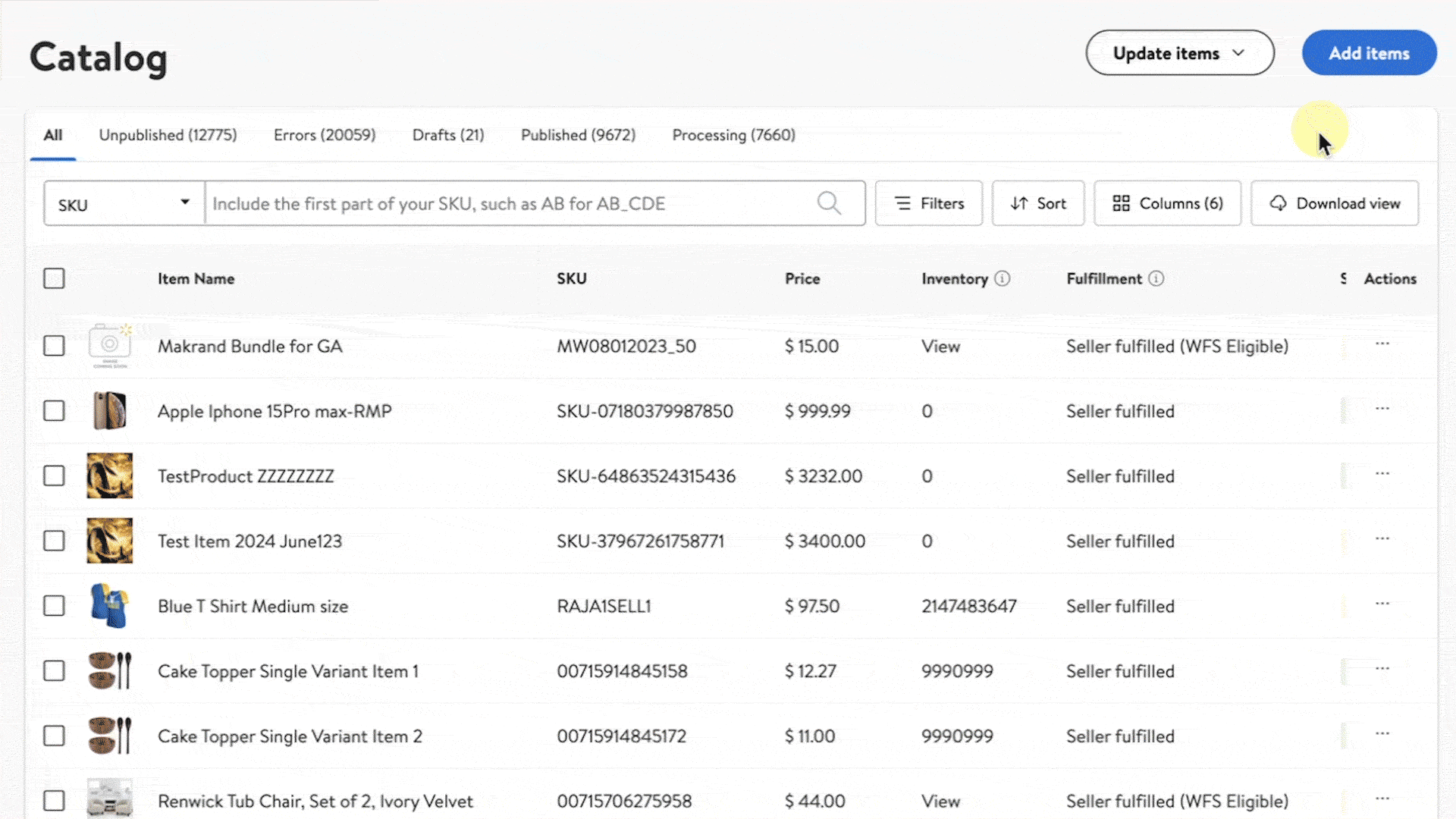Getting started
Item setup
Catalog management
Item management
Seller-fulfilled inventory management
Price management
Reporting
Generate an item report
Generate a Buy Box report
Generate a promotions report
Navigating consumer insights reports
Troubleshooting
Walmart Fulfillment Services (WFS)
Seller Fulfillment Services
Listing optimization
Order management
Taxes & payments
Policies & standards
Growth opportunities
Advertising
Walmart Seller appNew
The Buy Box report gives you an overview of your products that have competed in the Buy Box, including the SKUs, whether you won and more. Walmart analyzes all attributes of your item listing, in addition to inventory and pricing, when determining the Buy Box winner. It also shows the Item price and Ship price. This guide shows you how to generate a Buy Box report.
Generate a Buy Box report
Step 1 — Get started
Navigate to your Catalog, then select the Download view button. In the pop-up window, choose go to the Reports page.
Step 2 — Download the report
Navigate to the On request reports section and locate the Buy Box report from the dropdown menu. Then select Request report. To track the progress of the report, go to Report activity and download the file under the Download section.