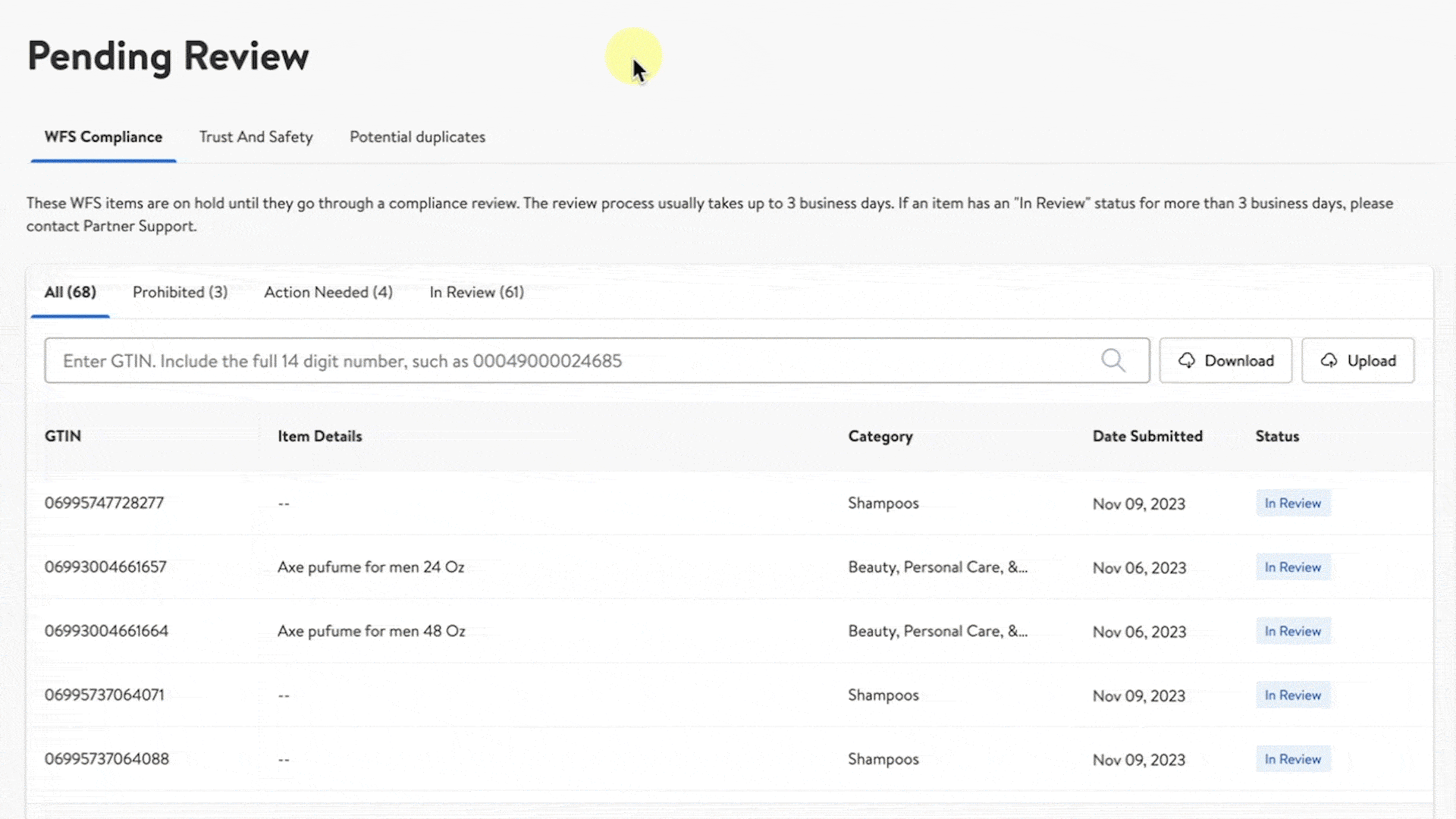Getting started
Item setup
Catalog management
Item management
How to update content: Overview
Update an item draft in Seller Center
Update item content individually in Seller Center
Update item content in bulk in Seller Center
Delete an item in Seller Center
Update SKUs in bulk in Seller Center
Update a product ID
Cross-list items across markets
Manage duplicate listings in Seller Center
Retire items in Seller Center
Reactivate items in Seller Center
Track item setup or maintenance activity in Seller Center
Seller-fulfilled inventory management
Price management
Reporting
Troubleshooting
Walmart Fulfillment Services (WFS)
Seller Fulfillment Services
Listing optimization
Order management
Taxes & payments
Policies & standards
Growth opportunities
Advertising
Walmart Seller app
If you submit an incorrect product identifier (or product ID) for an item that’s already sold on Walmart.com, it may result in duplicate listings. In this guide, you’ll learn how to manage these potential duplicate listings to ensure that your account remains in good standing.
Manage duplicates
Step 1 – Get started
Navigate to the Pending review page in Seller Center and select the Potential duplicates tab.
To turn on Duplicates notifications, navigate to Notifications, select Settings then scroll down to the Items section. Choose the checkbox next to Duplicate items identified.
Step 2 – Review potential duplicates
Next to the item identified with duplicates, select Review duplicate. This redirects you to the Review duplicates page which lists all duplicated items beside your original item.
Step 3 – Submit decision
Review the items listed to either Mark as unique or Confirm duplicate. Once you’re satisfied with your selections, choose Submit. After your decision has been submitted, the status will be updated on the Pending review page.
Filter by All to view which items still need action, are currently in review, processing or in error.