Getting started
Item setup
Catalog management
Item management
How to update content: Overview
Update an item draft in Seller Center
Update item content individually in Seller Center
Update item content in bulk in Seller Center
Delete an item in Seller Center
Update SKUs in bulk in Seller Center
Update a product ID
Cross-list items across markets
Manage duplicate listings in Seller Center
Retire items in Seller Center
Reactivate items in Seller Center
Track item setup or maintenance activity in Seller Center
Seller-fulfilled inventory management
Price management
Reporting
Troubleshooting
Seller Fulfillment Services
Listing optimization
Order management
Taxes & payments
Policies & standards
Growth opportunities
Advertising
Walmart Fulfillment Services (WFS)
Walmart Seller app
You can set up and manage your catalog across markets to grow your assortment globally by cross-listing items in Seller Center. In this guide, you’ll learn how to use the cross-listing function to manage items across various markets in your Catalog.
Cross-listing items
Step 1 — Get started
Navigate to your Catalog. Then, select the checkbox next to each item you’d like to sell internationally. When you’re done, select the More actions button and select Cross-list items.
There are multiple entry points to access single and bulk items. For single items, go to the Markets column. For bulk items, go to the Actions tab.
If an item isn’t eligible to cross-list, you can’t proceed with setup, and you must remove the non-eligible item. When selecting multiple items for cross-listing, the cross-list dropdown won’t be available and non-eligible items must be removed before proceeding.
Step 2 — Update markets and pricing
On the Update markets and pricing pop-up, select your markets and apply price adjustments if needed. You can either convert local prices to selected market prices or enter the prices manually.
Then, select Next. On the next page, complete and review the remaining product details, including country of origin, pricing and product tax code.
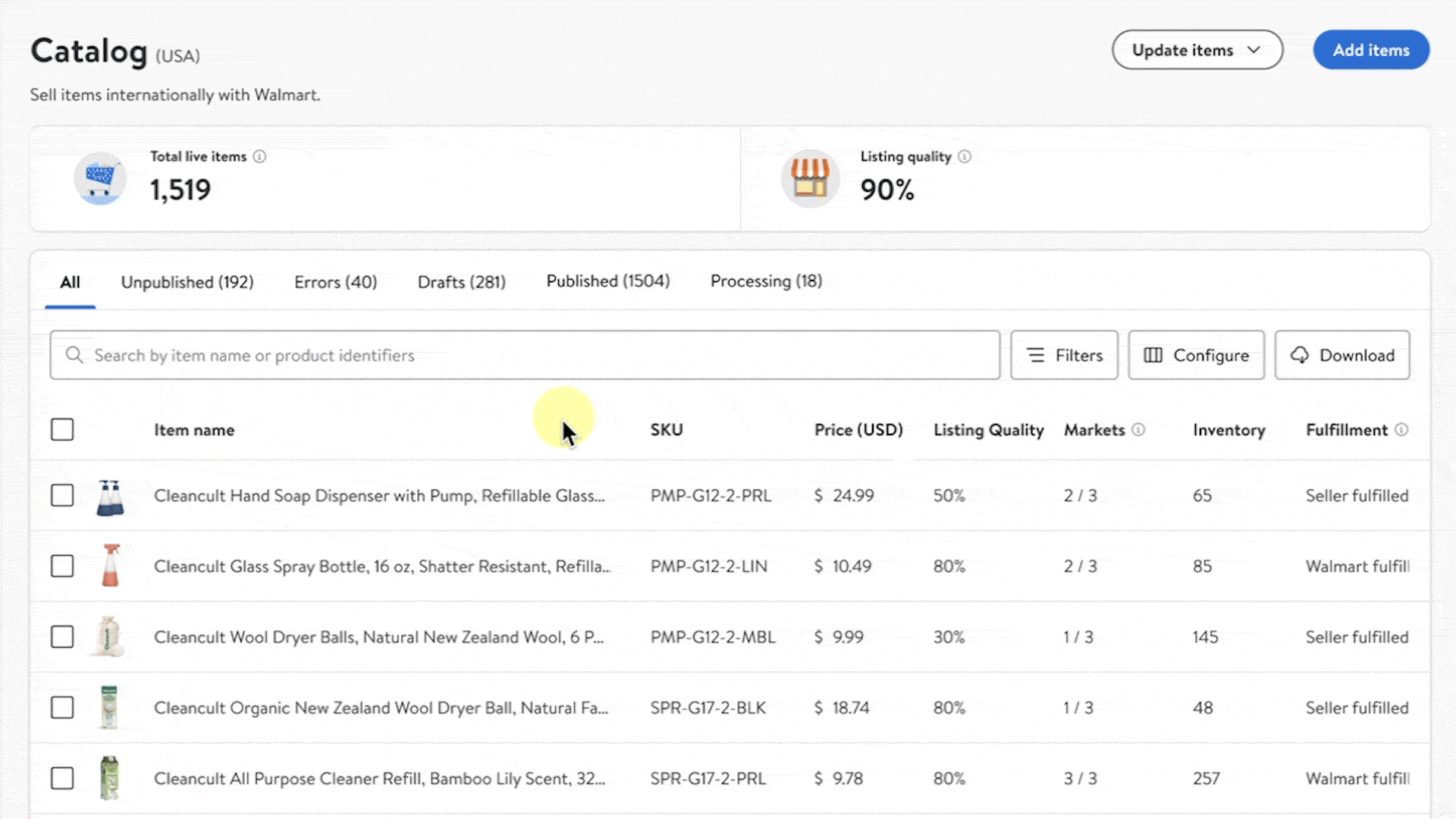
Your cross-listing may fail if the item exists in the destination market with the same product identifier (UPC, GTIN, ISBN) but different product details. When mismatches are identified across markets during cross-listing, you must complete a full item setup.
Step 3 — Manage markets and cross-listed items
You can manage your markets and cross-listed items through the Markets menu. The Markets menu displays the different markets you’ve set up, and links to your items within each market.
To access your markets and cross-listed items, navigate to the top right corner of Seller Center and select the Markets button. (This button displays the image of a flag, such as the U.S. or Mexico, to let you know which market you’re currently in.) You can also add new markets from this menu.
Only eligible markets will be available to create pricing rules. You can select markets and set pricing rules for each market based on the USD price.