Getting started
Item setup
Catalog management
Item management
How to update content: Overview
Update an item draft in Seller Center
Update item content individually in Seller Center
Update item content in bulk in Seller Center
Delete an item in Seller Center
Update SKUs in bulk in Seller Center
Update a product ID
Cross-list items across markets
Manage duplicate listings in Seller Center
Retire items in Seller Center
Reactivate items in Seller Center
Track item setup or maintenance activity in Seller Center
Seller-fulfilled inventory management
Price management
Reporting
Troubleshooting
Seller Fulfillment Services
Listing optimization
Order management
Taxes & payments
Policies & standards
Growth opportunities
Advertising
Walmart Fulfillment Services (WFS)
Walmart Seller app
If you’ve retired or archived items and would like to relist them on Walmart.com, you can reactivate the items individually or in bulk in Seller Center. Follow the steps below to do so.
Reactivate items individually
Step 1 – Get started
Navigate to your Catalog in Seller Center. Select Filters then under Lifecycle choose Retired and Archived. Search for the item you want to reactivate using the SKU, Item ID, Item Name, GTIN or UPC.
Step 2 – Reactivate the item
Once you’ve found the item you want to reactivate, select the three horizontal dots to the right of the item. Select Edit item. On the Item Edit screen, scroll down to the Site End Date field, update to a future date and select Submit in the bottom right of the screen.
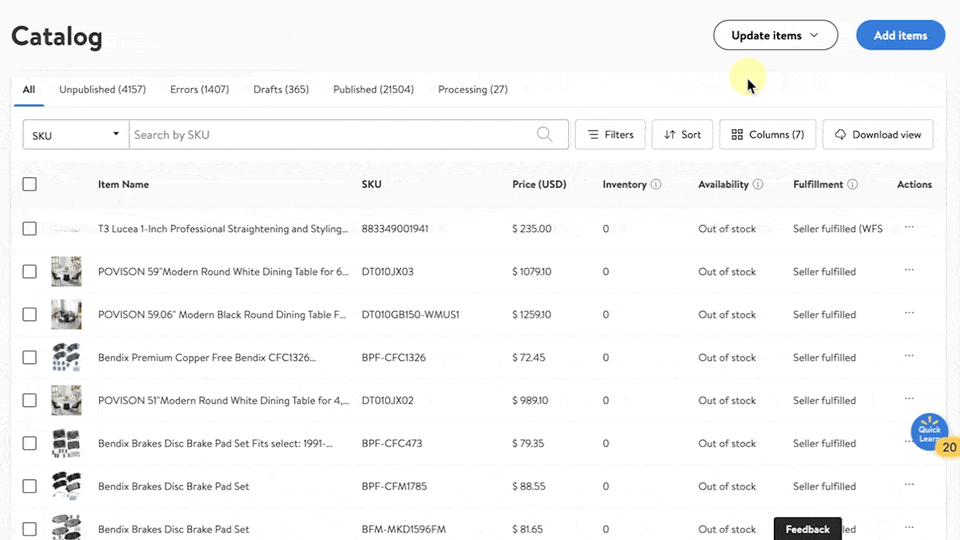
Reactivate items in bulk
Step 1 – Get started
Navigate to your Catalog in Seller Center.
Step 2 – Download & complete the template
At the top right of the screen, select Update items from the dropdown menu and select either Update with file or Update with GTINs. This will produce a template that you can download. If you use the Update all attributes template, you’ll need to fill out your product category and product type. You also need to choose your fulfillment method.
Once downloaded, navigate to the Site End Date column. Change the Site End Date to a date in the future to reactivate each item in the template.
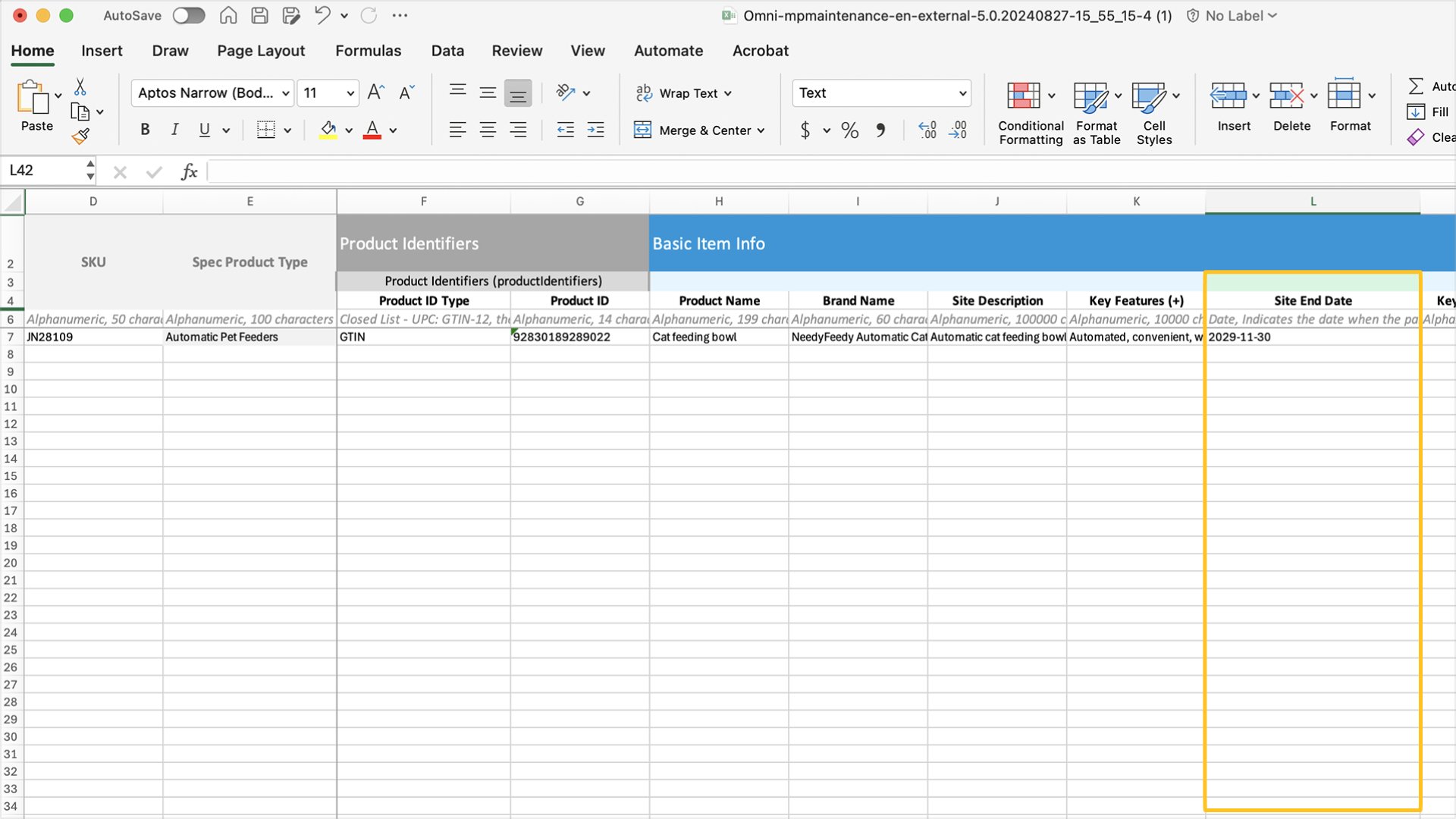
Step 3 – Upload the template
Navigate back to your Catalog in Seller Center and select Update items and Update with file to upload your template. Choose from the dropdown menu and select Update all attributes.