You can add a business credit card to your Seller Center account as a billing method to pay for charges that exceed your sales revenue. In this guide, you’ll learn how to add or update your business credit card details within Seller Center.
Manage billing methods
Step 1 – Get started
Navigate to the Billing Services page in Seller Center.
Step 2 – Add credit card details
Enter the required information including card number, expiration date, CVV and billing address details. The credit card that you use should be a business credit card that is not used for personal, family or household purposes.
Once you confirm that you’ve read and agreed to the terms and conditions, select Add credit card to add the credit card to your account. Once the card has been successfully added to your account, you can choose it as your default billing method.
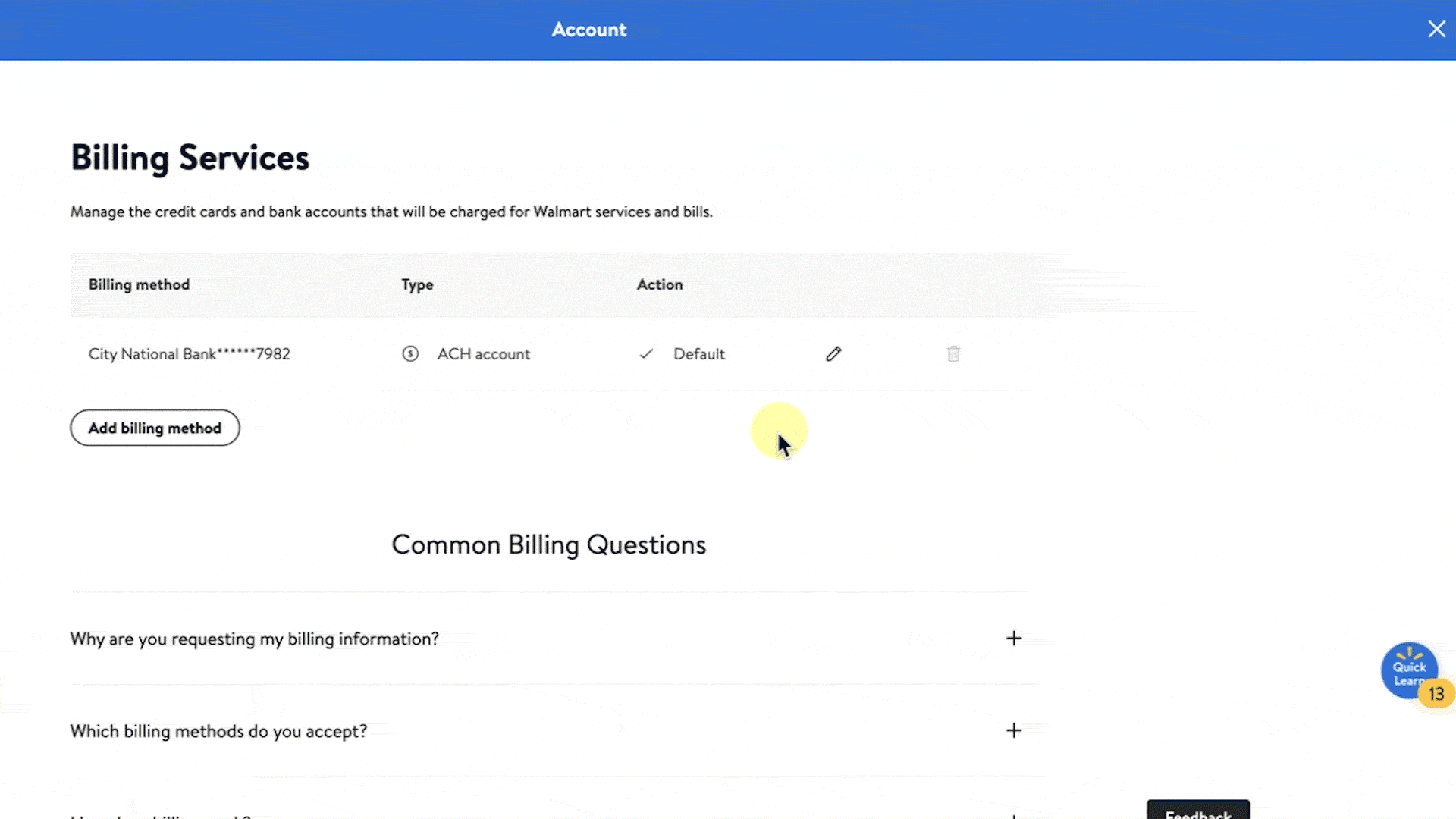
Step 3 – Update credit card details
If you need to, select the pencil icon to the right of the billing method on the Billing Services page. After you make your updates, select the Save changes button. If you need to delete a credit card, select the trash can icon to the right of the billing method and choose Delete account to remove the card from your account.
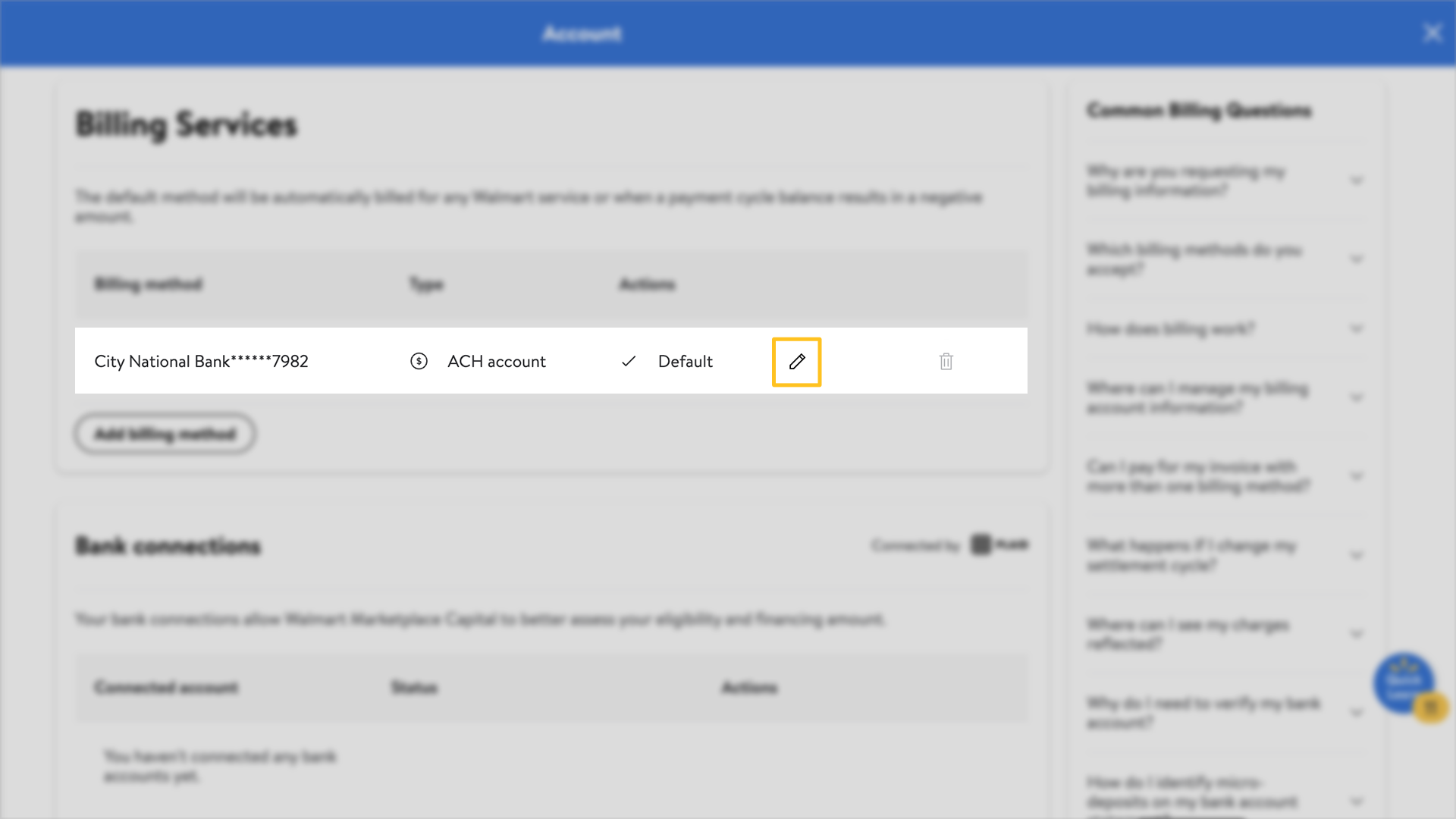
You must always have at least one billing method on file. If you only have one billing method on file, you will not be able to delete it until you add an alternative billing method first.