Getting started
Item setup
Catalog management
Listing optimization
Order management
Taxes & payments
Policies & standards
Growth opportunities
Shipping & fulfillment
Walmart Fulfillment Services (WFS)
Other Topics
Ship with Walmart labels are generated via one of three methods: Integration with Walmart's International Shipping Direct API , an integrated Walmart partner or directly in Seller Center. At this time, labels can only be generated in Seller Center with a SWW Express or Ground account. Based on the integration method, below are the required actions to complete.
Walmart Direct API
- The International Shipping Direct API is available on Canada Marketplace's Developer Portal. To use the International Shipping Direct API, you need your Consumer ID and a Private Key to access the APIs. These API credentials can be generated from Seller Center. The Canada Private Key is 84 characters long. Currently, there is no sandbox environment for test mode; you can test the API using WM.TEST_MODE.
- For any questions or technical assistance with your API implementation, please open a Partner Support Case and Select SWW. Once the integration is complete, check the Label Integration box to confirm that this Required Action has been completed.
Using an Integrated Partner
- CedCommerce and GeekSeller have integrated with Walmart's International Shipping API. Their user-friendly interface allows you to request labels without having your team integrate directly with Walmart. If you selected this option during Onboarding, Walmart has shared your information with your preferred partner. Your preferred partner will reach out to you to schedule a training on their system. Once you have completed your training with CedCommerce or GeekSeller, check the Label Integration box to confirm that this Required Action has been completed.
- Shipstation is an integration available for sellers using SWW Affiliate via Purolator. You can onboard directly through Purolator here. After onboarding, Purolator shipments can be generated directly using your Shipstation account.
Buy Shipping Labels in Seller Center
- Login to Seller Center and navigate to the Order Management dashboard. Eligible orders will appear in the Unshipped tab.
- Select the Purchase Order (PO) number link in the appropriate row to open the order details.
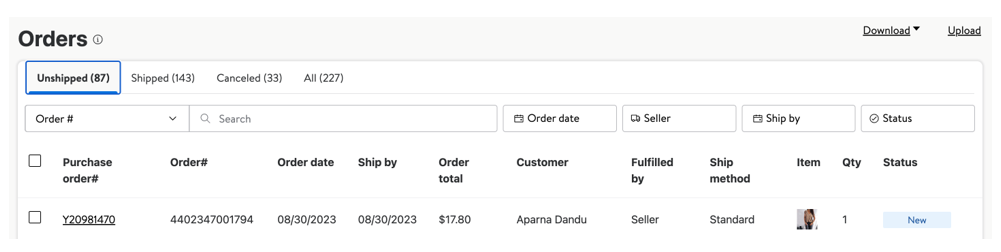
3. Then select the Ship items button to choose your shipping label preferences.
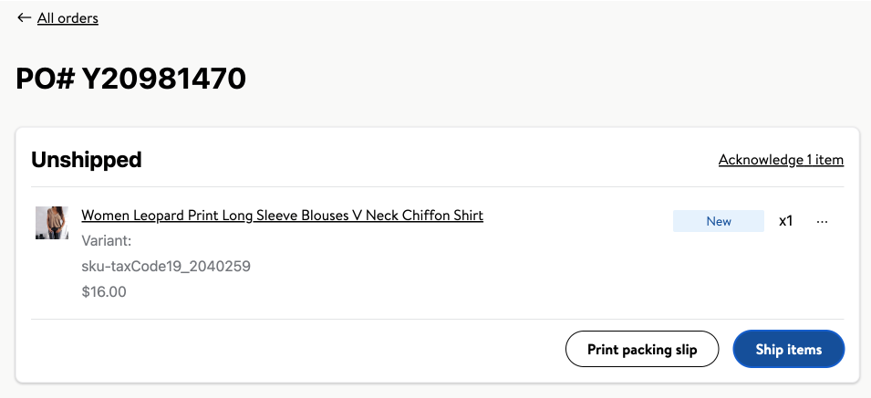
4. Under Shipping details, select Buy a Shipping Label through Walmart and choose your preferred package type and weight.
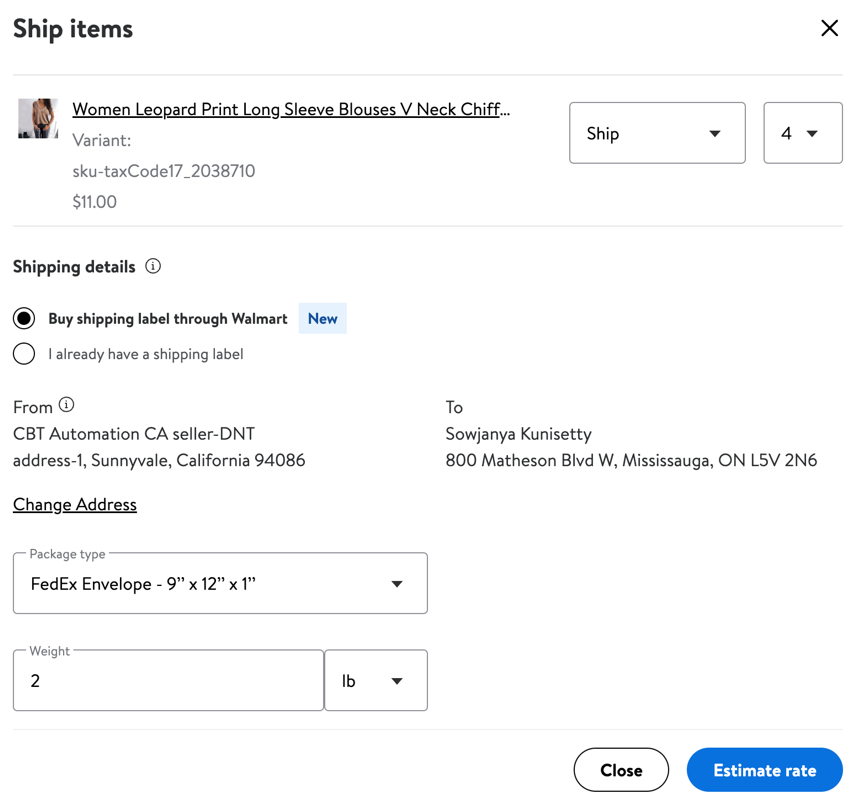
- You can now change the Shipping Address using the Change Address option.
- Important - The From Address to generate the SWW label must be located within the US.
5. Next, select the Estimate rate button to calculate the estimated shipping label rates and delivery methods. The prices shown are estimates and may vary by the actual weight and size once scanned by the carrier. The final cost of the shipping label will be reflected in your Payments Statement Summary as a Walmart Shipping Label Service Charge.
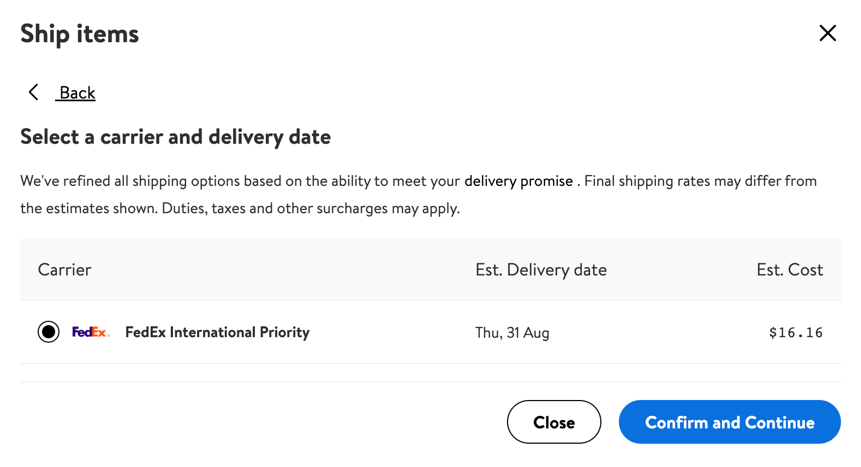
6. Choose your preferred delivery method and select Confirm and Continue. Before you select Confirm and Continue, ensure you have measured and weighed your items carefully and selected the correct package type.
For all delivery methods ,you will not be charged until the label is scanned by the carrier. You are responsible for any applicable charges resulting from misclassification or reclassification needed for your package because of incorrect package type, size or weight.
7. Once your label has been generated, select the Print label link at the top right-hand corner of the order details. If you need to make any changes to the order after the shipping label has been generated, select the Discard Label button, and restart the label purchasing process again.
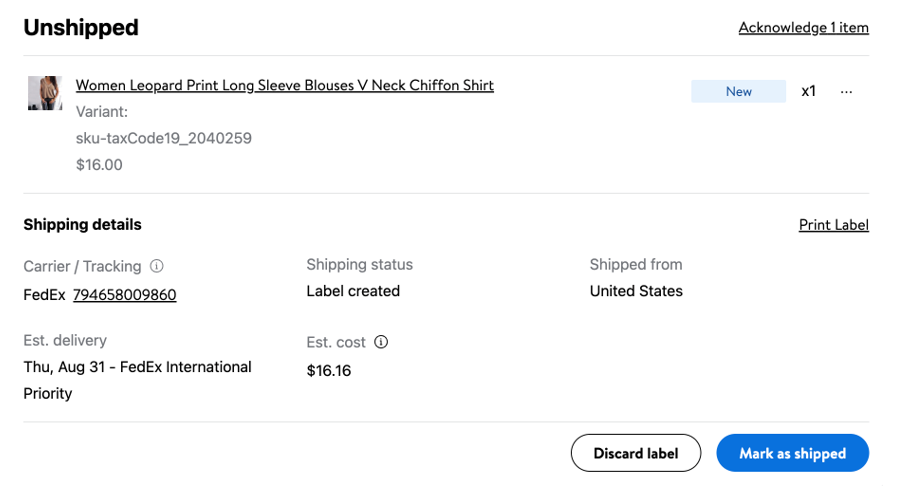
8. After you’ve printed your label and are ready to ship, select the Mark as Shipped button in the order details. Once you mark the order as shipped, the label cannot be canceled or modified. Review the SWW FAQs for more details about the program.