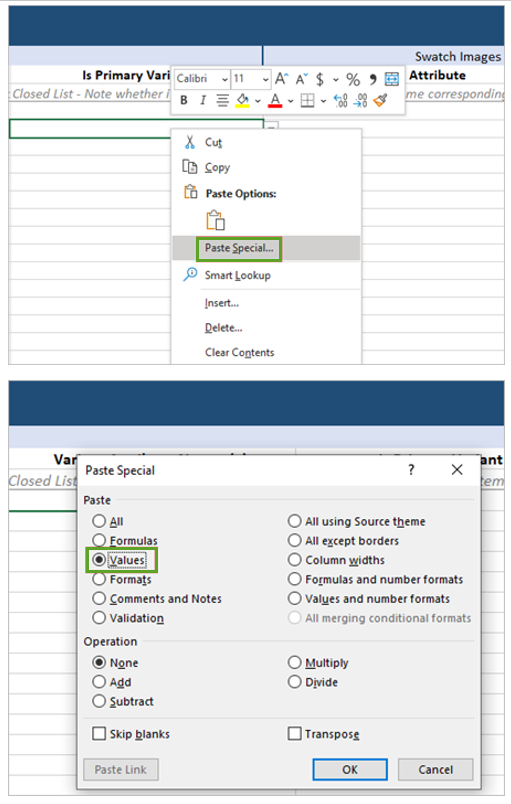Getting started
Item setup
Item setup
Item Setup Methods & Overview
Single Item Setup in Seller Center
Quick Setup by Match
Add Items in Bulk with the Full-Setup Template (Version 4.4)
Quick Setup by Match for Multiple Items
Item Setup Tips
Calculating Inventory
Item Setup: How To Create A Great Walmart Item Listing
Make Item Updates
Setting Up Multi-Pack and Custom Items
Competitive Pricing Insights
Update Item Content in Bulk in Seller Center
Item content, imagery, and media
Variant management
Restored or Pre-Owned items
Catalog management
Listing optimization
Order management
Taxes & payments
Policies & standards
Growth opportunities
Shipping & fulfillment
Walmart Fulfillment Services (WFS)
Other Topics
- This setup option is only available for Seller Fulfilled items.
- Walmart Fulfillment Services (WFS) sellers are unable to use the Quick Setup by Match Template.
- You can set up items using the Quick Setup by Match via Walmart APIs. For additional details, view the API documentation here.
Use the Quick Setup by Match Spec
- Go to the Catalog option in the left navigation pane in Seller Center.
- Click on Add Items at the top-right section of the dashboard.

3. Select Download Walmart Template.
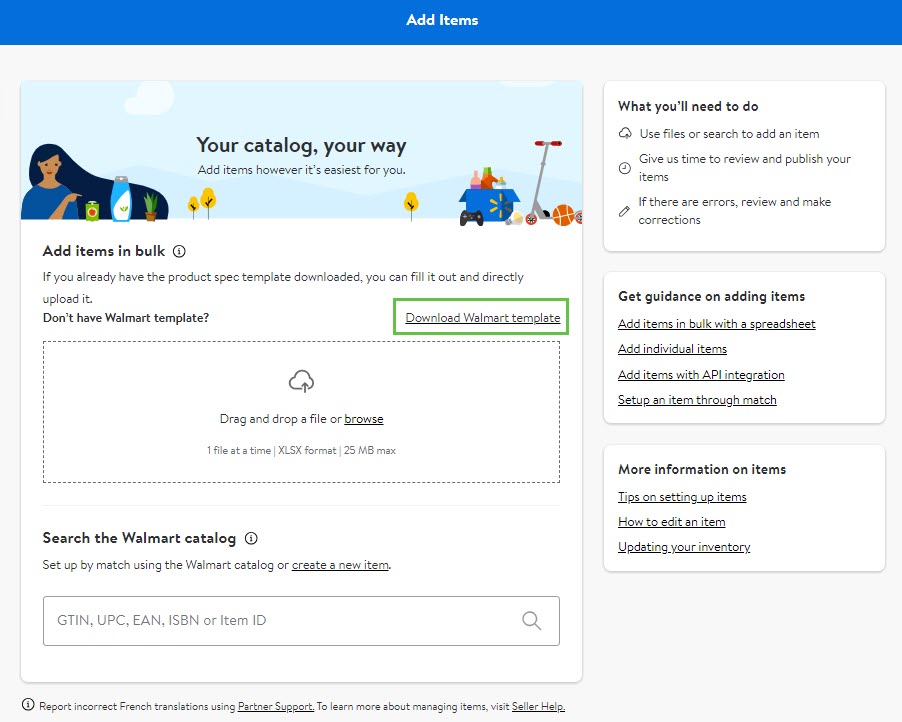
4. Select the Seller Fulfilled, fulfillment type.
5. Click on the Download button located under the Setup items by match option.
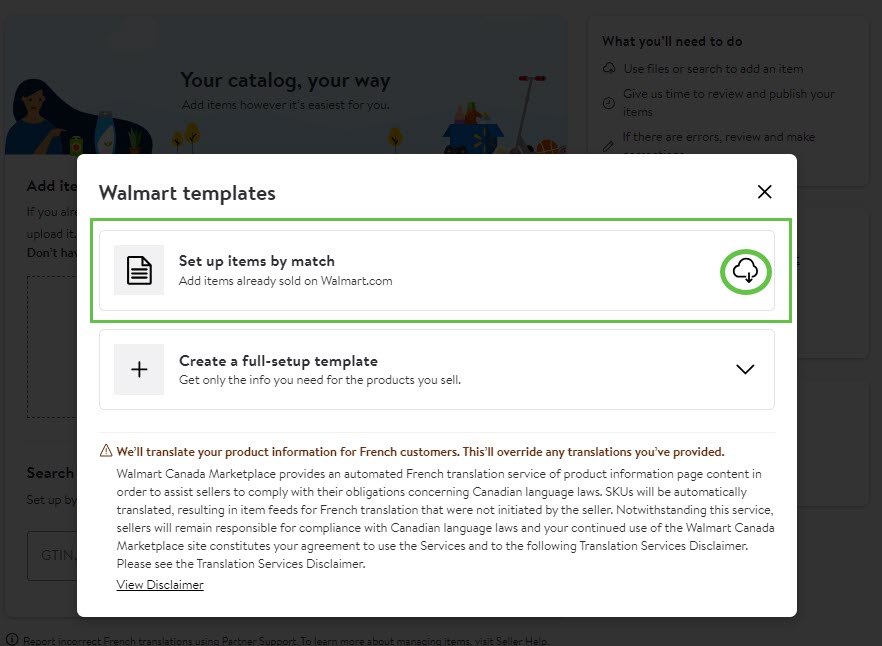
6. Next, fill out the template.
- You must provide the information for all attributes in the blue Required section to sell on Walmart.ca. Be sure to completely fill out the applicable cells.
- If you fail to fill out any of these fields, you will receive feed errors.

- Do not enter a dollar sign ($) in the Selling Price column when entering the item price.
- Only enter numbers in the Shipping Weight – the default unit of measurement is lbs.
The next section contains optional attributes that you may choose to fill out. - For example, our systems use Product Category to organize and define products. Including a Product Category may improve the match rate of your items.
- You can choose the best Product Category from the options in the dropdown. If you aren't sure which category to select, refer to the Item Content Guides.
- To provide information for product attributes not included in the Setup by Match spec, add them using Additional Product Attributes. Use camelCase for the Additional Product Attribute Name. (Camel Case indicates the separation of words with a single capitalized letter. Example: additionalAttributeName, recommendedRoom)
- Each Spec has different attributes and sections. Your spec sheet may look slightly different than the screenshots provided. See the Tips section below for insight into filling out the Setup by Match spec.

Definitions and Examples
- To understand more about each field, select, double click, or enable wrap text in the 6th row to see attribute explanations and examples.
- Do not change any data in the first 6 rows. Enter product information should be entered in rows 7 and below.

This row also displays:
- The format of the information in the cell – text, a decimal, an integer, etc.
- The character limit for the cell.
Upload the Completed Template
- Dragging and dropping your file into the drop zone.
- Selecting the click link and choosing the file from your computer’s file explorer.
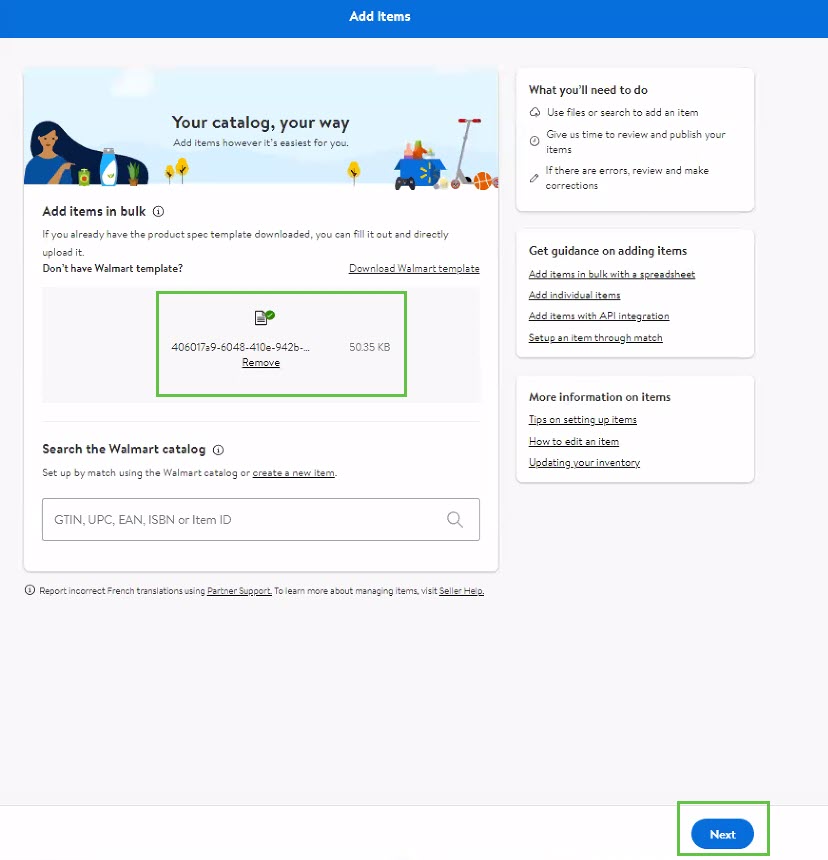
If you try to attach the wrong file type (.png, .jpg, etc.), you will receive an error message until you attach the right file type.
Track Activity Feed
You can track the status of your upload approximately one minute after you submit it.
- Go to the Activity Feed option in the left navigation pane in Seller Center
- Click on the Filter button and select Setup By Match from the Feed Type dropdown.
The file you just uploaded will have a Feed ID generated with the upload date and time. The Feed Status page shows the following information:
Feed Statuses | Definitions |
Feed ID | The reference ID of your feed. |
Feed Type | There are several different feed types. Look for Setup by Match. |
Fulfillment Type | Seller Fulfilled or Walmart Fulfilled for WFS sellers. Note - Setup by Match is unavailable for WFS sellers at this time. |
Date and Time | The date and time you submitted the file. |
| The status of the file. |
| The number of SKUs submitted in the file. |
| The number of successfully processed SKUs. |
| The number of SKUs that are still pending Item Setup completion. |
Errors | The number of errors encountered. The eye icon in this field will open an error message page. |
Error Report | Click the download icon to receive an Error Report Spec. |
To see the errors for the SKUs you submitted, locate the Errors column, and click the blue eye icon. You will see a list of the SKUs in your feed that have errors, as well as the reason for the error. You can also download your Error Report Spec as an Excel file.
Resolve Errors
- To resolve the errors in your feed, review the errors in the Activity Feed dashboard.
- Locate and resolve the errors listed in the Setup by Match Spec file or in the downloaded Error Report Spec.
- Save and re-upload the corrected spec as described above.
Error Report Spec

Tips for Filling Out the Item Setup by Match Template
If you do not fill out the template correctly, you will see errors as described above. This section provides some tips for avoiding errors.
- Fill in all required attributes.
- Do not type in cells that contain a closed list (dropdown). Choose the appropriate option from the dropdown, when applicable.
- Do not enter more than 2 decimal places for Shipping Weight.
- Do not enter more than 2 decimal places Selling Price.
- Product Category is a subcategory used to determine where your item will live on Walmart.ca. Choose the best Product Category from the dropdown provided.
- Select the Product ID Type from the dropdown provided.
Be mindful of the Product ID digit lengths and verify that the format or digit count doesn’t change when you copy and paste into the spec.
UPC: GTIN-12, the 12-digit number including check-digit. If your UPC has fewer than 12 digits, such as UPC-E which is 8-digits, add leading zeros to the number to reach the requirement. - Example - change 45678912345 to 045678912345
GTIN : GTIN-14, the 14-digit number including check-digit. If your GTIN has fewer than 14 digits, add leading zeros to the number to reach the requirement. - Example - change 456789123456 to 0045678912345
- ISBN: International Standard Book Number, the 10 or 13-digit number including check-digit.
EAN : GTIN-13, the 13-digit number including check-digit. If your EAN has fewer than 13 digits, add leading zeros to the number to reach the requirement. - Example - change 4567891234 to 0004567891234
If you copy data from another file, you must right-click to perform Special Paste and select Values. If you fail to do this correctly, your file upload may return feed errors.