Sobre nuestro Marketplace
Transfórmate en nuestro seller
Nuestras políticas y normativas
¡Ya eres seller! Comienza a vender
Plataformas para sellers
Publicación
Integraciones y partners
Gestión de órdenes
Liquidación, pagos y devoluciones
Desempeño e infracciones
Campañas comerciales
Soporte y disputas
Walmart Fulfillment Services
Cross Border Trade
About Walmart Marketplace Chile
Publishing
Variants
Order management
Settlement and payment
Returns and refunds
APIs
Capacitaciones y webinars
Pricing tool will help you to calculate the right price of your products in local currency, including commissions , taxes and shipping cost.
Pricing Tool can be very useful to foreign sellers. It’s a tool that will help you to calculate the right price of your products in local currency, including commissions , taxes and shipping cost.
1. Download Pricing Tool
Before registering the price of your product when adding it to Seller Center, go to the following link and download Pricing tool.
Download Pricing Tool here or contact your Walmart executive
You will see this spreadsheet:

2. Complete the fields
• Enter the exchange rate you will use to price your products.
Above the blue marked fields, you’ll see a box with the exchange rate.

- Enter the exchange rate according to the link in cell G2 or here in the box above the blue marked fields.
- The link will direct you to Central Bank’s webpage, where you can review the exchange rate of the day.
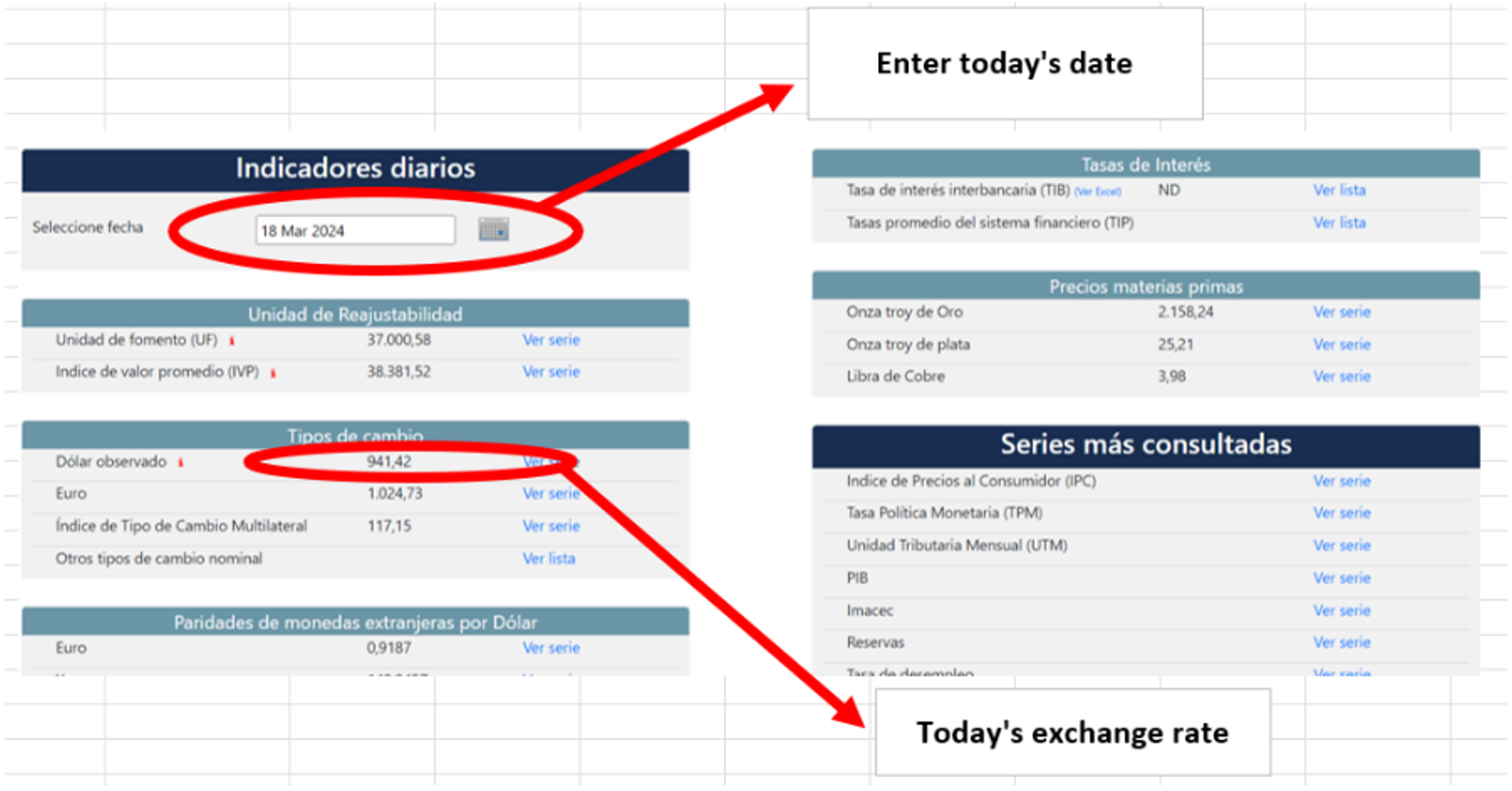
• Complete the fields marked in blue.
Product Name (optional).
Category. You must select the right category for your product from the drop down menu.
Subcategory. Choose carefully from the drop down menu.
*Category and Subcategory fields will automatically calculate the commission.
Dimensions and weight. Enter the dimensions and weight of the package (not just the product). This will automatically calculate the shipping.
Product Price. Enter the price in USD at which you want to list your product.

3. Calculate the final price
• The fields in gray will fill in automatically.

• The orange marked field should be the final price of the product and the one you should publish.
- In the AH column, the Recommended price for Seller Center (local currency) will automatically appear with the price that should be listed in Chilean Pesos (CLP). This is the price the final customer will pay for your product.

Example:
If the gross price of the product (before tax/fees) is USD 21, the suggested price is $29.990 CLP.
- In the K column, marked as Product Price (FOB) or Seller Profit (USD), you will see the price the seller will earn for the product.

¡Congrats!
You already priced your products! Now you’re closer to upload and sell them!
In case of errors, you can create a support ticket in Seller Help.
All fields marked in blue are mandatory to calculate your product price, except Product Name.
Values expressed in thousands must not contain commas (,) or periods (,) (e.g. 12990).
Don’t delete or add columns to the template.
Keep in mind the final price is only a suggested value and the final decision is up to the seller.