Sobre nuestro Marketplace
Transfórmate en nuestro seller
Nuestras políticas y normativas
¡Ya eres seller! Comienza a vender
Plataformas para sellers
Publicación
Integraciones
Gestión de órdenes
Liquidación, pagos y devoluciones
Desempeño e infracciones
Campañas comerciales
Soporte y disputas
Walmart Fulfillment Services
Cross Border Trade
About Walmart Marketplace Chile
Publishing
Variants
Order management
Settlement and payment
Returns and refunds
APIs
Capacitaciones y webinars
1. Add items in bulk
• Complete the specification template (add items in bulk) of products
• Add more than 3 URL images to the add items in bulk template
• Add an image or an Inpage by HTML code to your product description.
• Upload products with multiple choices in bulk
• Upload the specifications template (add items in bulk)
2. Validate your product upload
• Check if your product was correctly uploaded.
• Update your product stock.
3. Specifications for uploading images to Seller Center
Learn how to publish a large number of products at once.
1. Add items in bulk
Pick this feature if you need to publish a large number of products at once.
• Log in Seller Center.
- Go to https://seller.walmart.com and enter your Email (Correo electrónico) and Password (Contraseña).
- Click on Iniciar Sesión (Log in)
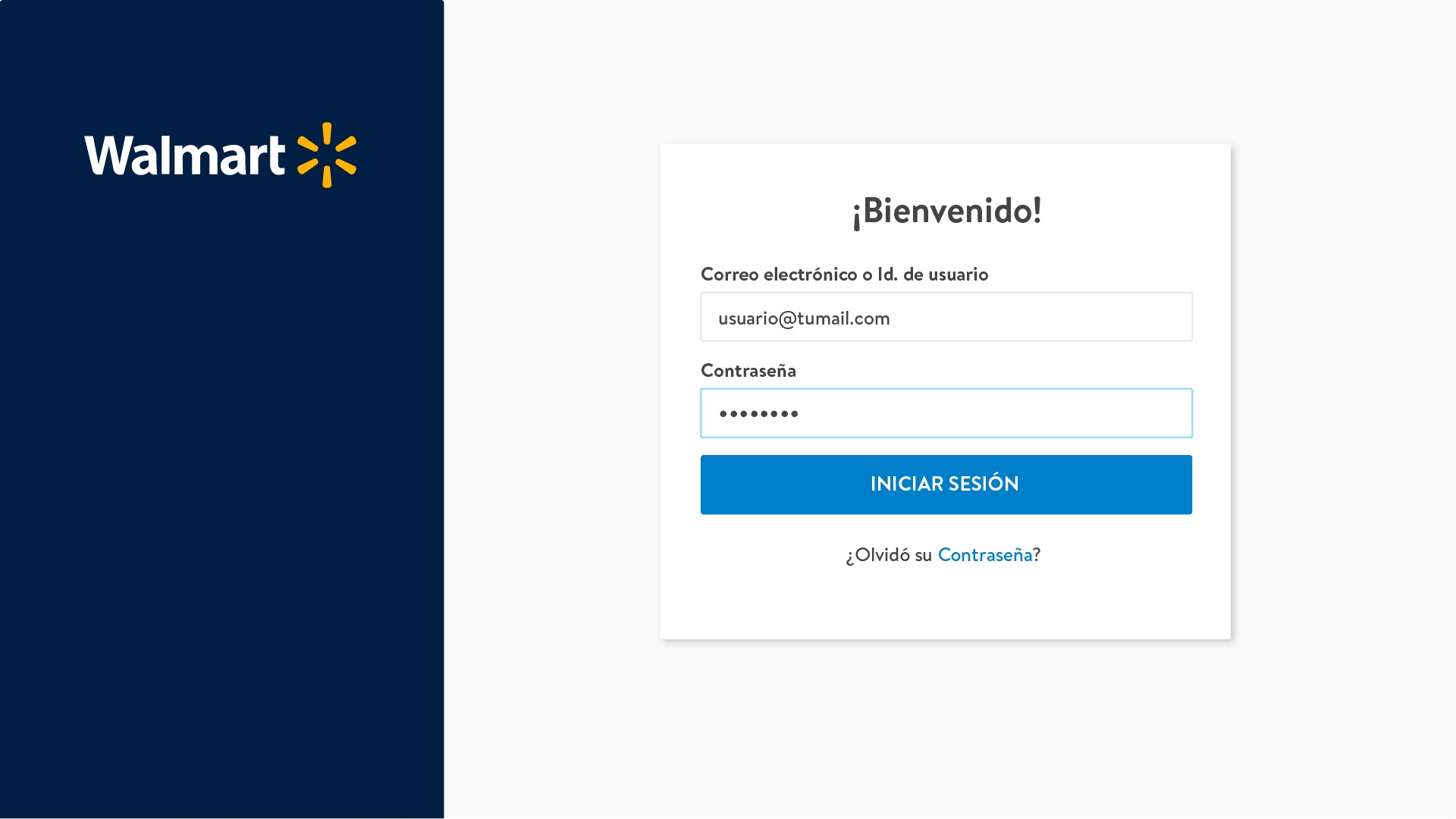
Can’t remember your password?
Click on ¿Olvidó su contraseña? (Forgot Your Password?) and follow the steps to reset your access credentials.
• Complete the specification template (add items in bulk) of products.
- Start into the Build your Catalog button.
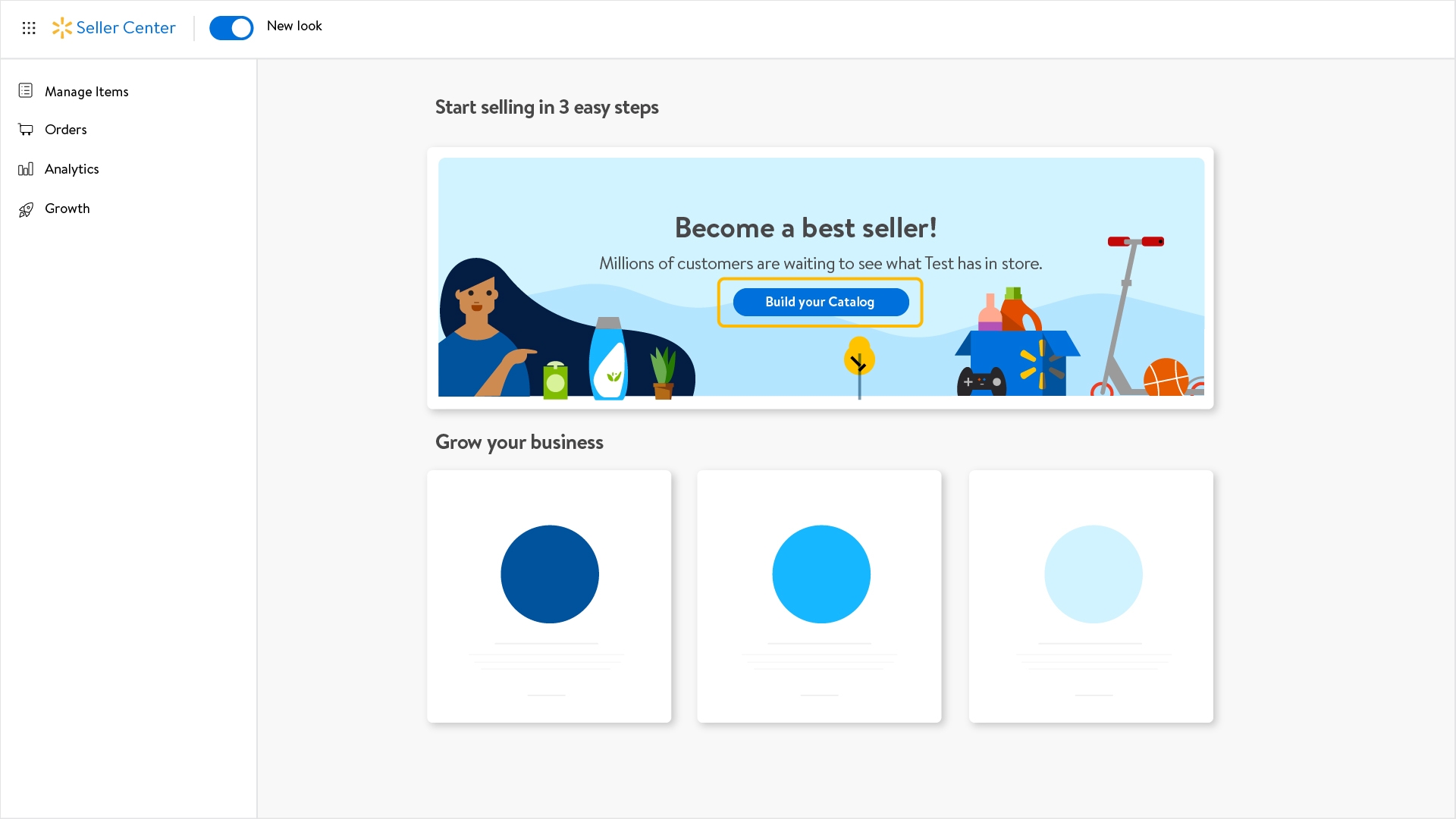
- Go to the left menu and click on Add Items.
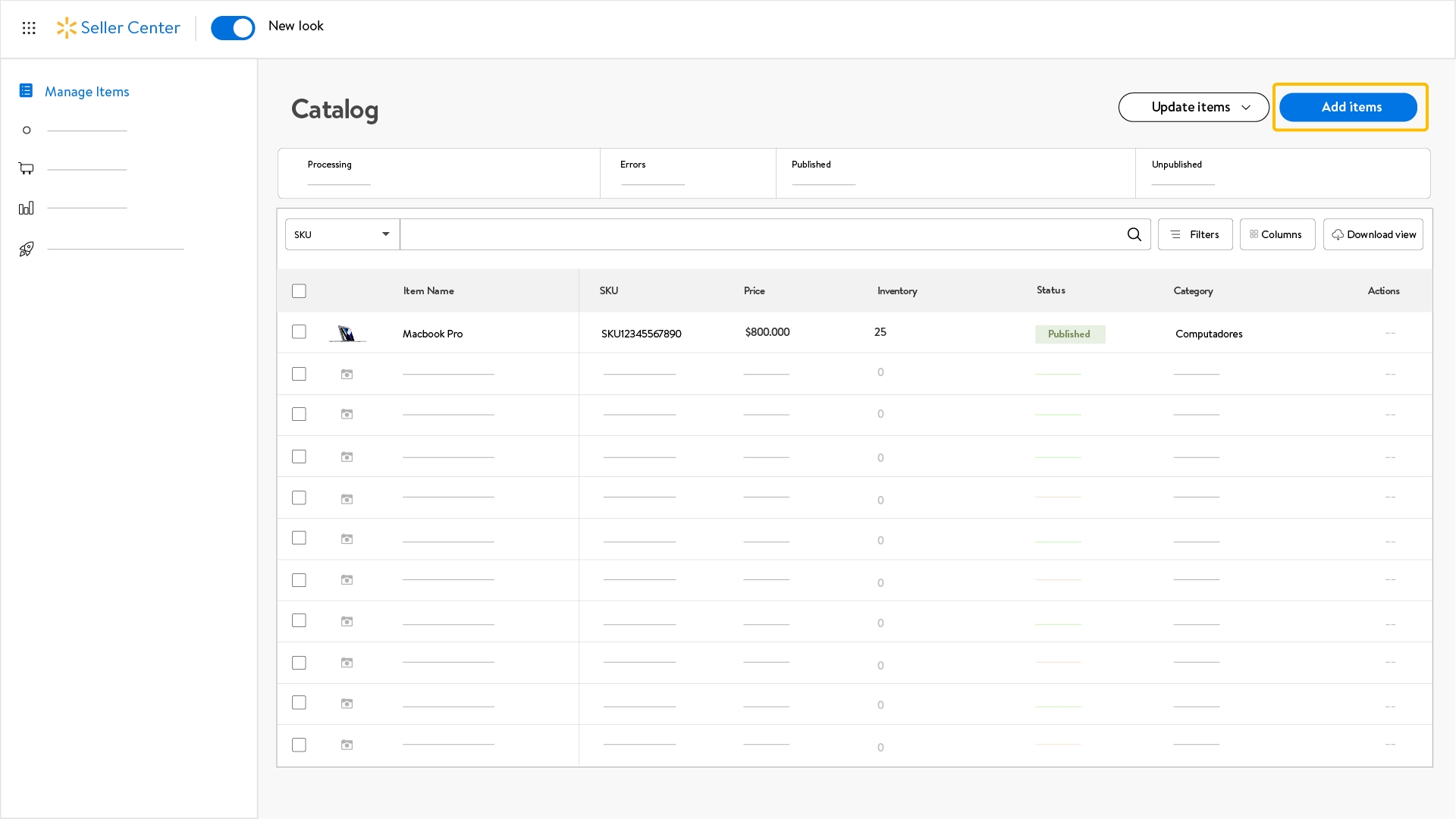
- If you already have the template, you can drag the file and drop it in the drop zone.
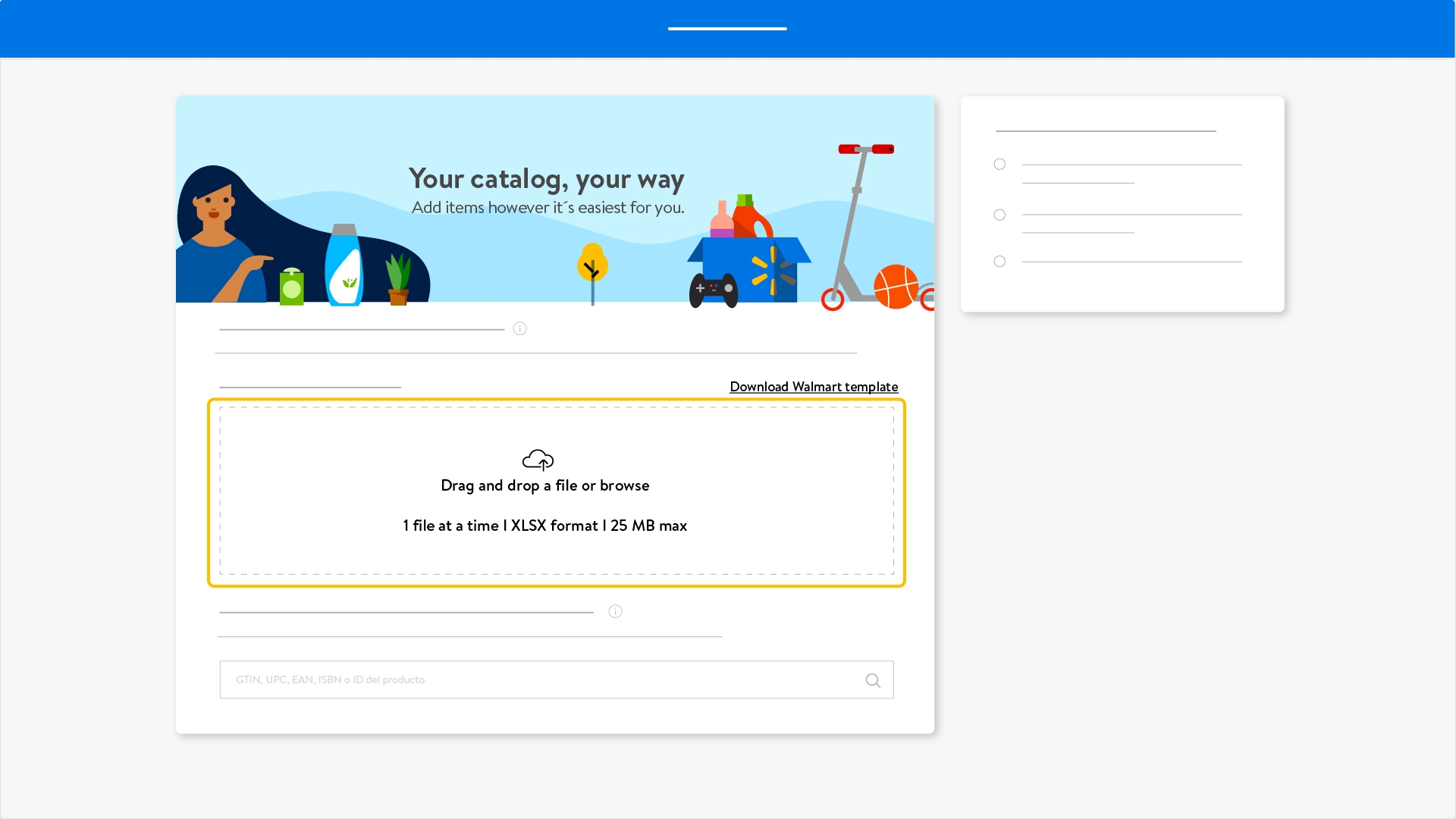
- If you don’t have the template you can download it by clicking on the link in the right side of the screen.
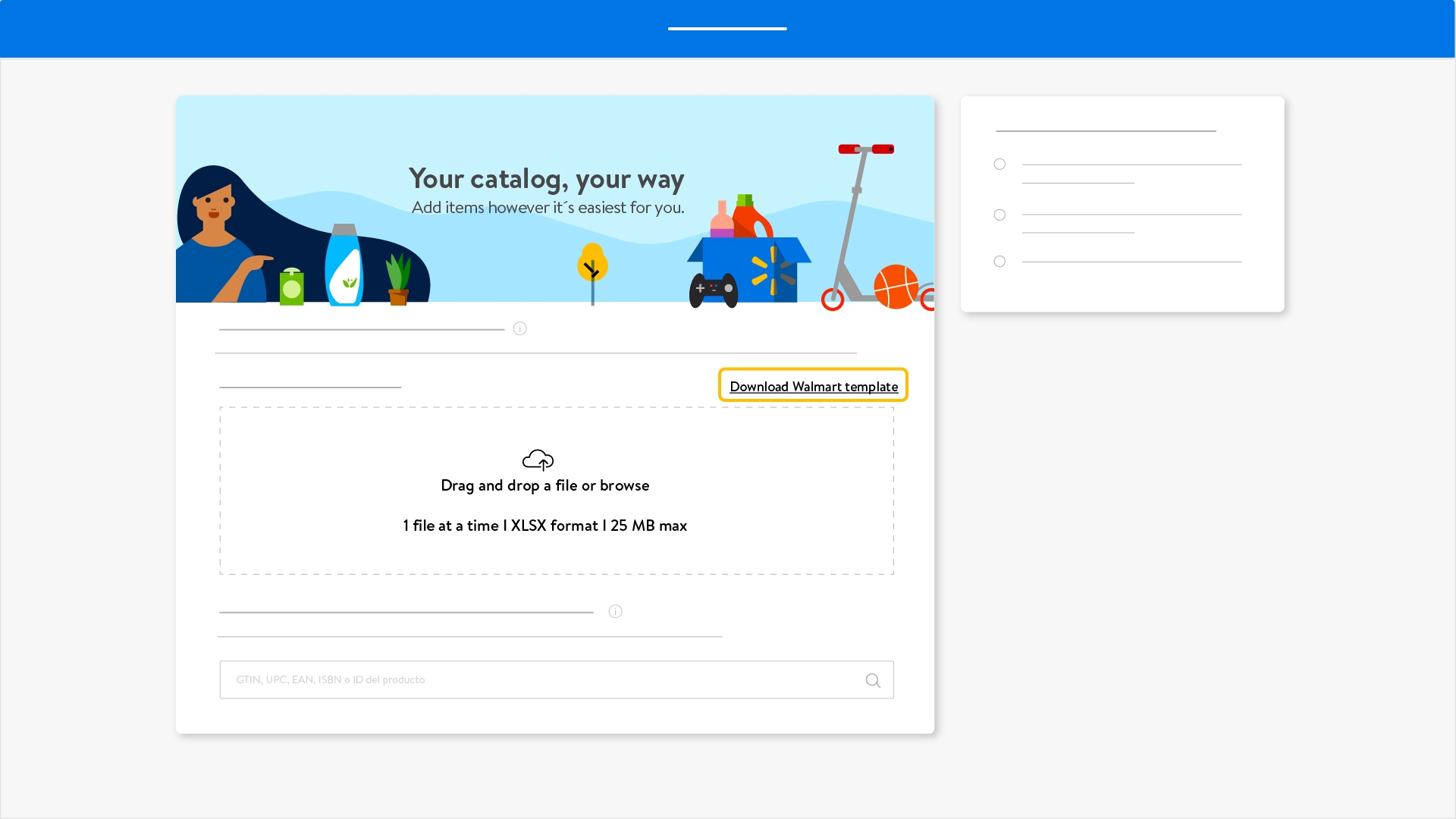
- You have the following choices to download it according to your preference.
- Select Set up items by match if you will upload items you already sold on Walmart Marketplace Chile by Quick Setup by Match.
- To download it , click on the cloud icon.
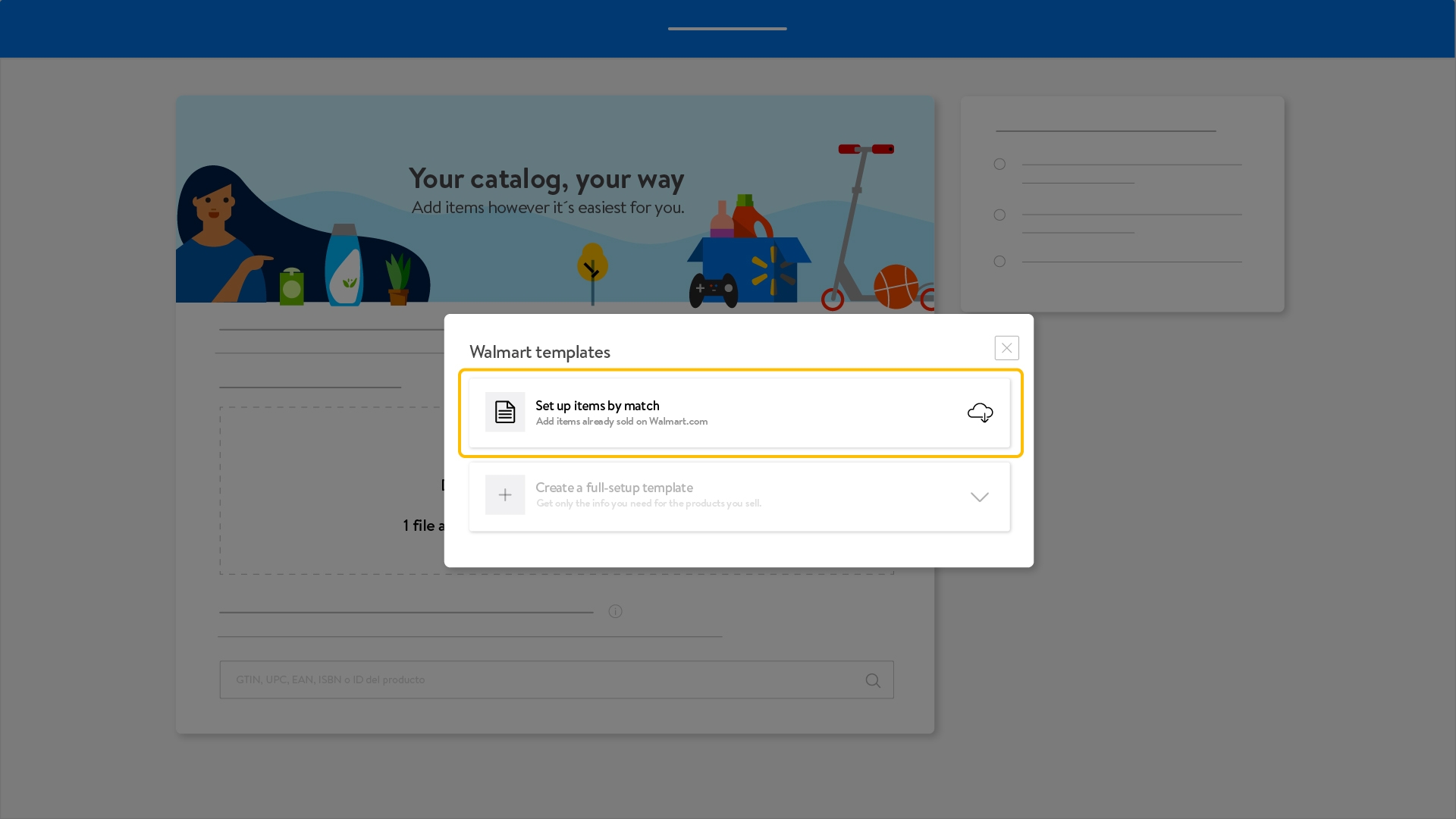
- Complete the information.
- This is an example of the template you will download in this case.
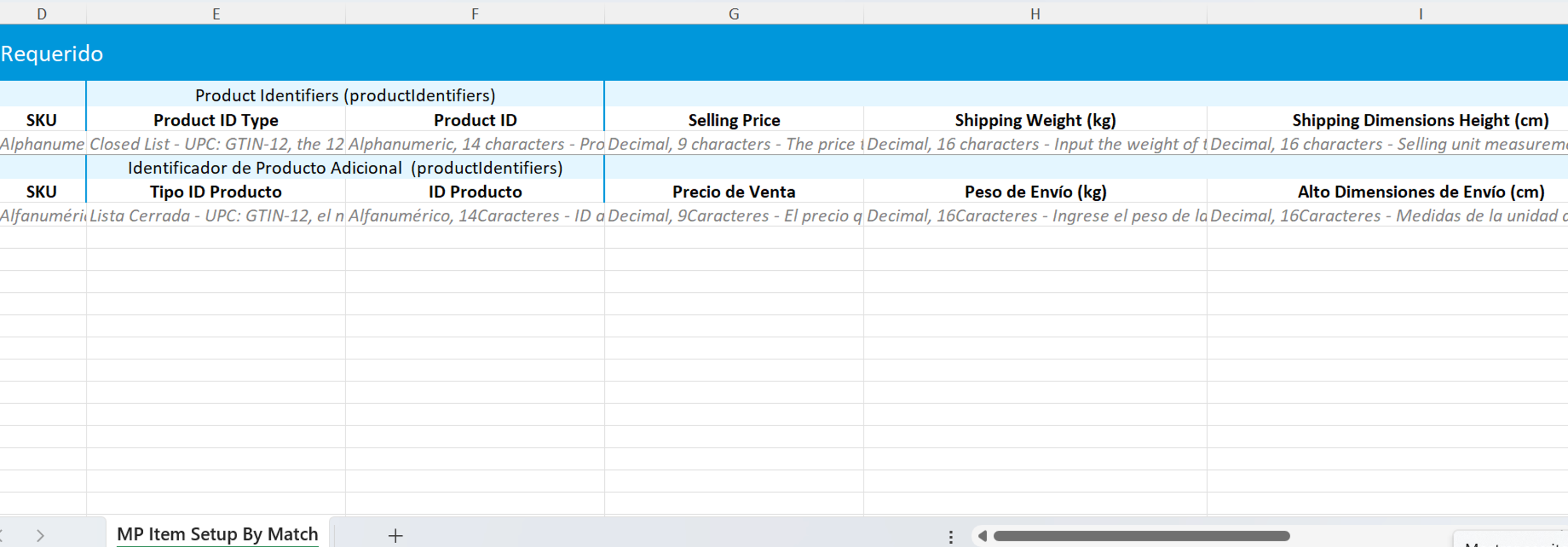
- Select Create a full set-up template to create products that were not found by Quick Setup by match. This will allow you to start anew by picking the product categories.
- You can add up to 10,000 items across 7 categories in a single file. To add more than 10,000 items, download multiple files. Be sure to include all required information.
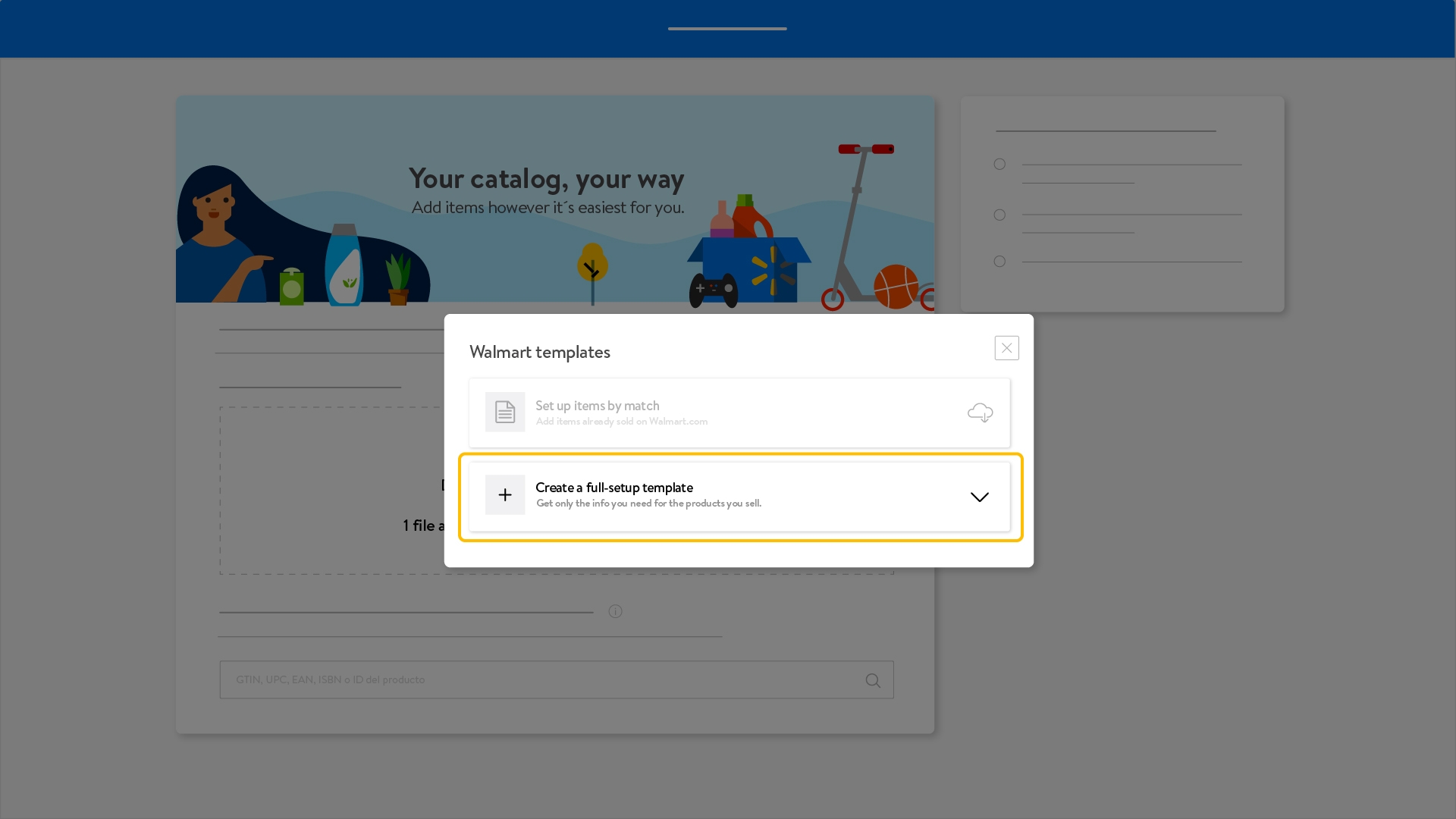
- Select until 7 categories from the drop down menu under the title Find a Category or try to find it by searching in the box next to the menu by typing the category and clicking on the loupe.
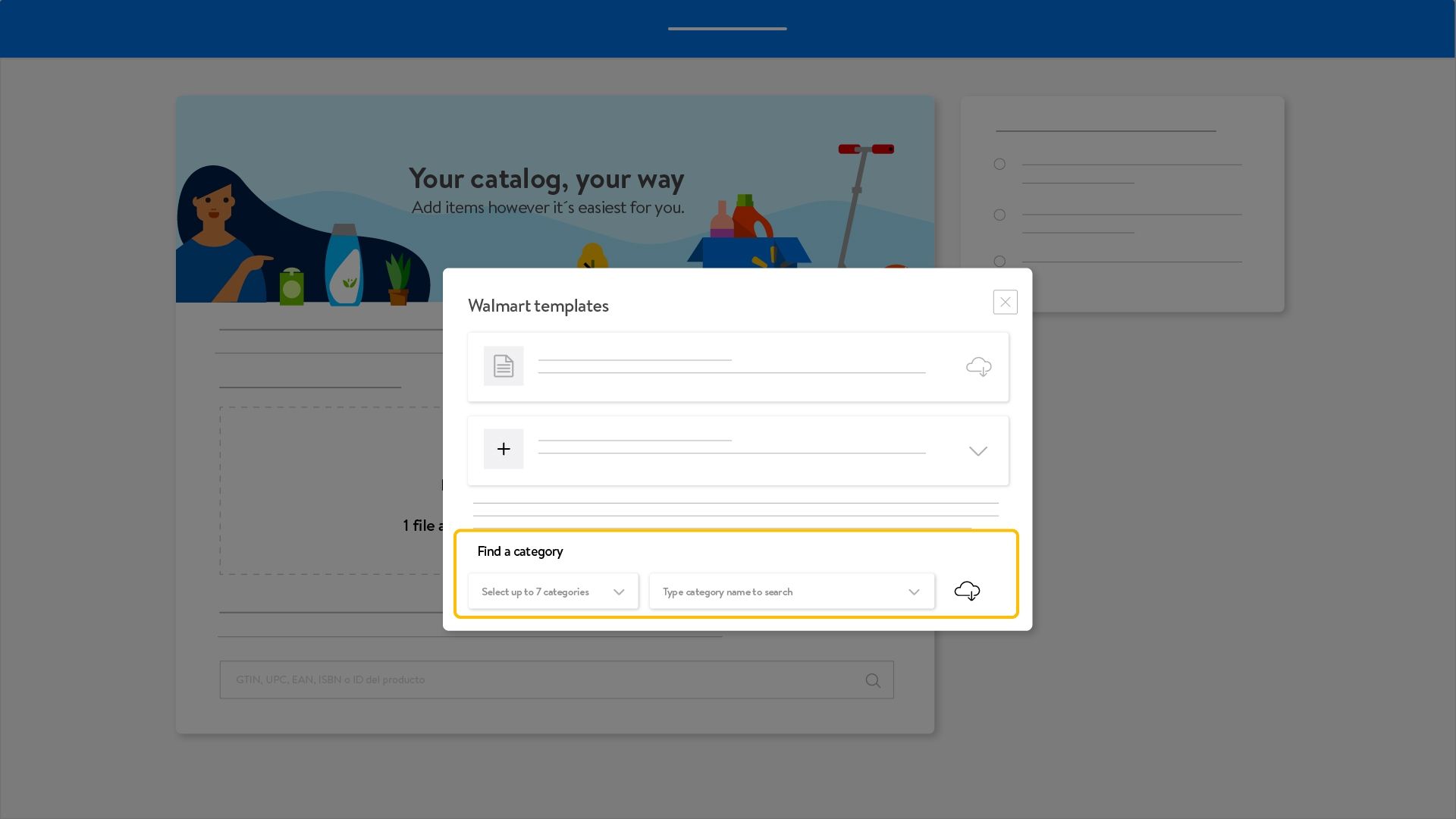
- Once you pick the 7 categories , click on the cloud icon to download the template.
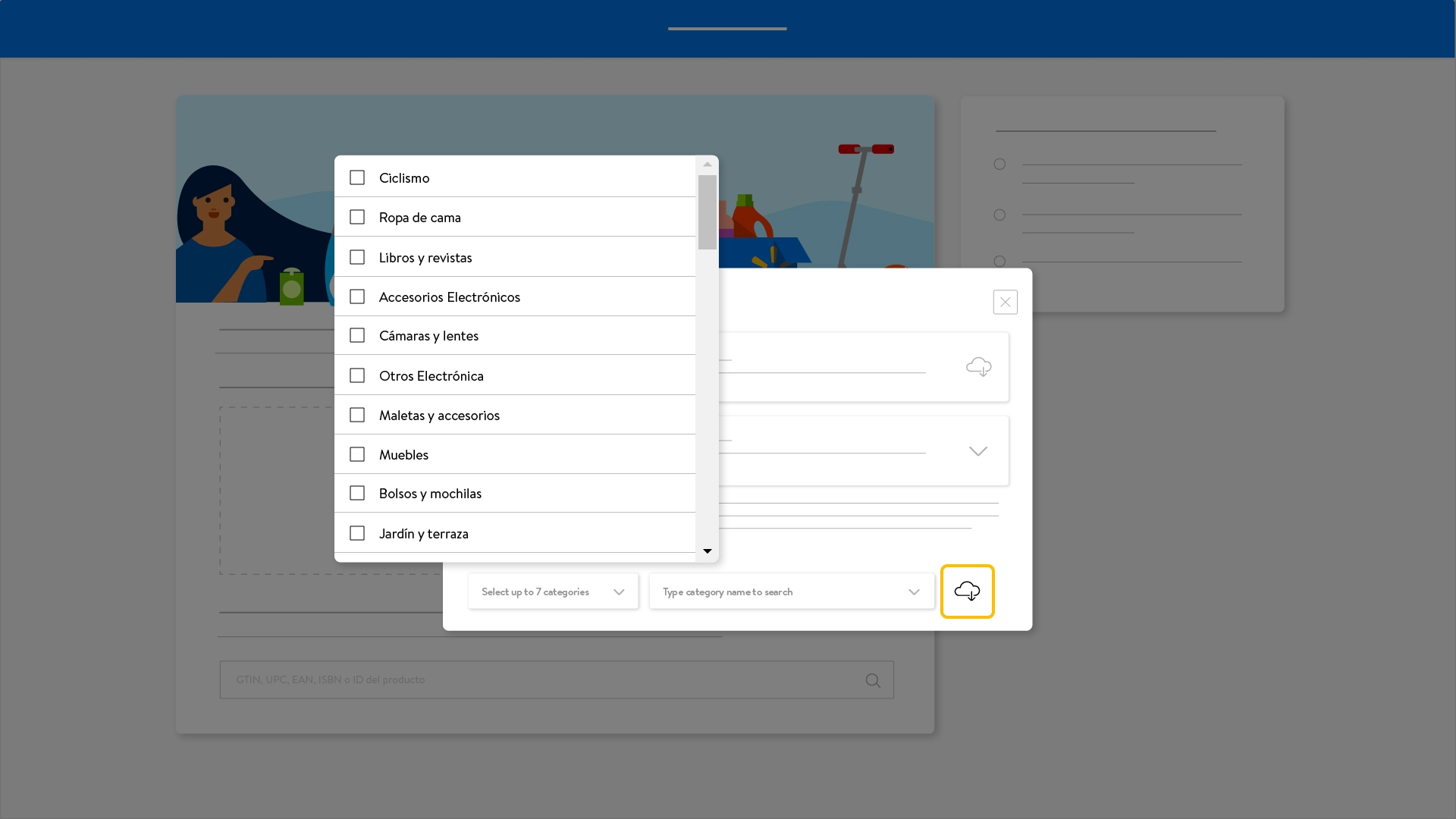
- In the spreadsheet you will find all the tabs related to the previous category selection in order to upload products.
- You must complete the information of the products in each category by filling in all the fields in the template.
- You can see the fields in English and Spanish.
- The information must be written in Spanish.
- For more information, check the Attributes Glossary and the Categories Glossary.
- This is an example of the template you will download in this case.
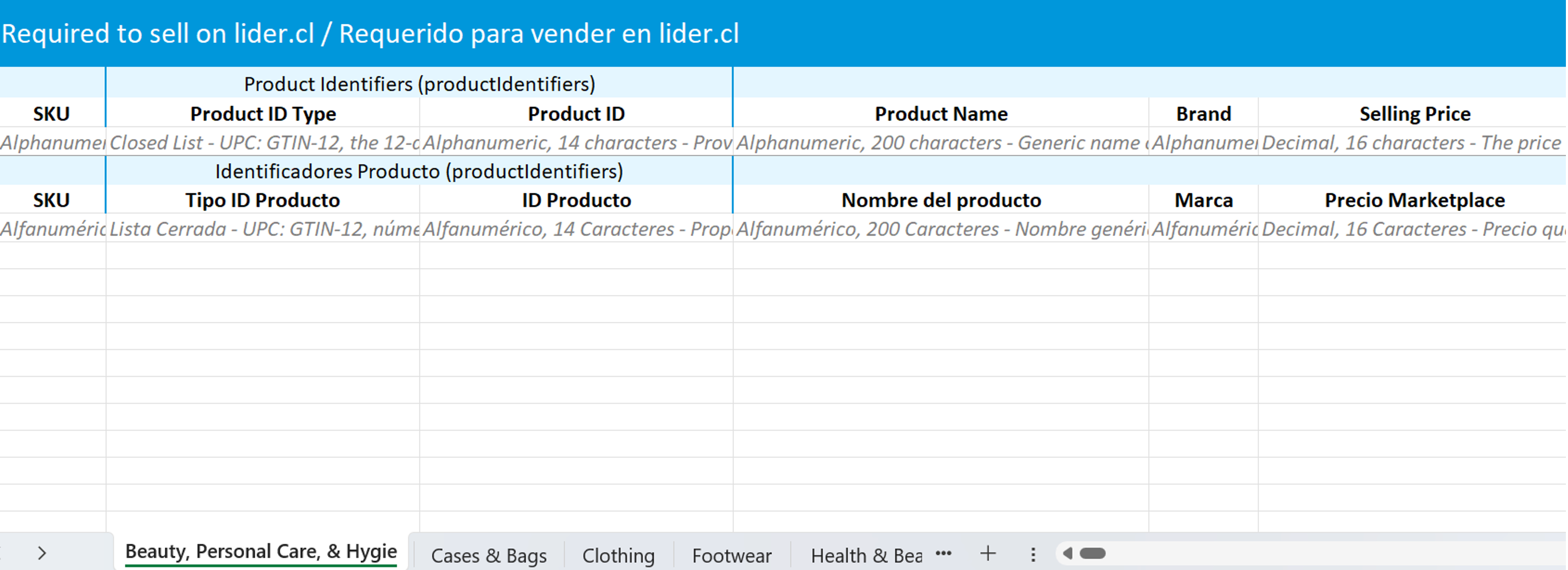
- Once you filled in the template, you can drag and drop it to the drop zone or search for it in your device by clicking browse.
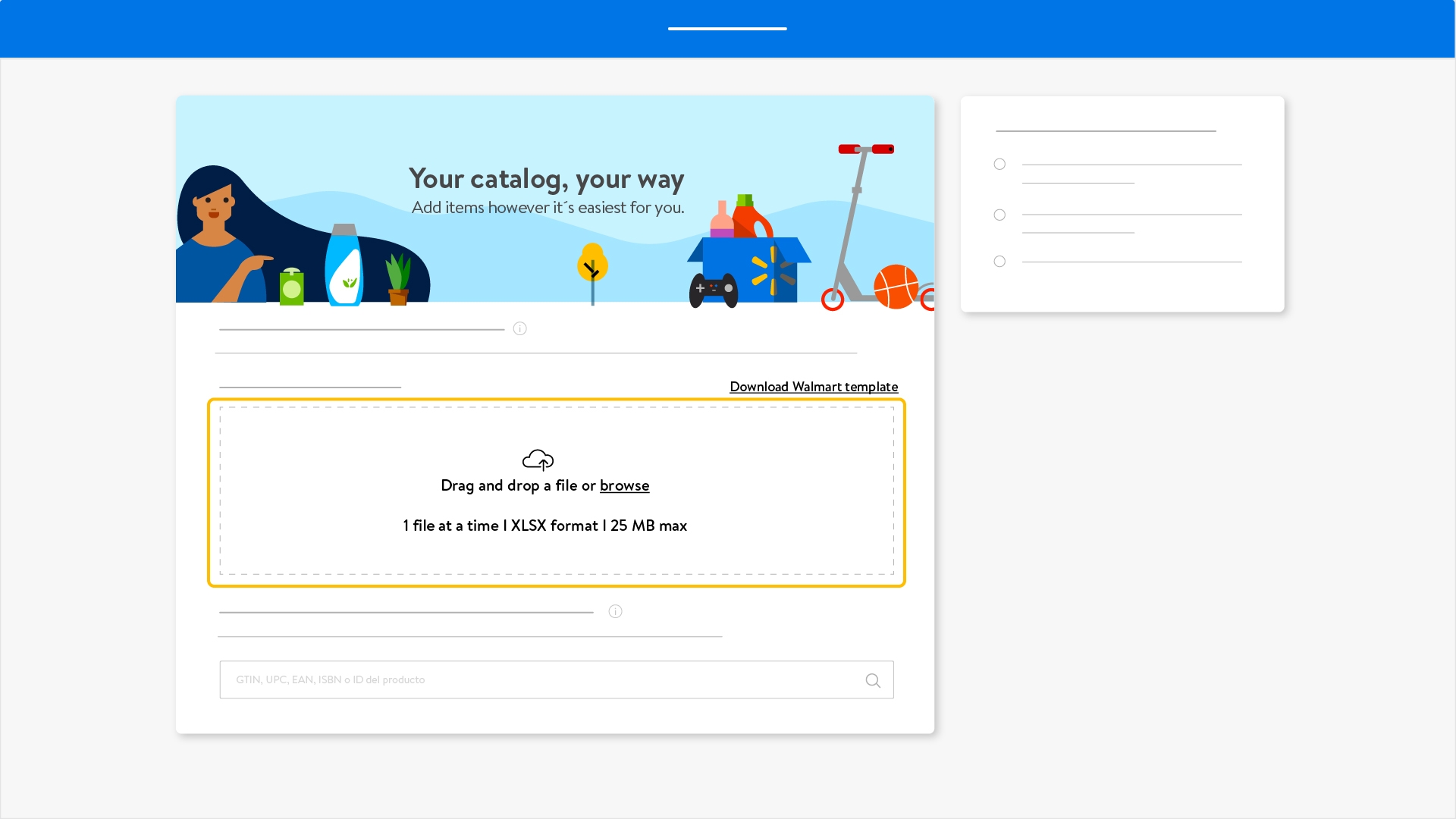
- Once the template is successfully uploaded, you will see the Excel icon in the drop zone.
- Click on Next blue button.
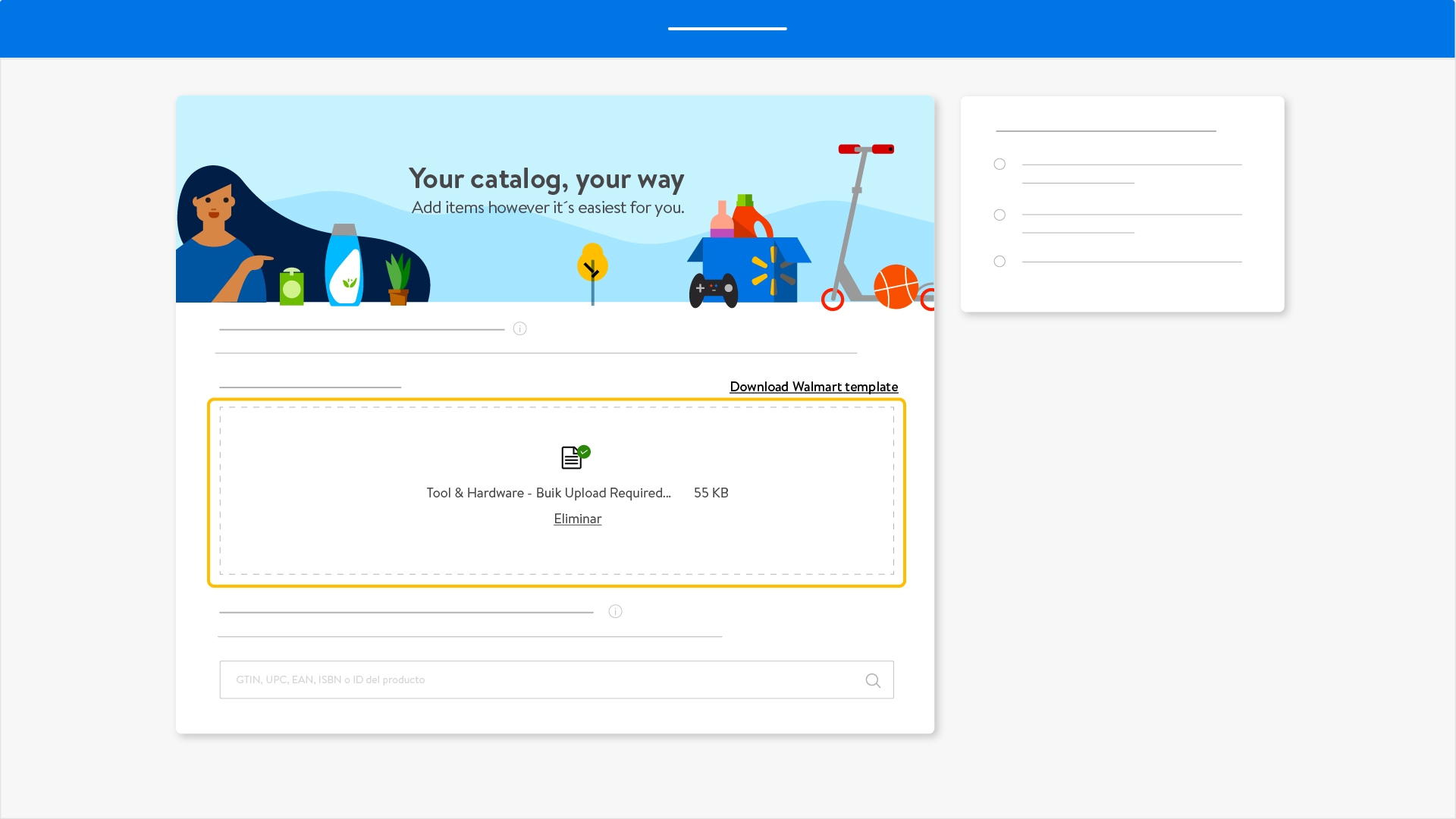
- If you are ready to import the template , click on the Import items blue button.
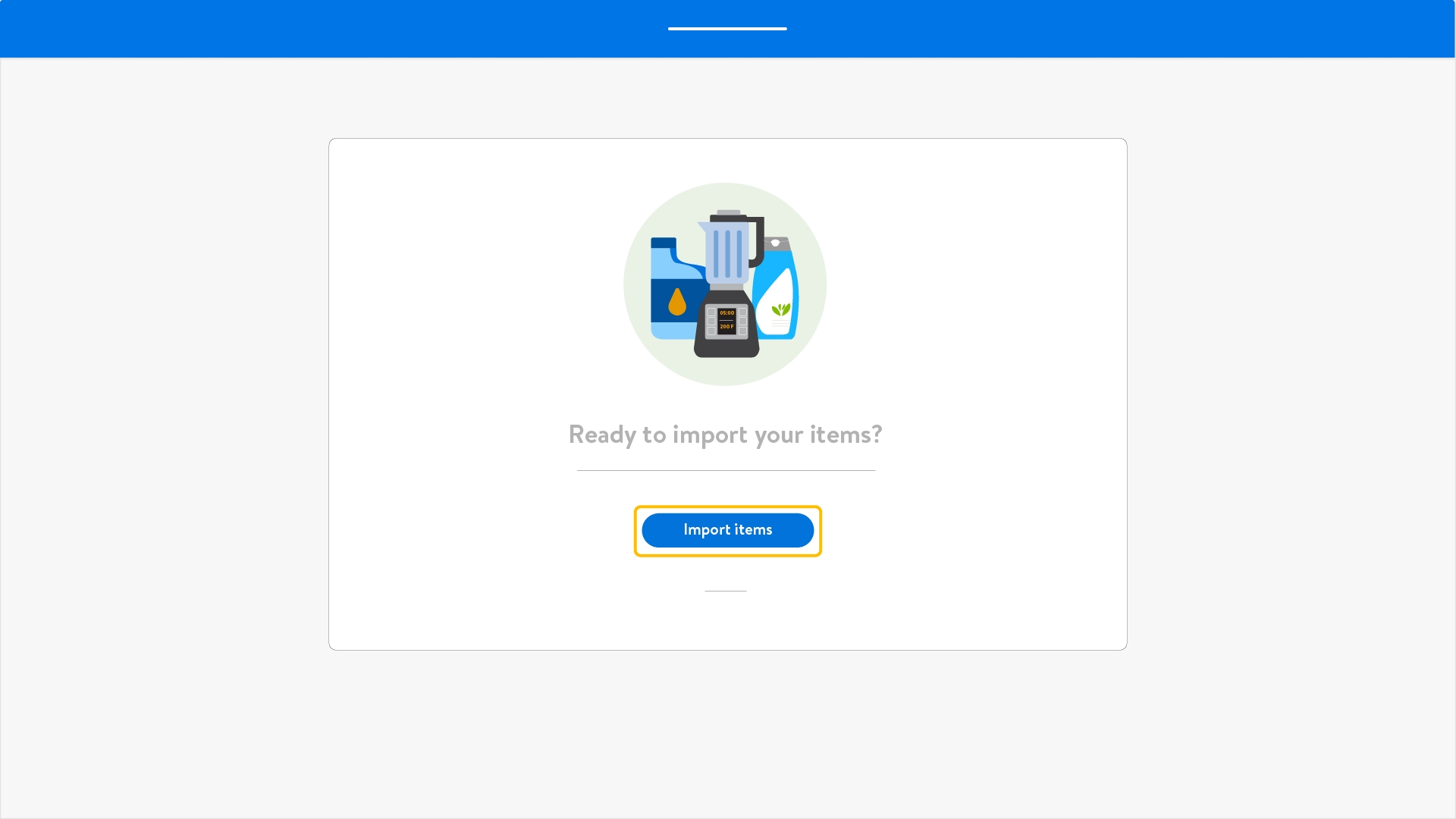
- After the upload, you will see a message highlighted in green : “We’re on it! We’ll notify you as soon as your items are in your catalog…”
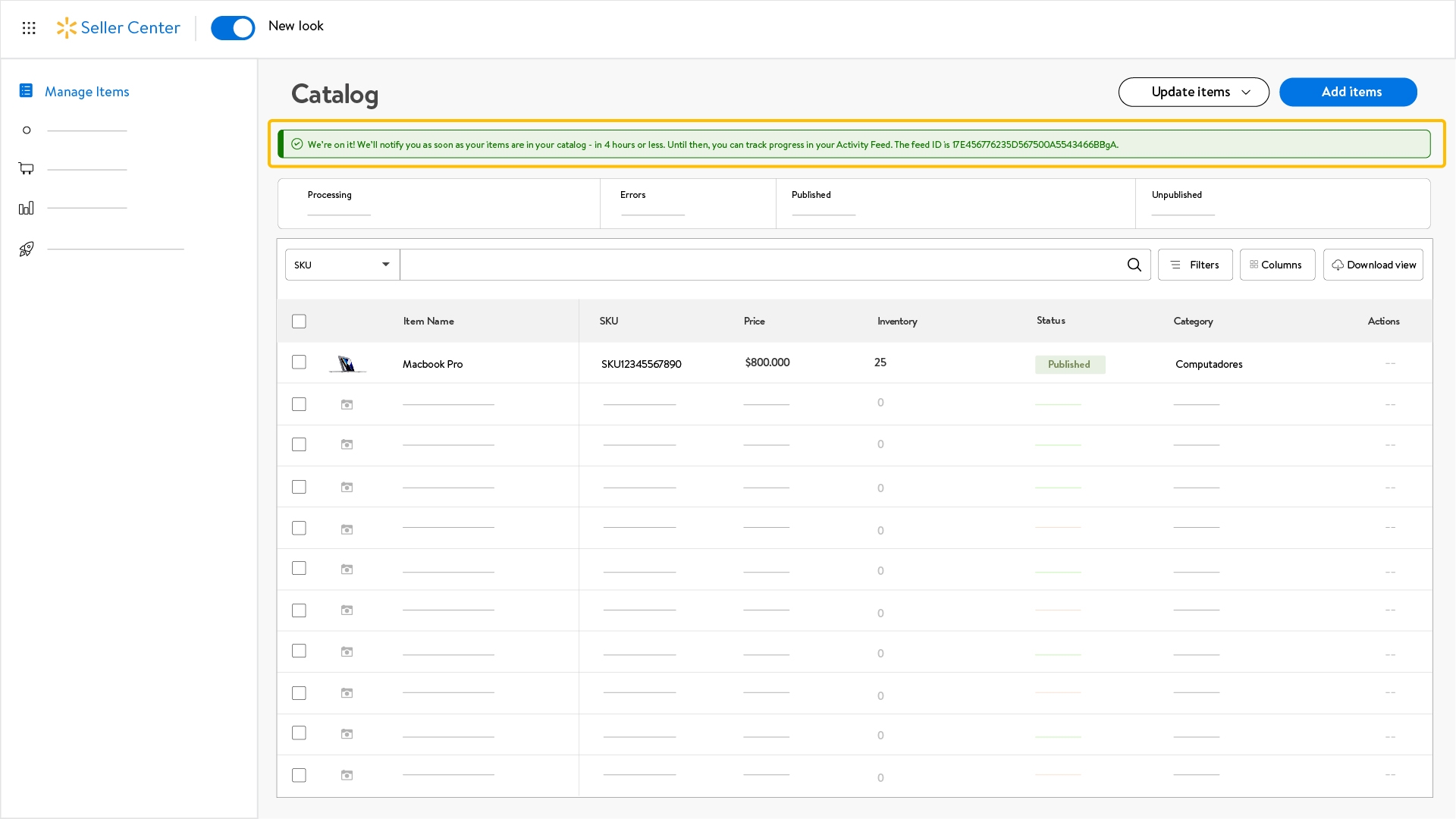
- Consider the following tips when filling in the specification template (add items in bulk).
- Complete the template from cell D10 onwards.
- From cell D09 backwards, you can see supporting texts to help you upload the information.
- Don’t change or delete information from row 1 to 9 or the drop-down menus on the template.
- Values expressed in thousands must not contain commas (,) or periods (,) (e.g. 12990).
- Don’t delete or add columns to the template. You can only add columns if you need to upload more than 3 URL product images.
- Values expressed in decimals must be separated by a period (.) (e.g.: 12.90).
- Add date information in year /month / day format (for example 2024 / 01/ 14).
- If the product doesn’t have an specific brand, you can complete the Brand field using Genérico (Generic).
- If you use images that are hosted as URL, they must be publicly accessible (no name or password required).
- You must upload at least 2 images per product. We suggest to generate the URL for your images on the host imgur.com.
- If you use duplicated images (or URL), the upload won’t be accomplished.
- To delete or edit, you must upload at least 2 images (or URL) previously on Seller Center.
- Follow the spelling rules when completing the information and use capital letters only when appropriate.
• Don't know how to price your products?
You can use Pricing Tool to calculate the price of your products according to currency exchange, commissions, taxes and shipping cost.
Download Pricing Tool here or contact your Walmart executive
- Open the document and complete the fields marked in blue.
Example:
If the gross price of the product (before tax/fees) is USD 21, the suggested price is $29.990 CLP.

- Enter the exchange rate according to the link in cell G2 or here in the box above the blue marked fields.
- Complete the following categories marked in blue:
Product Name (optional).
Category. You must select the right category for your product from the drop down menu.
Subcategory. Choose carefully from the drop down menu.
*Category and Subcategory fields will automatically calculate the commission.
Dimensions and weight. Enter the dimensions and weight of the package (not just the product). This will automatically calculate the shipping.
Product Price. Enter the price in USD at which you want to list your product.
- The fields in gray will fill in automatically.
- The orange marked field should be the final price of the product and the one you should publish. Keep in mind this is only a suggested price and the final decision is up to the seller.
• Refurbished products.
- You must include the term Refurbished in the product name.
Example:
Spanish: Smartphone S20 128 GB Reacondicionado
English: Refurbished Smartphone S20 128 GB.
Also, add the following information related to guarantee in the Description field by copying and pasting the text:
Spanish:
- Este es un producto reacondicionado. Ten en consideración que a diferencia de otros productos, este artículo no tiene garantía ni garantía de satisfacción.
English:
- This is a refurbished product. Please keep in mind that unlike new products, this item doesn´t have guarantee and it is also excluded from the satisfaction guarantee.
For more information, please check Walmart Marketplace Chile Terms and Conditions of refurbished products.
• Add more than 3 URL images to the add items in bulk template
If you need to upload more images than the allowed by default, follow these steps:
- Open the add items in bulk template and pick the column Additional Image URL 1 (+).
- Copy it using Ctrl + C command.
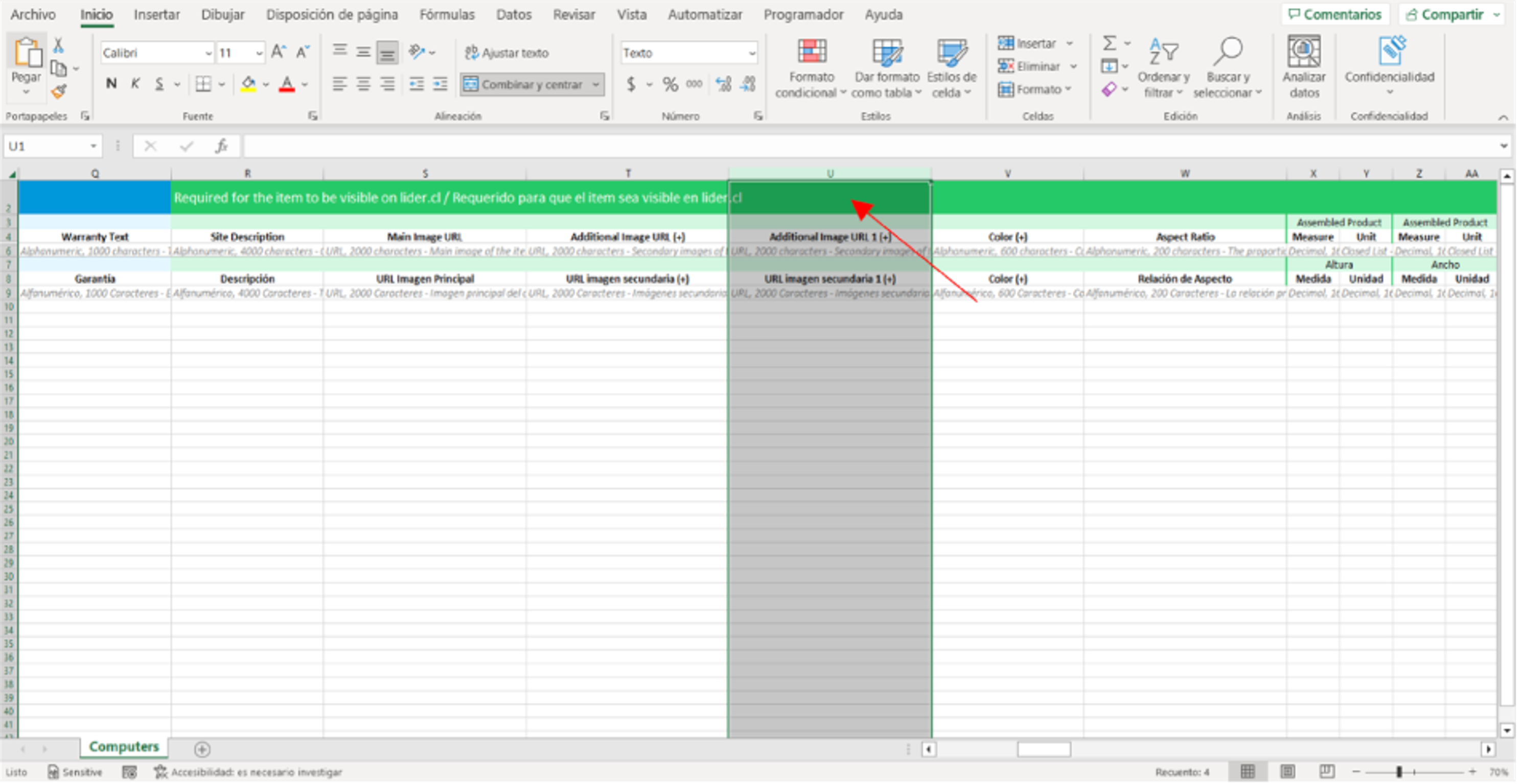
- Paste the extra column to the right using Ctrl +V command.
You’ll see an additional column with the same name: Additional Image URL 1 (+).
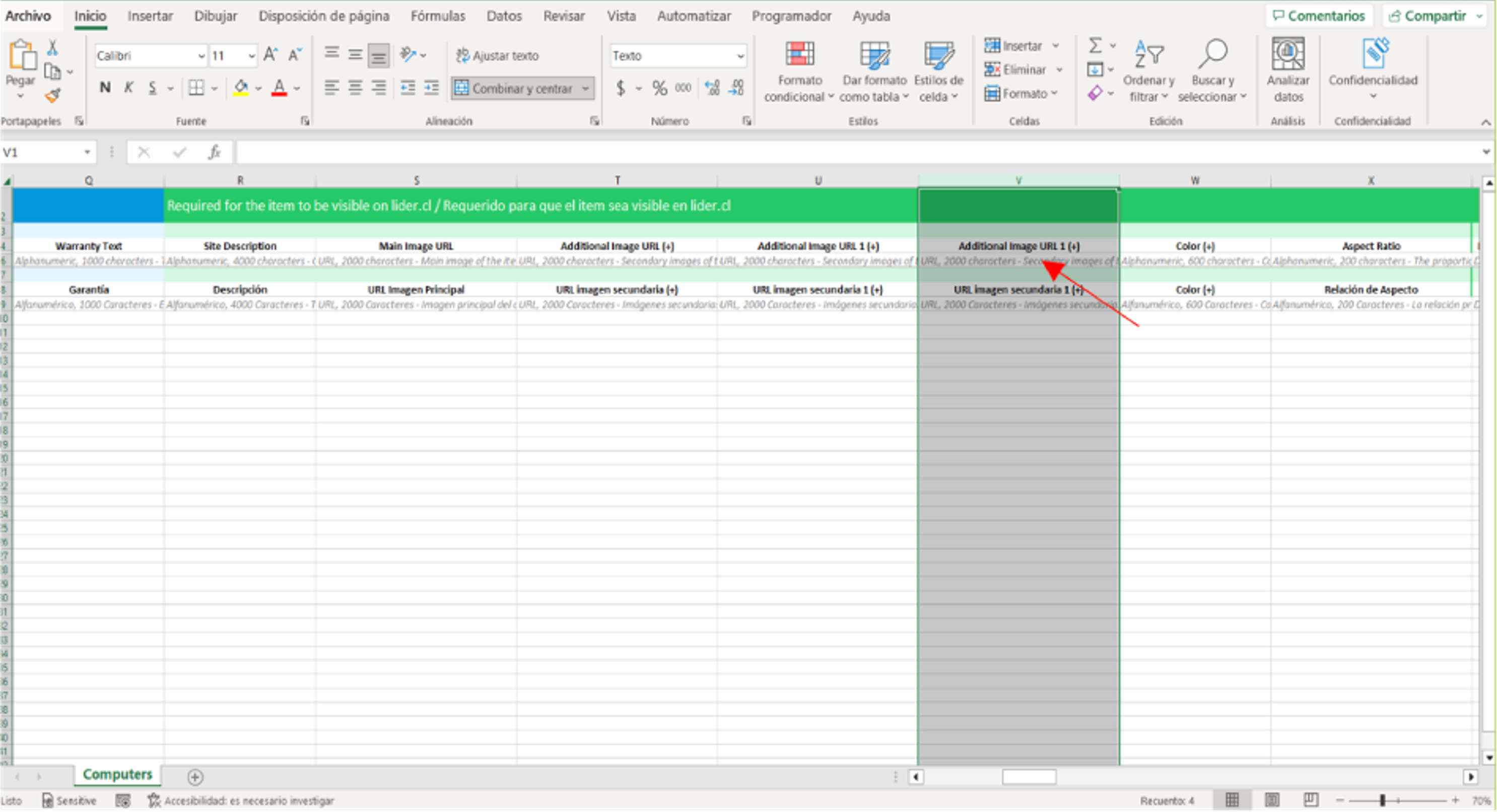
- Don’t forget to fill in all the mandatory fields before saving changes.
You can copy the Additional Image URL 1 (+) and paste it to the right as many times as you want.
If you need to change information or delete some of the secondary extra URL images, just delete the information contained in that specific cell.
We suggest to generate the URL for your images on the host imgur.com.
• Add an image or an Inpage by HTML code to your product description.
Improve your publication by adding an image or an Inpage HTML code following these steps:
- Open the add items in bulk template on your device and complete the mandatory fields.
- Fill in the Key Features (Descripción larga) cell with the HTML code of your product image URL or Inpage.
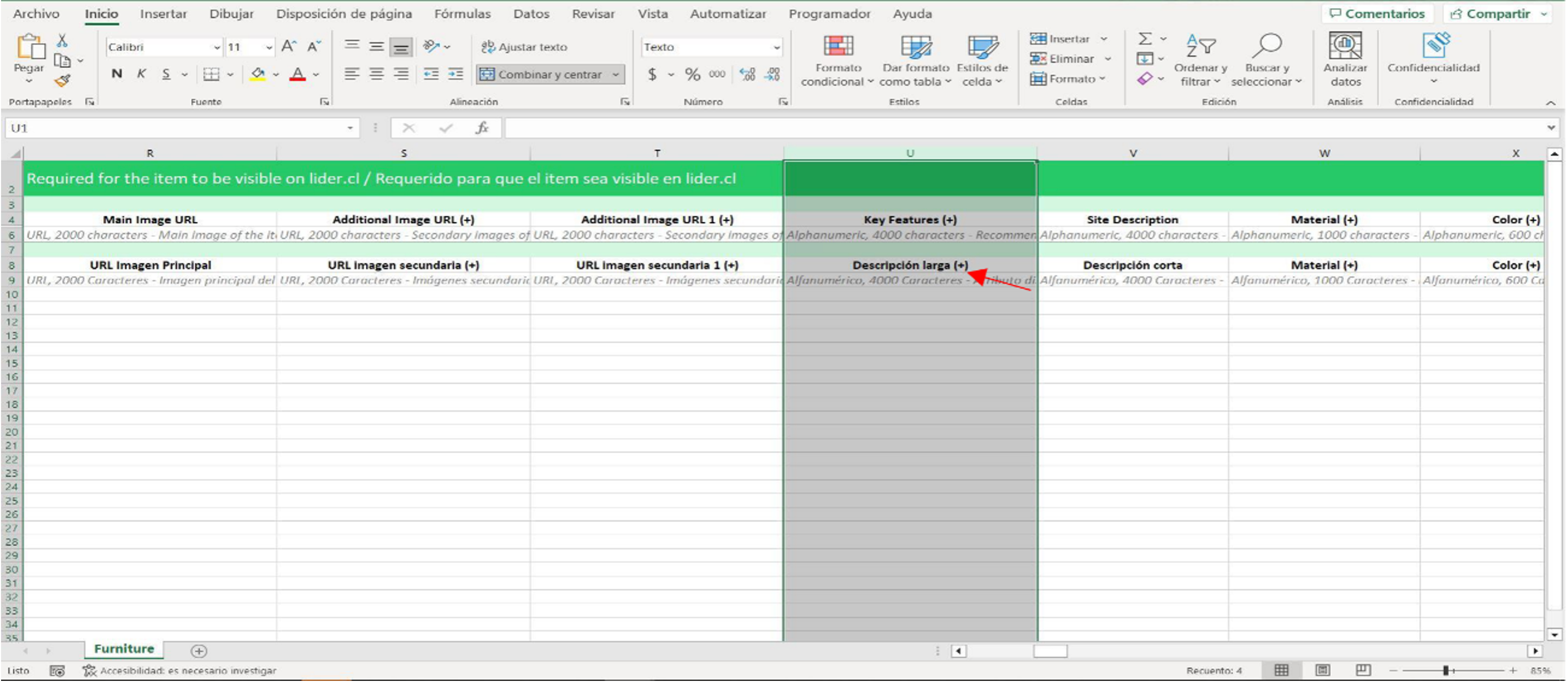
- Save changes.
• Add items with multiple choices in bulk.
If your products have several color or size choices, you can add them to the template following these steps:
- Open the add items in bulk template on your device and complete the mandatory fields.
- Fill in the Product (Producto) cell with the name of the product that will be published in Walmart Marketplace Chile, including each of the available choices.
Example:
If your product has multiple color options, create each item one by one and point out the difference between them in the field Product Name.
First product: Guantes de box rojos talla 12oz (Red boxing gloves size 12oz)
Second product: Guantes de box blancos talla 12oz (White boxing gloves size 12oz)
Third product: Guantes de box negros talla 12oz (Black boxing gloves size 12oz)
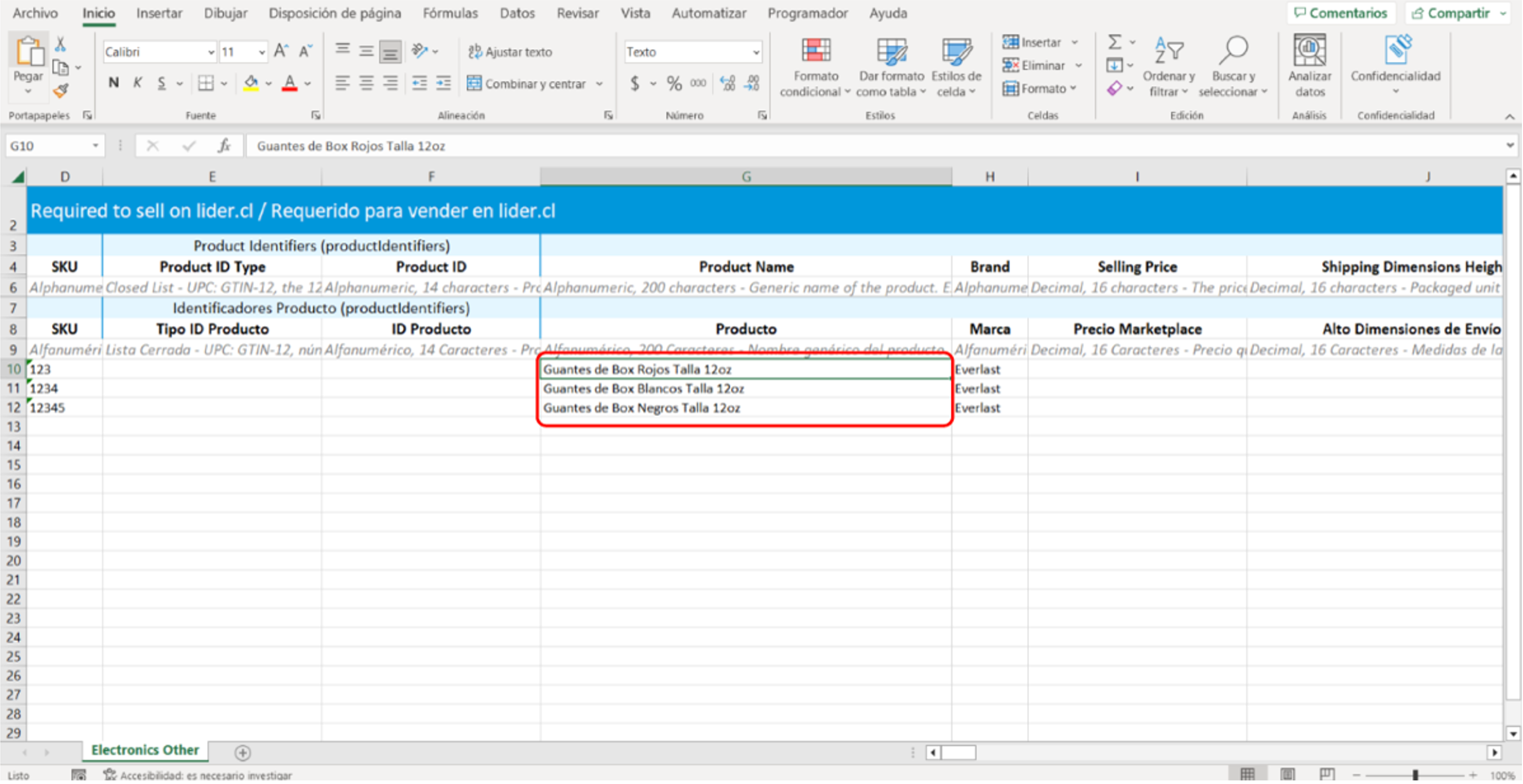
- Complete the Site Description (Descripción corta) field with the product important information (usage, features, functionality), including each of the color and/or size choices.
Example:
Color rojo 12oz (Red color 12oz)
Color blanco 12oz (White color 12oz)
Color negro 12oz (Black color 12oz)
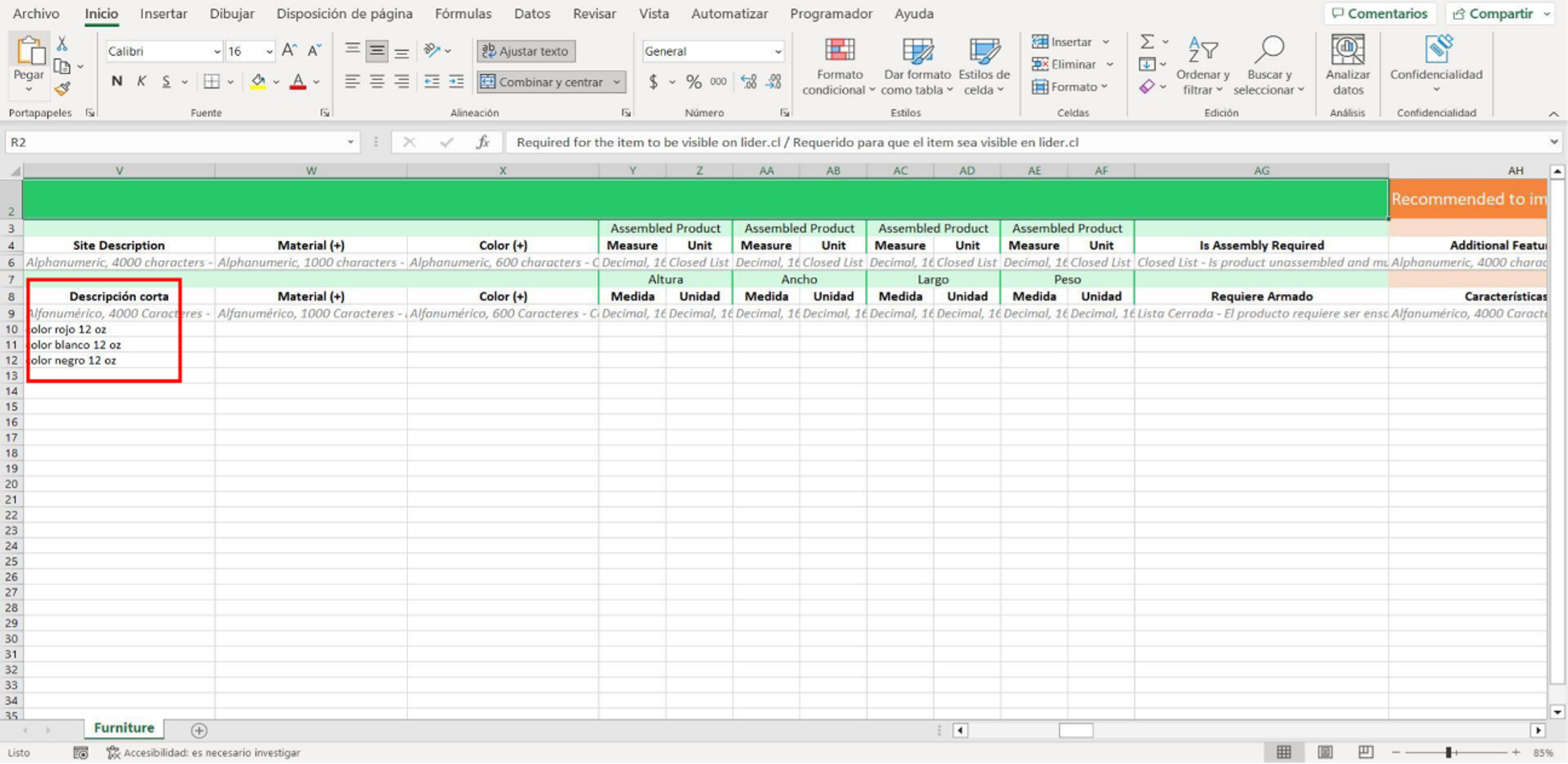
- Save changes
• Upload the specifications template (add items in bulk).
- Go back to Seller Center and select Build your catalog.
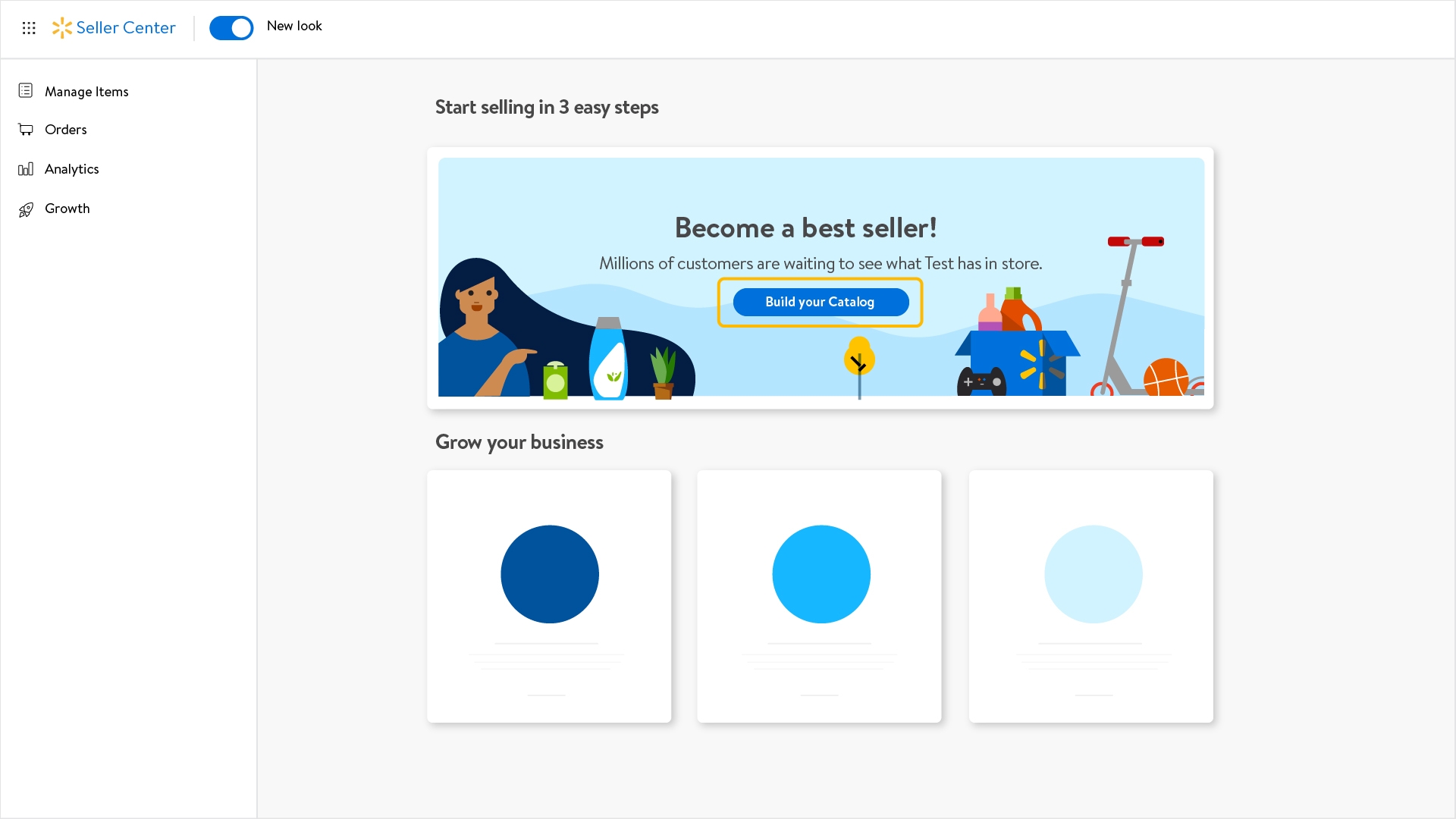
– Click on Add Items on the left menu.
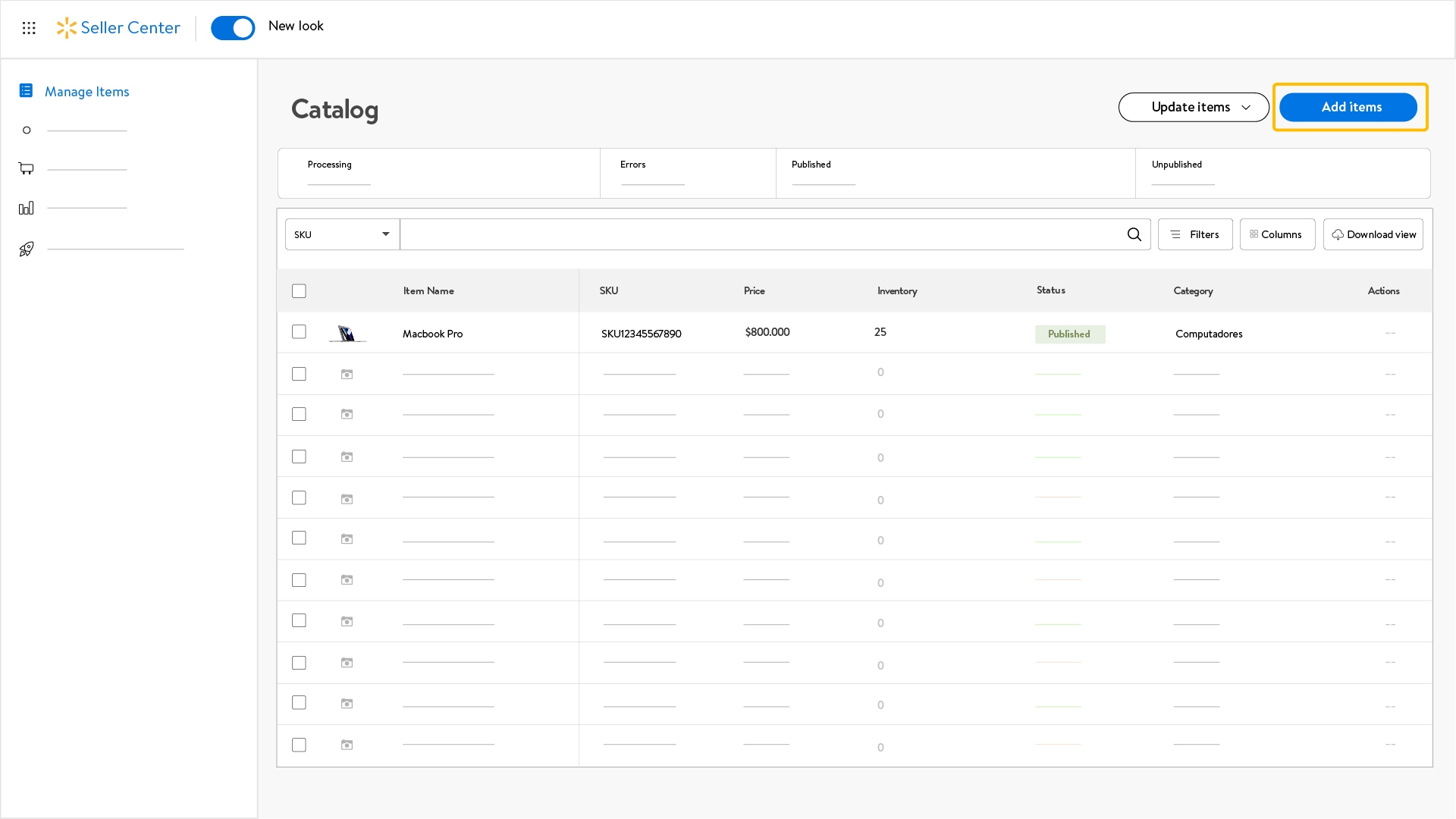
– In the section Add items in bulk , drag the filled out template file and drop it in the box with the tittle Drag and drop a file. You can also search for it in your device by clicking on browse.
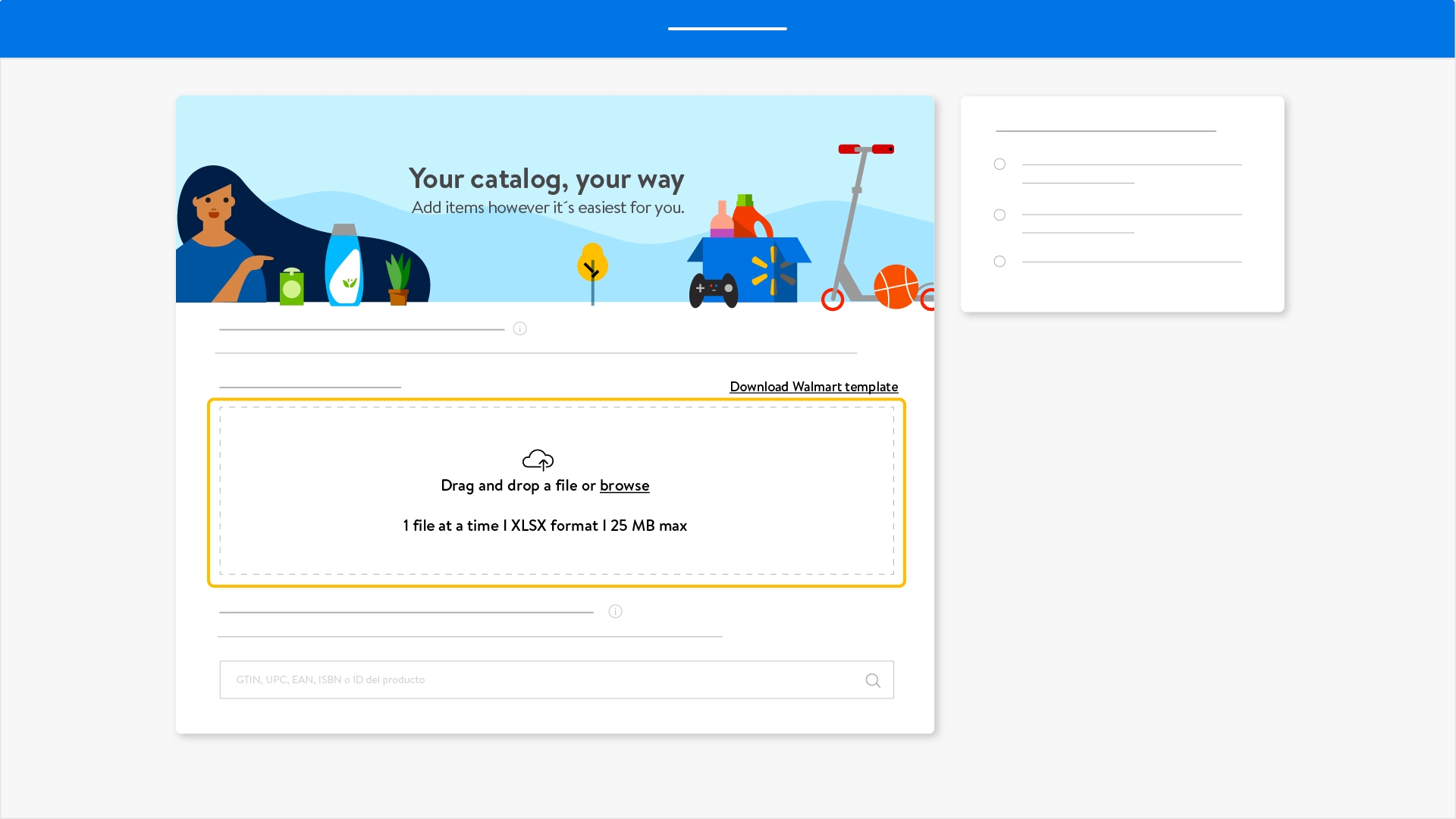
– Once the file is uploaded, you will see the Excel document loaded in the drop zone.
– Select the Next blue button on the right corner to continue.
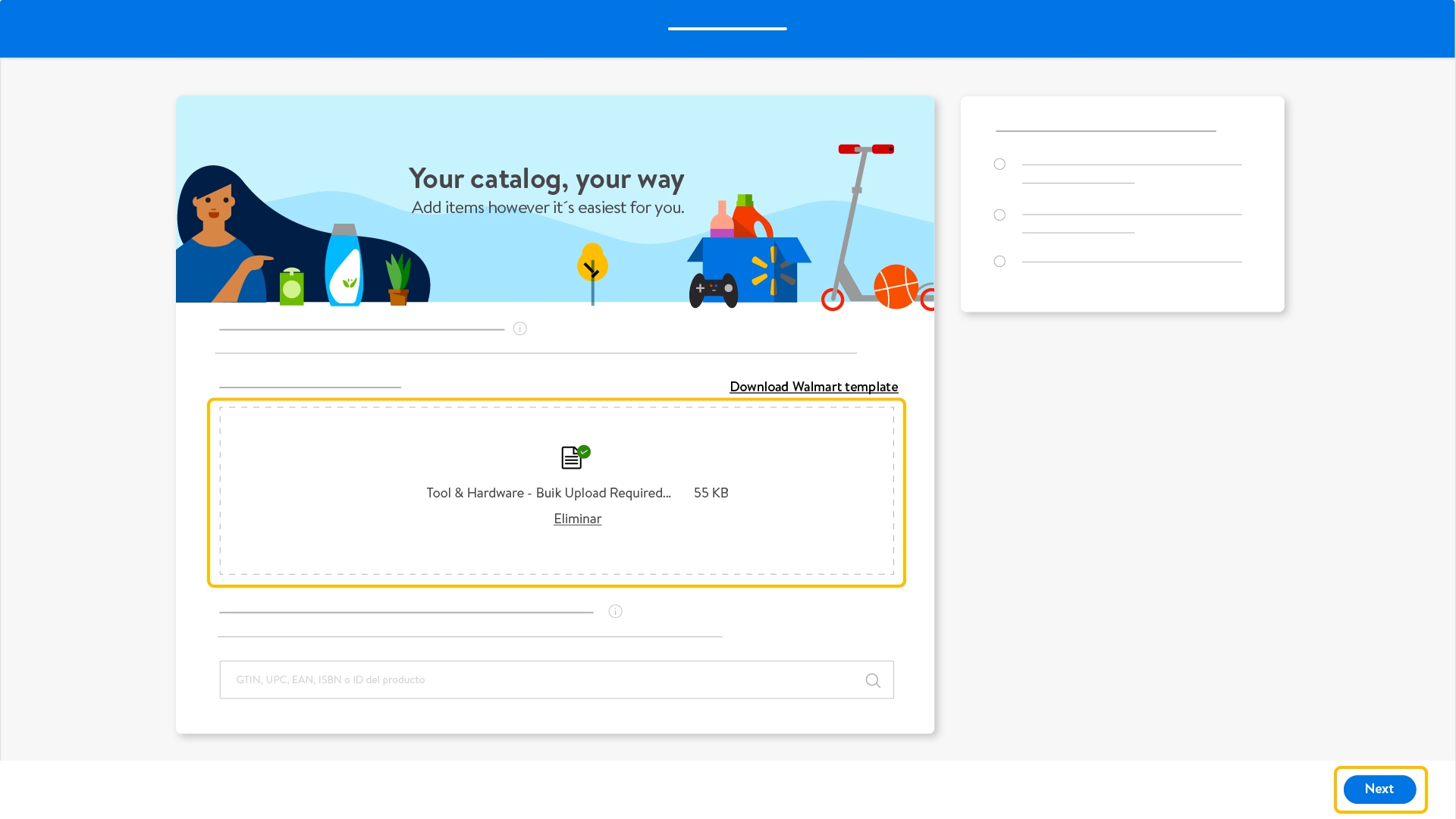
– If the upload was successful, you will see a message highlighted in green confirming the correct completion of the process.
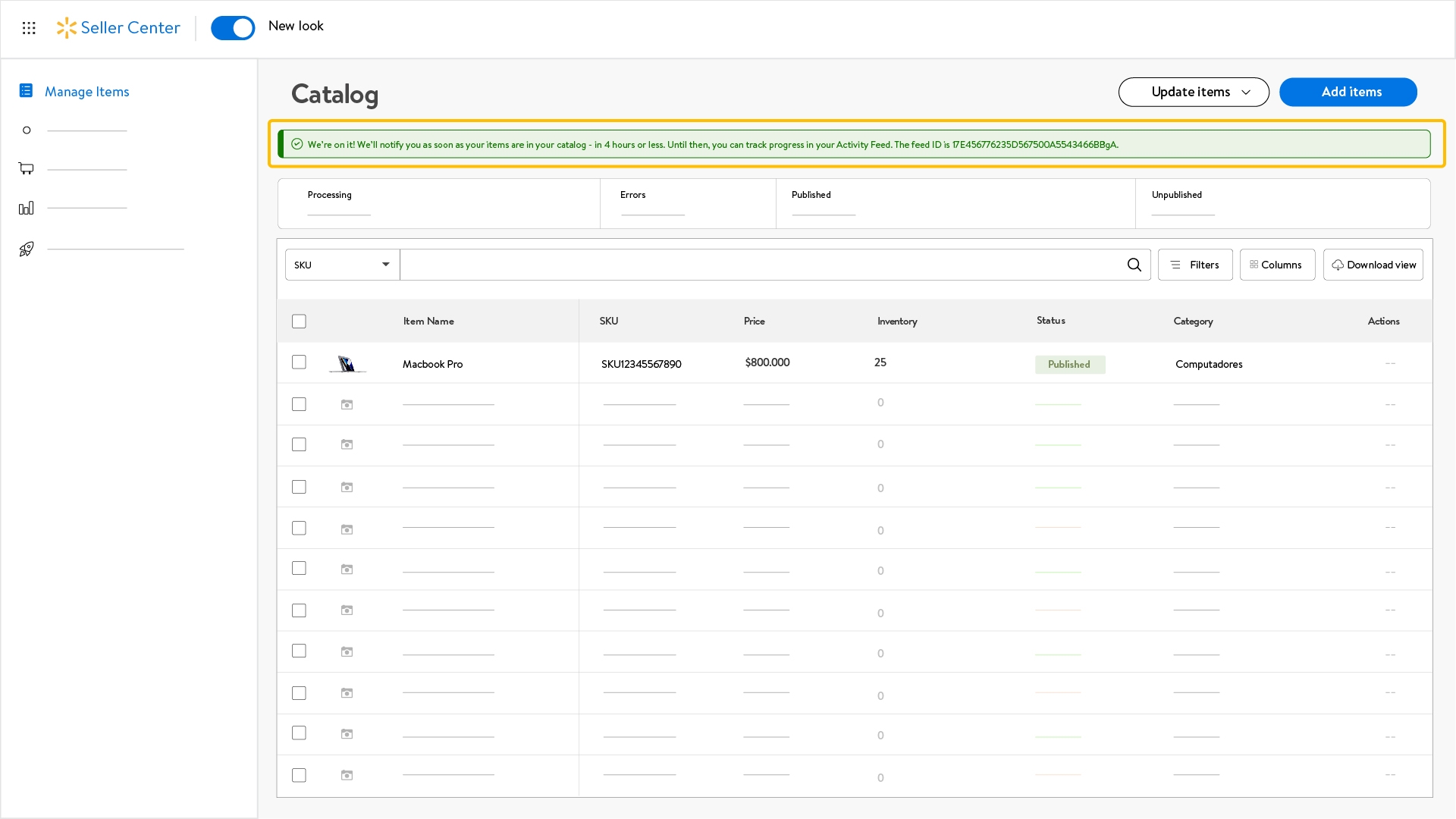
Check that all mandatory fields are complete before uploading the template to Seller Center.
The specification (add items in bulk) template must be loaded from a computer.
The weight of the template must not exceed 25 MB.
Specification (add items in bulk) template cannot be reused.
For more information, check the Attribute Glossary and Categories Glossary.
You can check the requirements for a suitable image upload by referring to point 3 of this guide: Specifications for uploading images to Seller Center.
If the specification template (add items in bulk) does not load correctly:
Check that all the mandatory fields are completed before reuploading the template.
If you need help, you can create a support ticket or contact your Walmart Marketplace Chile executive.
2. Validate your product upload
• Check if your product was correctly uploaded.
- Click on Manage Items in the left menu.
- Select Activity Feed from the drop down menu.
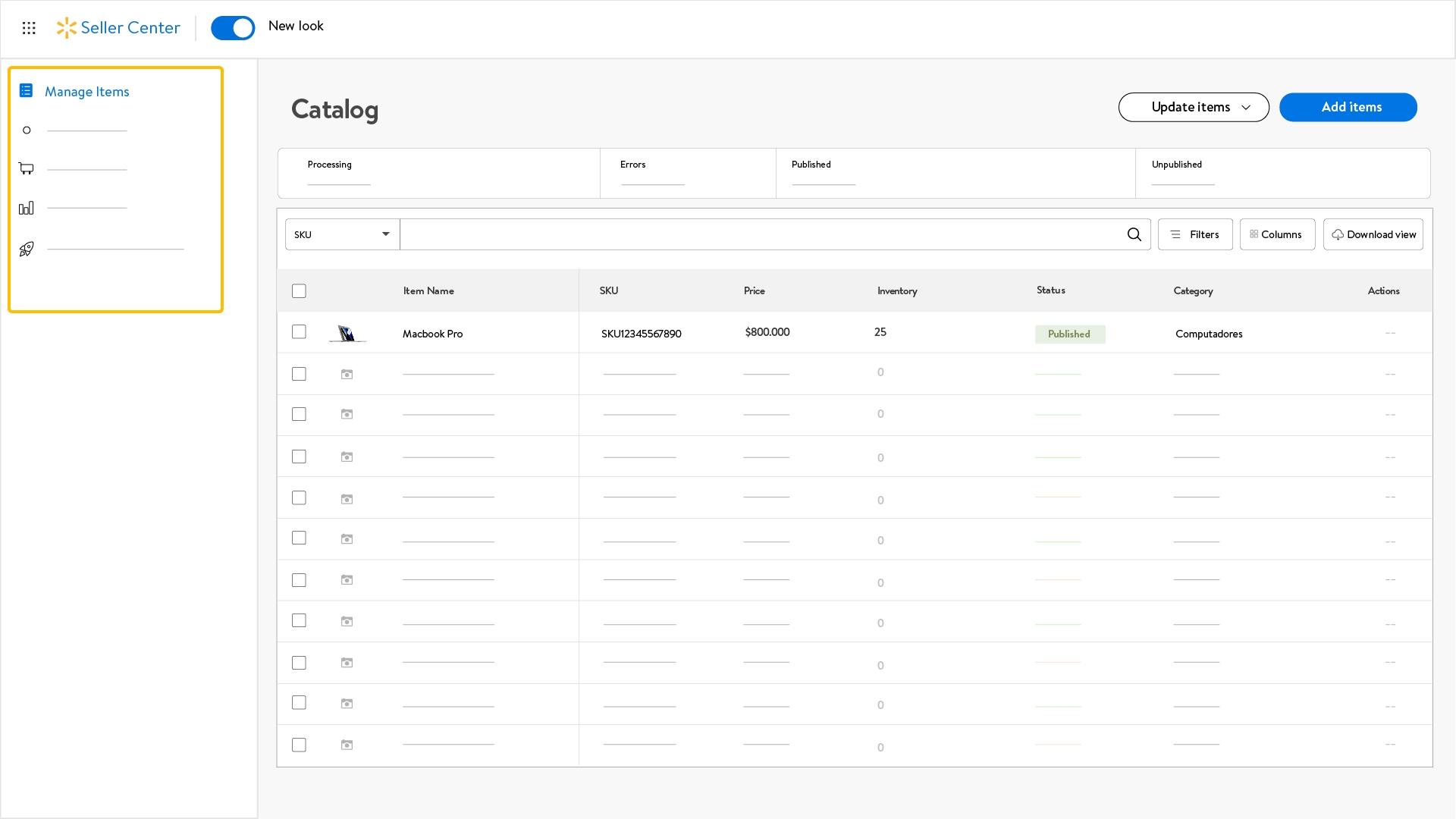
- You will see the Activity Feed board as it follows
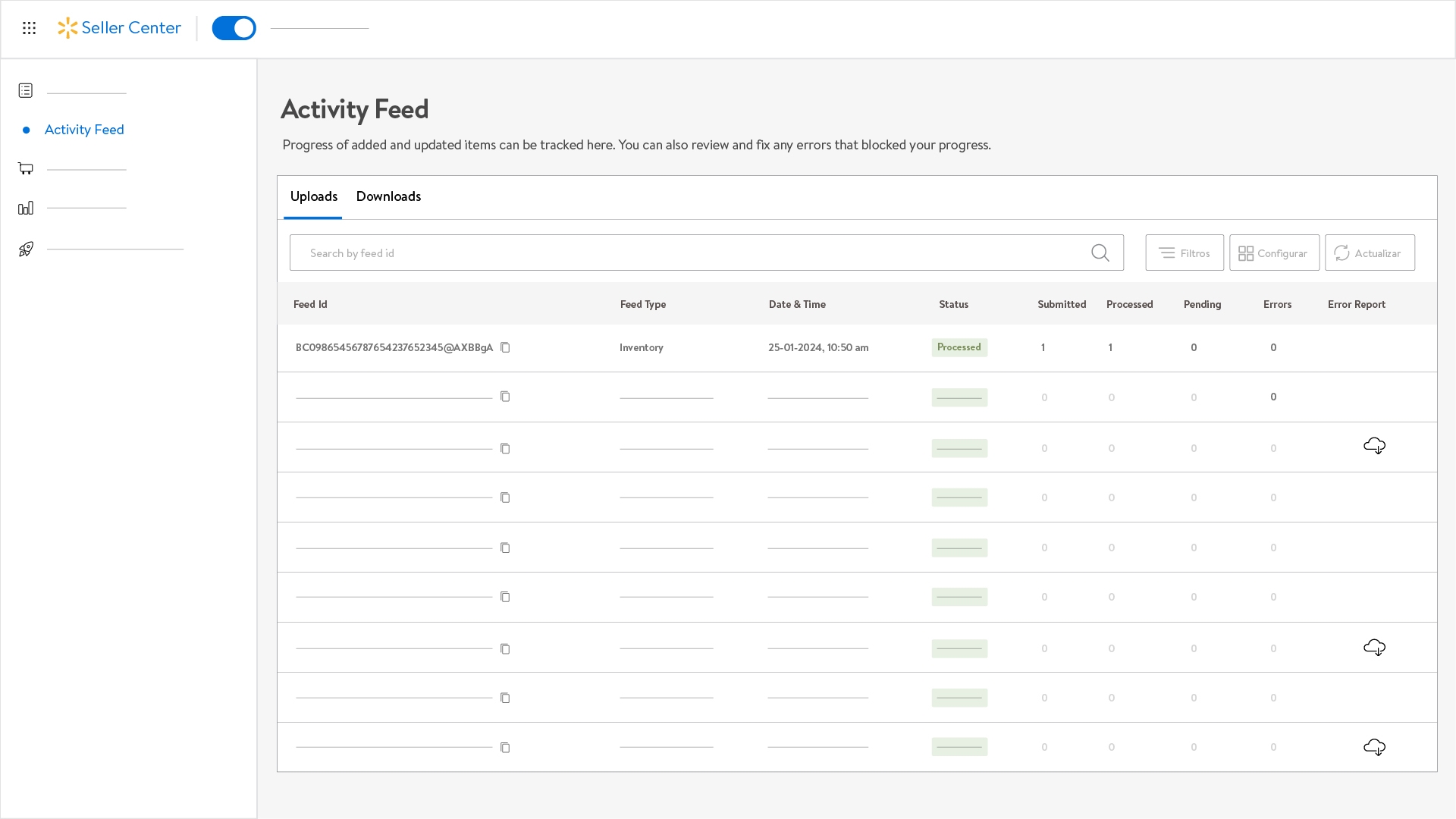
- Verify if the time and date of your upload is correct.
- Make sure that the Status column indicates the upload as Processed and also that the Errors column shows a hyphen meaning 0 errors.
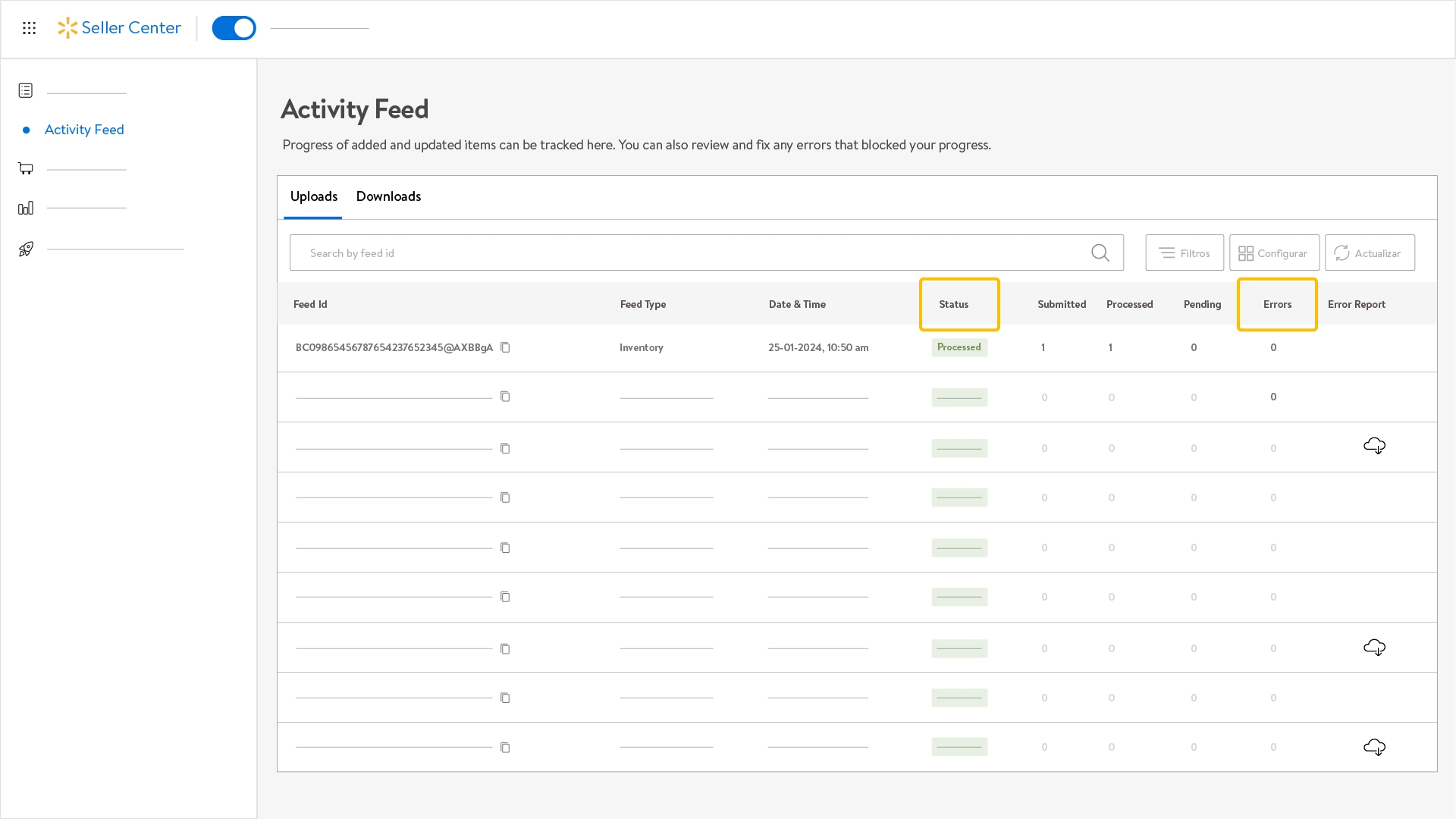
If you find errors in the upload:
By clicking on the number in the Errors column next to the eye icon, you will be able to review the type of error that was generated. There are two types of errors: data error or system error.
Keep in mind that data or system errors can be solved automatically within 4 hours.
For more details, check the error description by clicking on the cloud icon in the Error Report column.
In case the error remains, you can create a support ticket or contact your Walmart Marketplace Chile executive.
• Update your product stock.
- Go back to Seller Center and select Build your catalog.
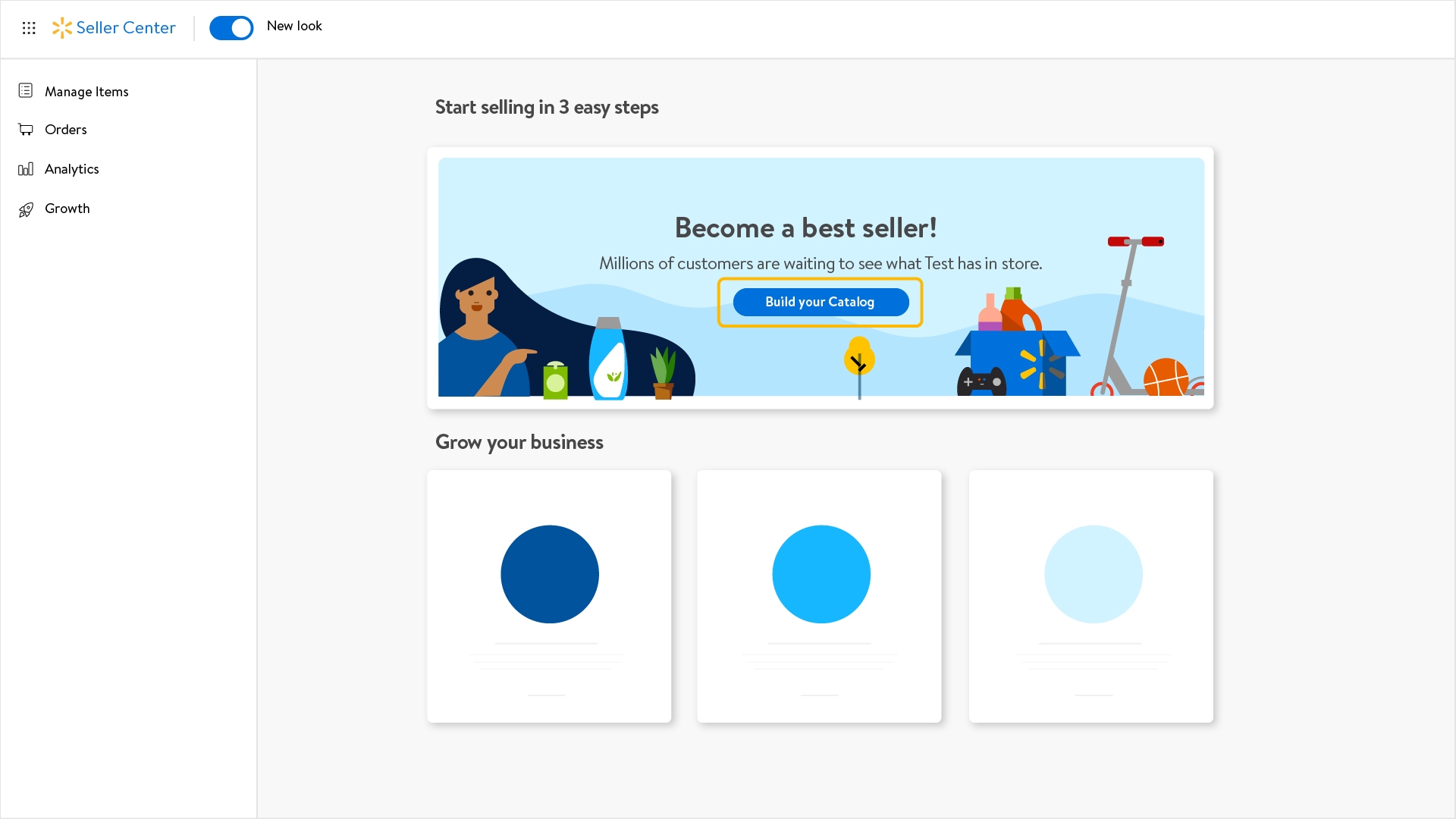
- Click on the Update items white button.
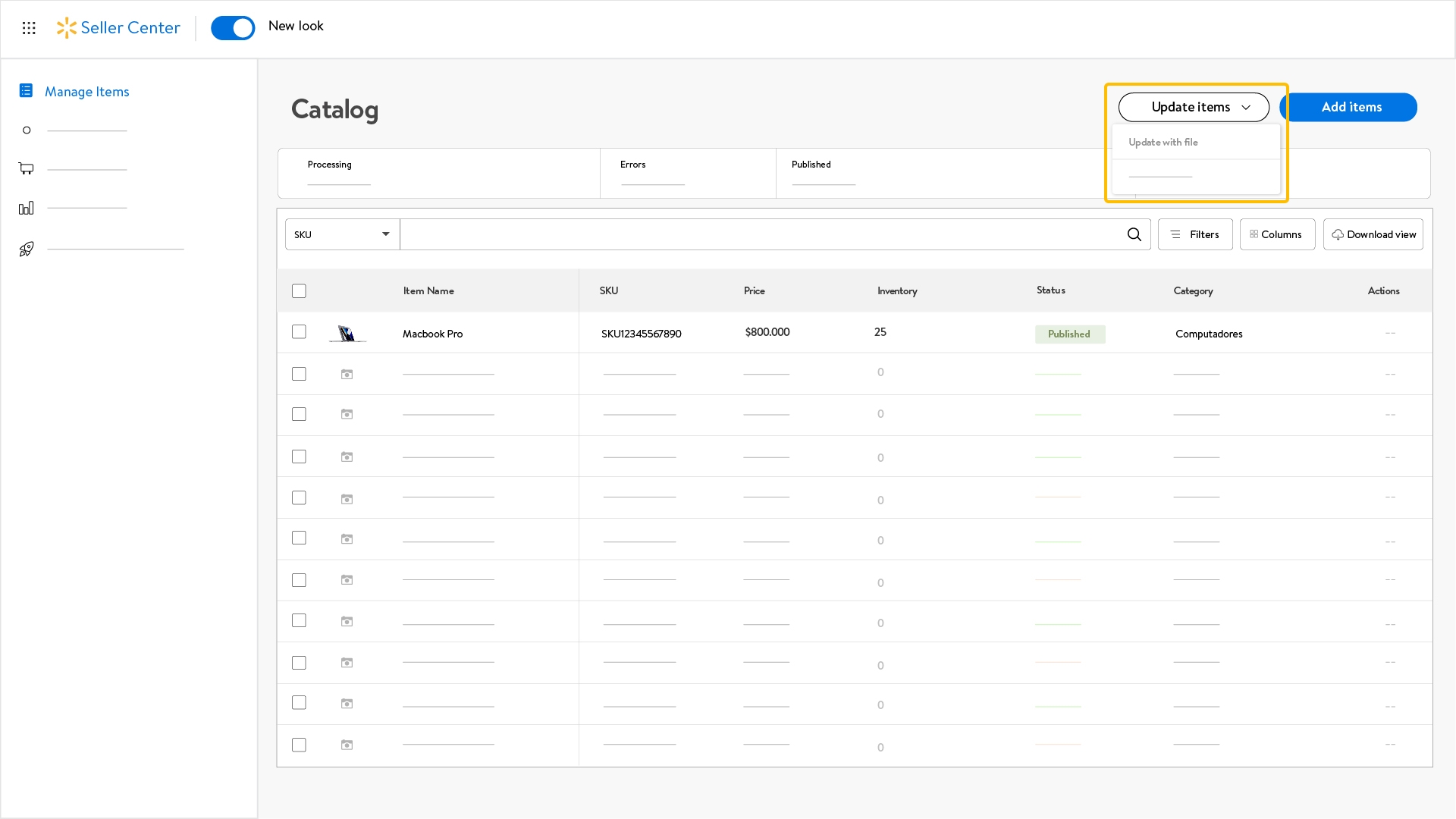
- Choose Update with file if you prefer to upload the updated template.
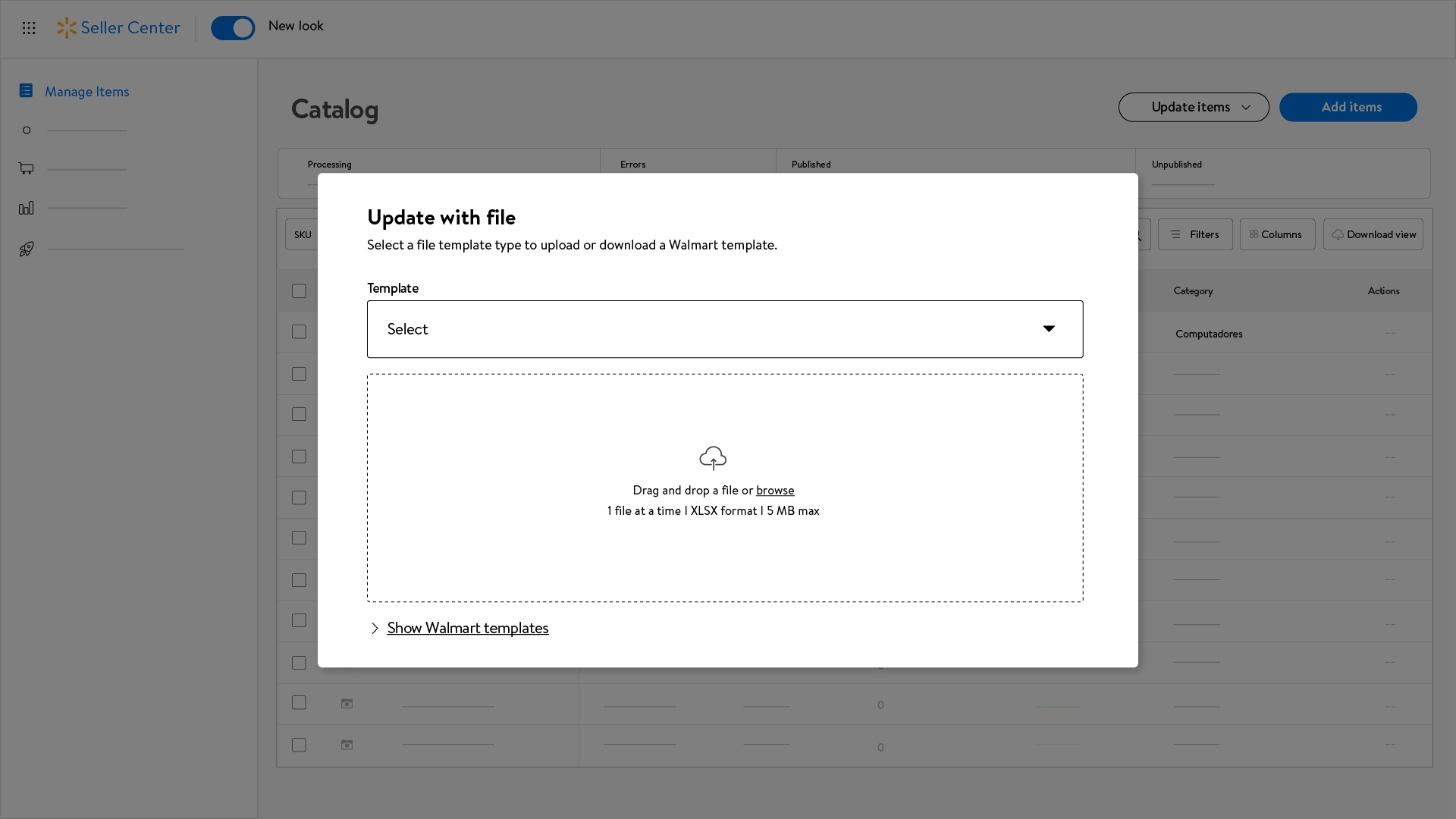
- Select one choice from the dropdown menu according to the template you will upload.
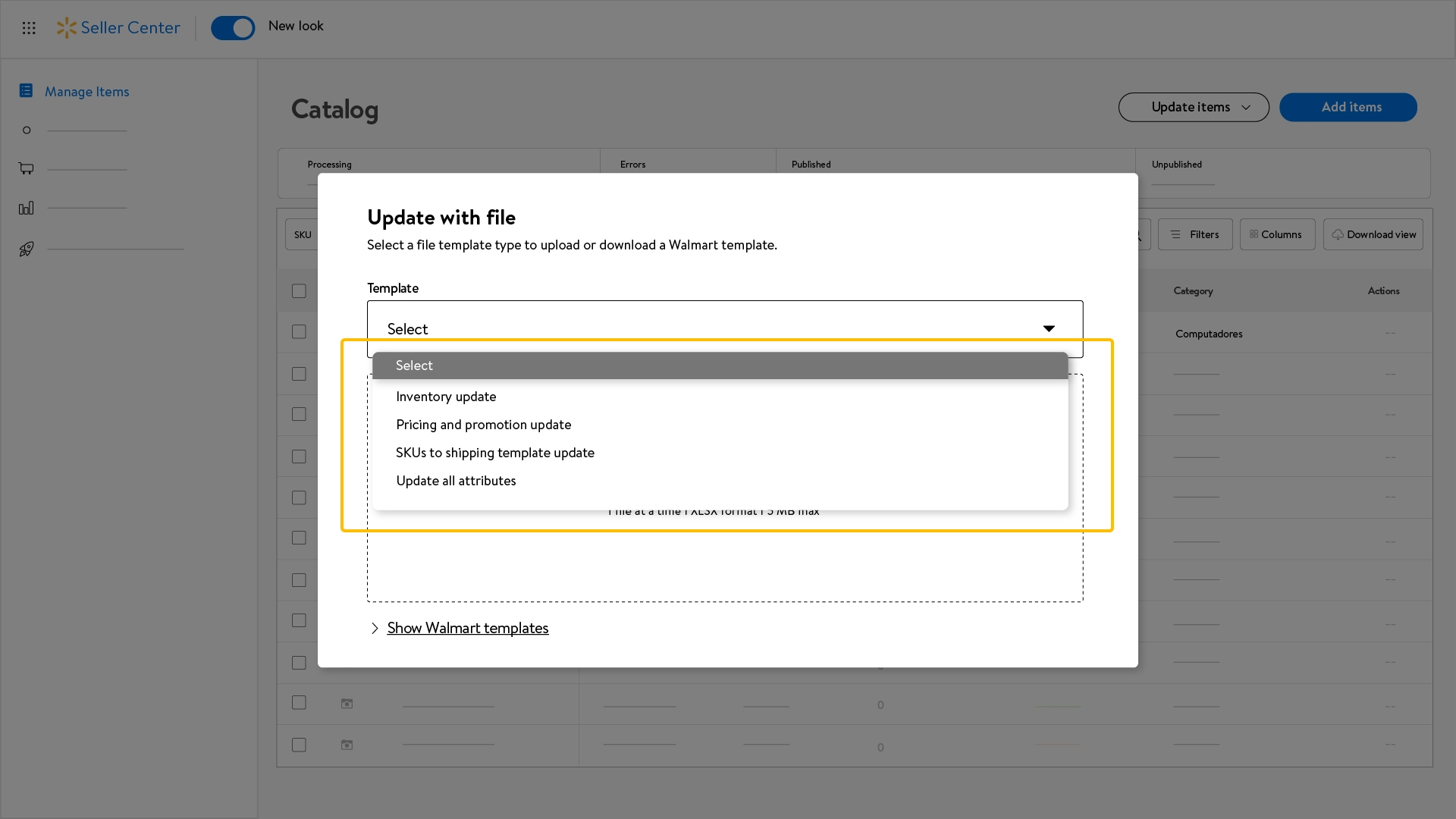
- To download the different templates that can be updated, select Show Walmart templates and pick the one you prefer.
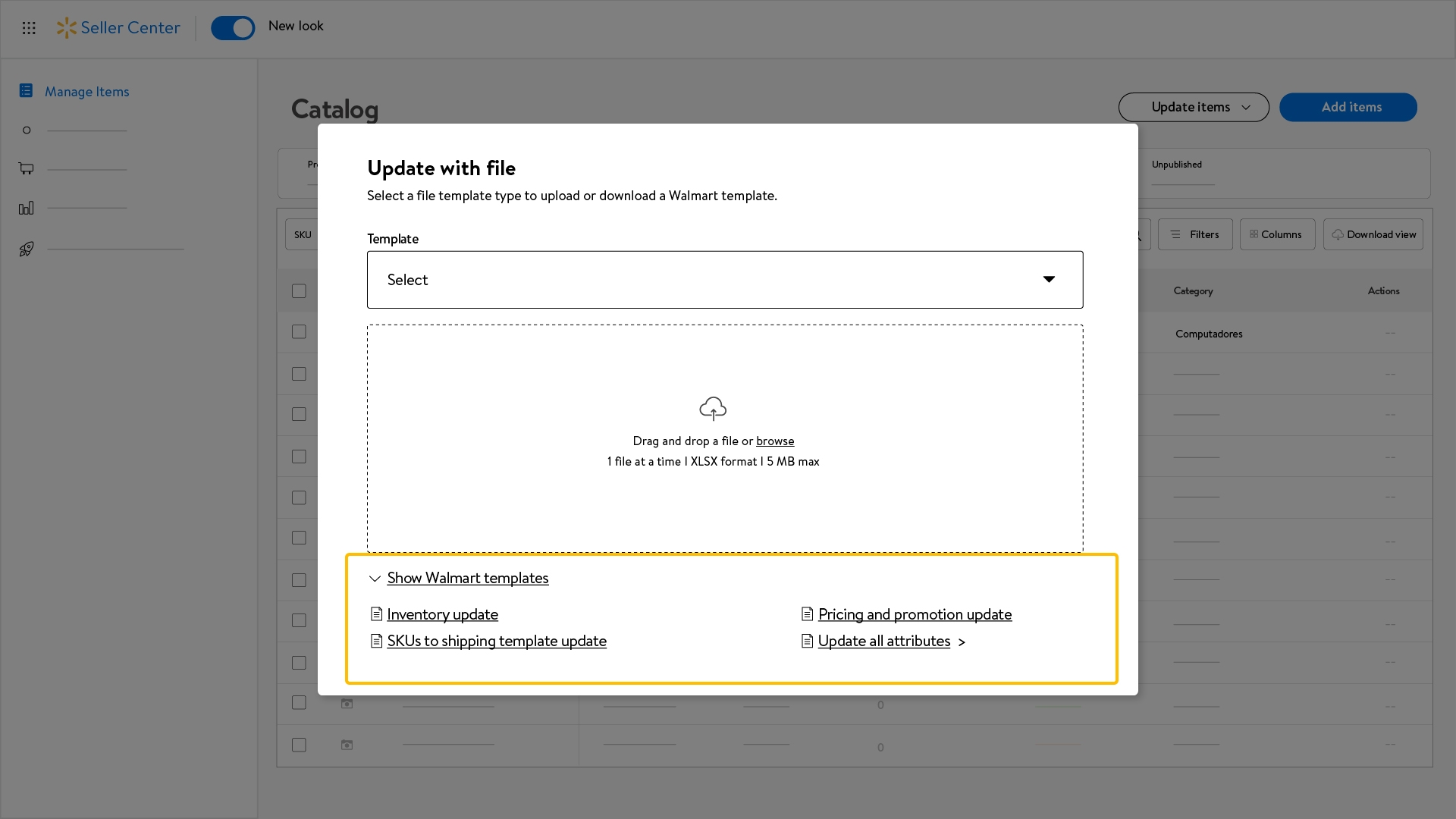
- Once you complete the template, you can upload it in the drop zone.
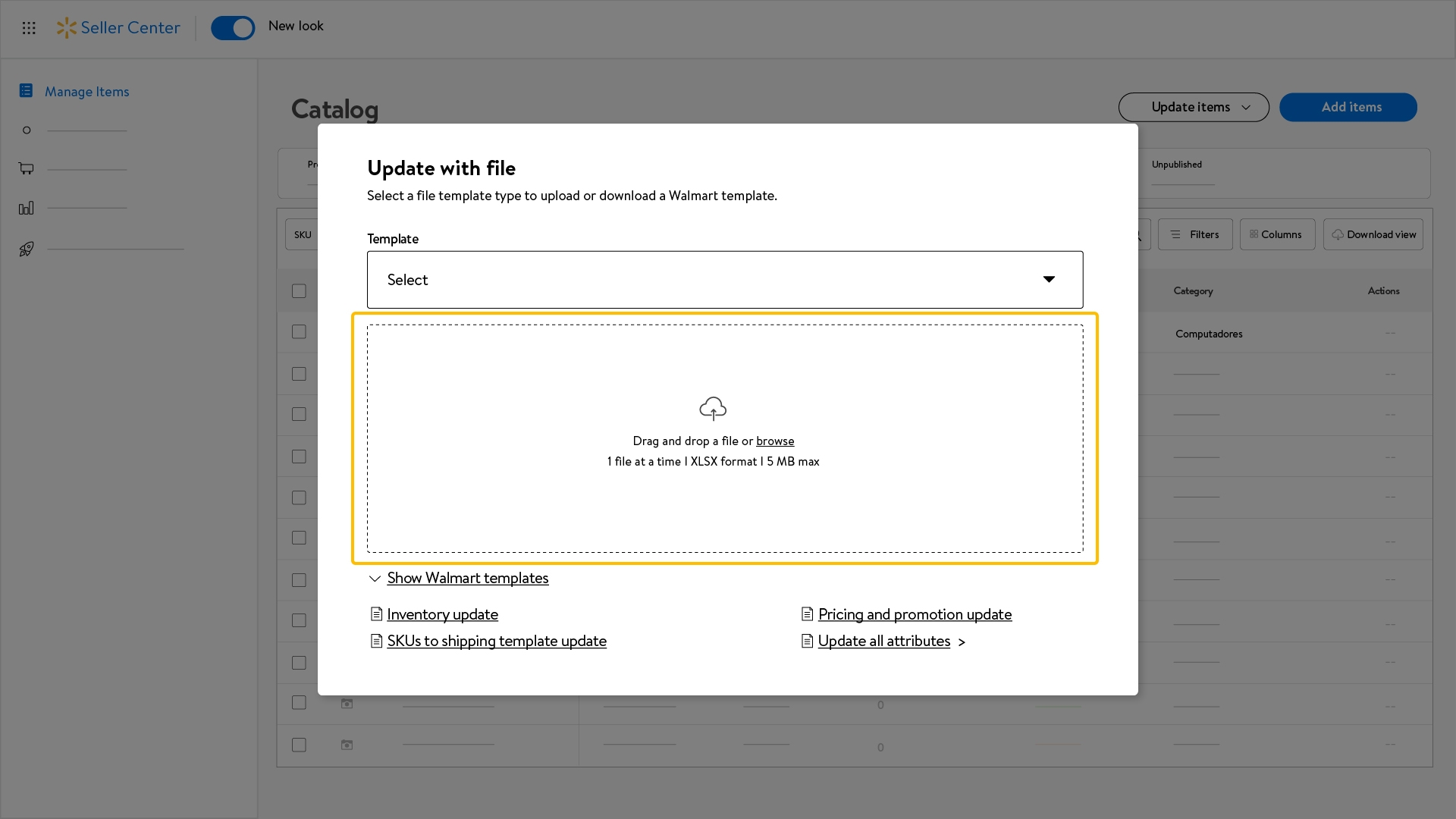
- If you prefer to update the template based on the GTIN product, click on Update items and pick Update with GTINs.
- Keep in mind that GTIN template will be successfully uploaded only if you update attributes. Therefore, if you update price or inventory using this template, it will show errors.
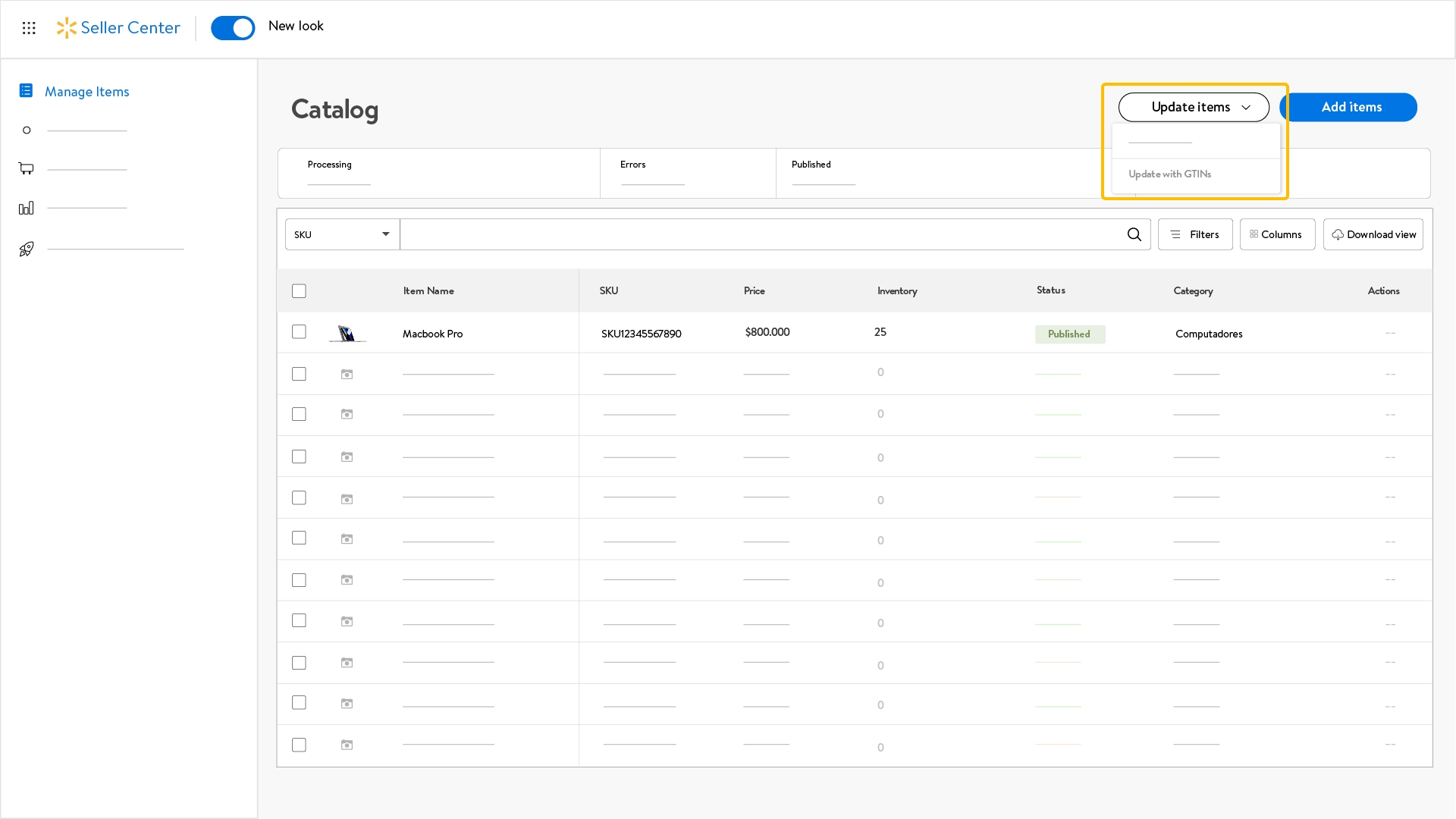
- Type the GTIN in the blank box and click on the Download file blue button.
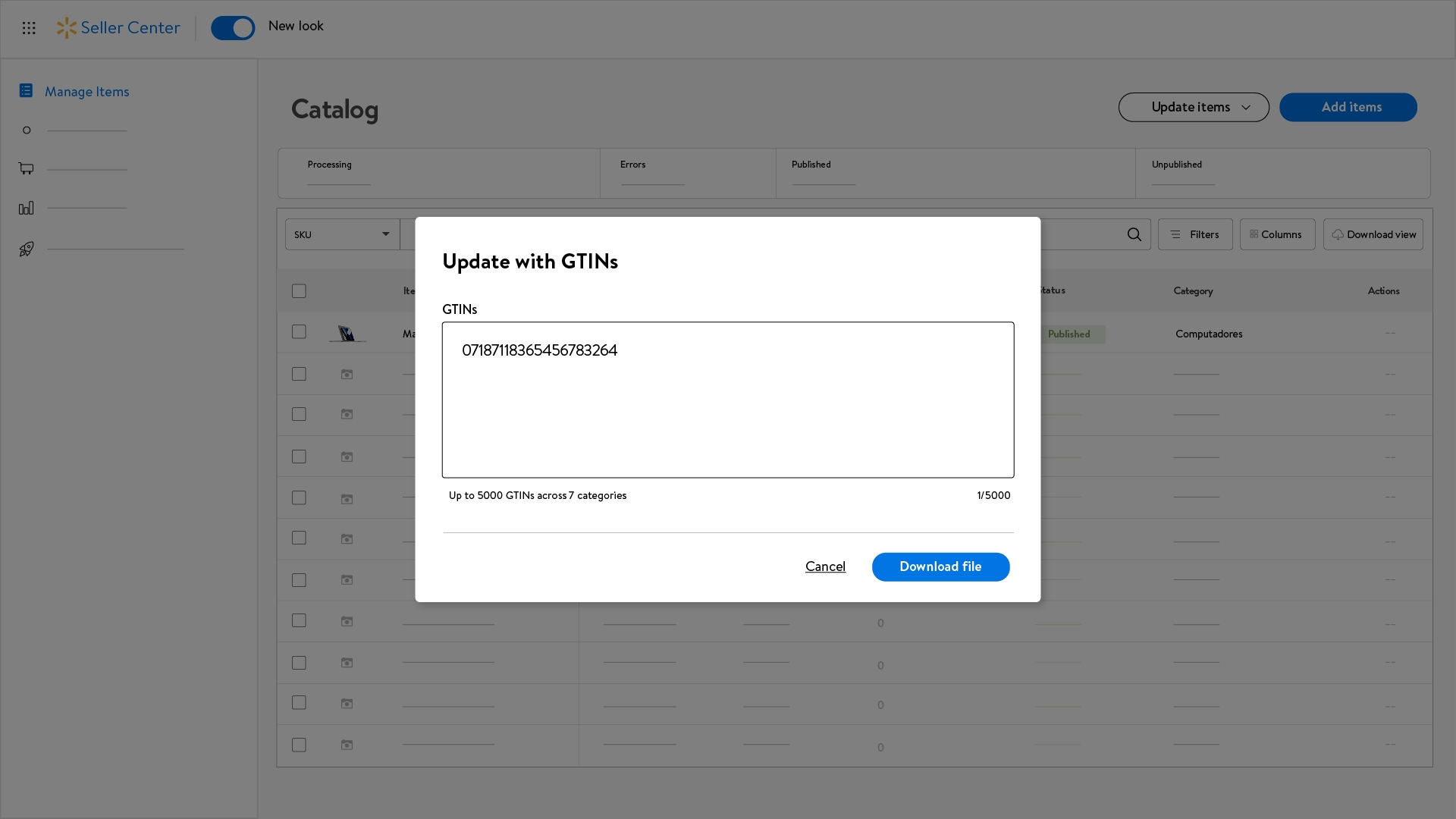
- You will see a message confirming the process. Click on Go to Activity Feed.
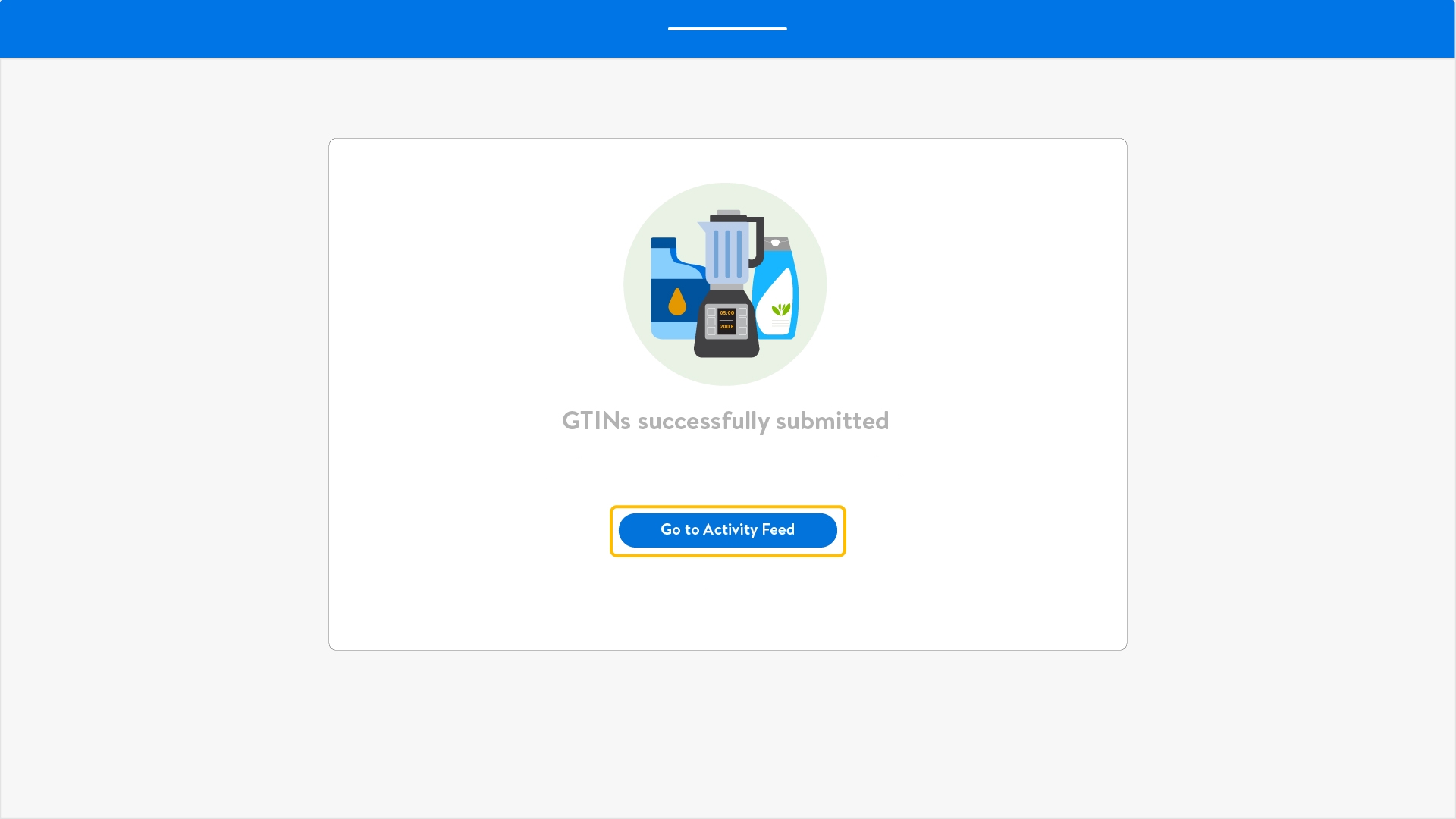
- Activity feed dashboard will be shown, displaying the information of the product associated to the GTIN you entered.
- Download the template by clicking on the cloud icon on the left.
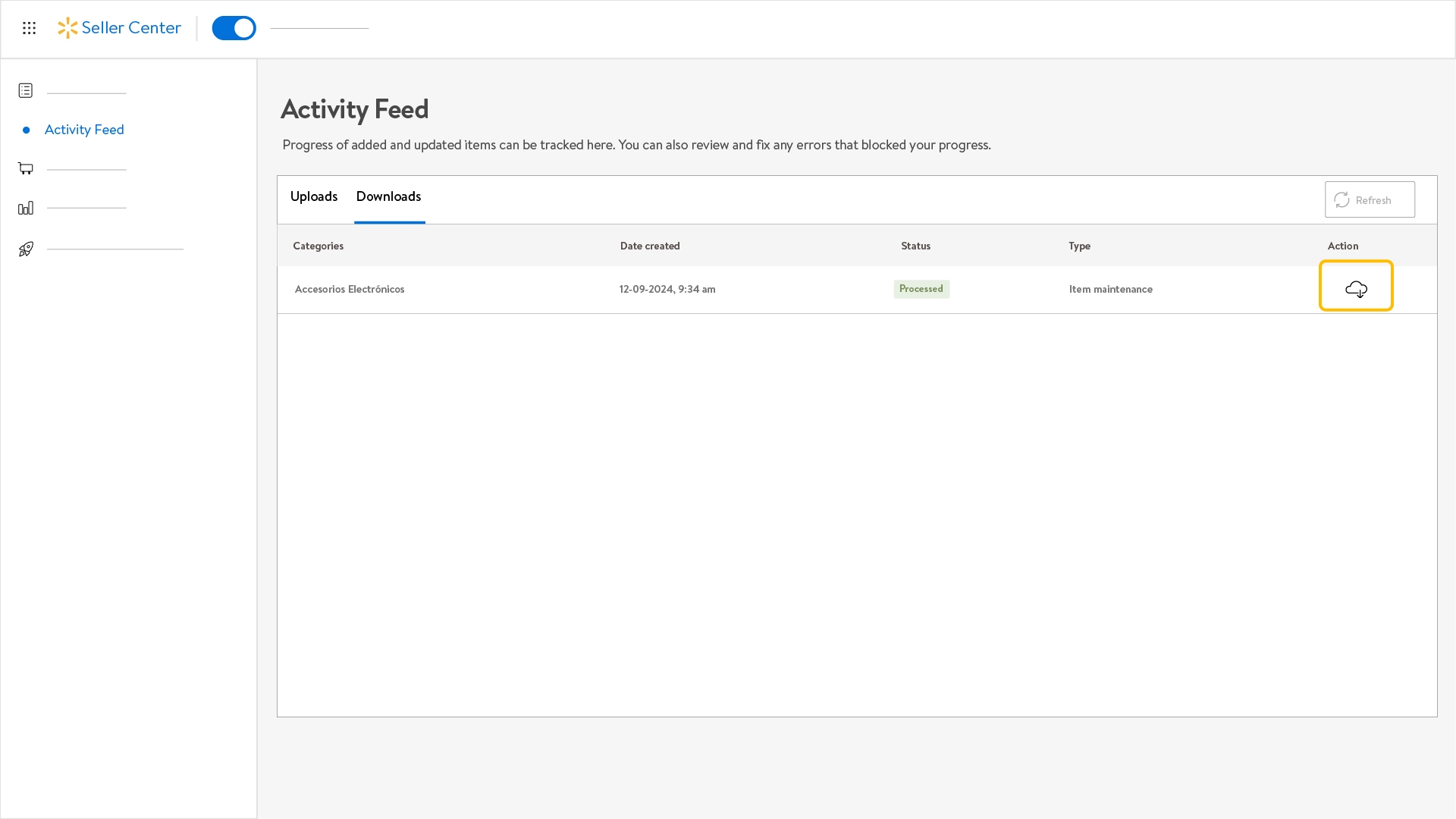
- Once you downloaded it, open the template in your device and edit the information.
- To upload, go back to Update Items
- Pick Upload with file
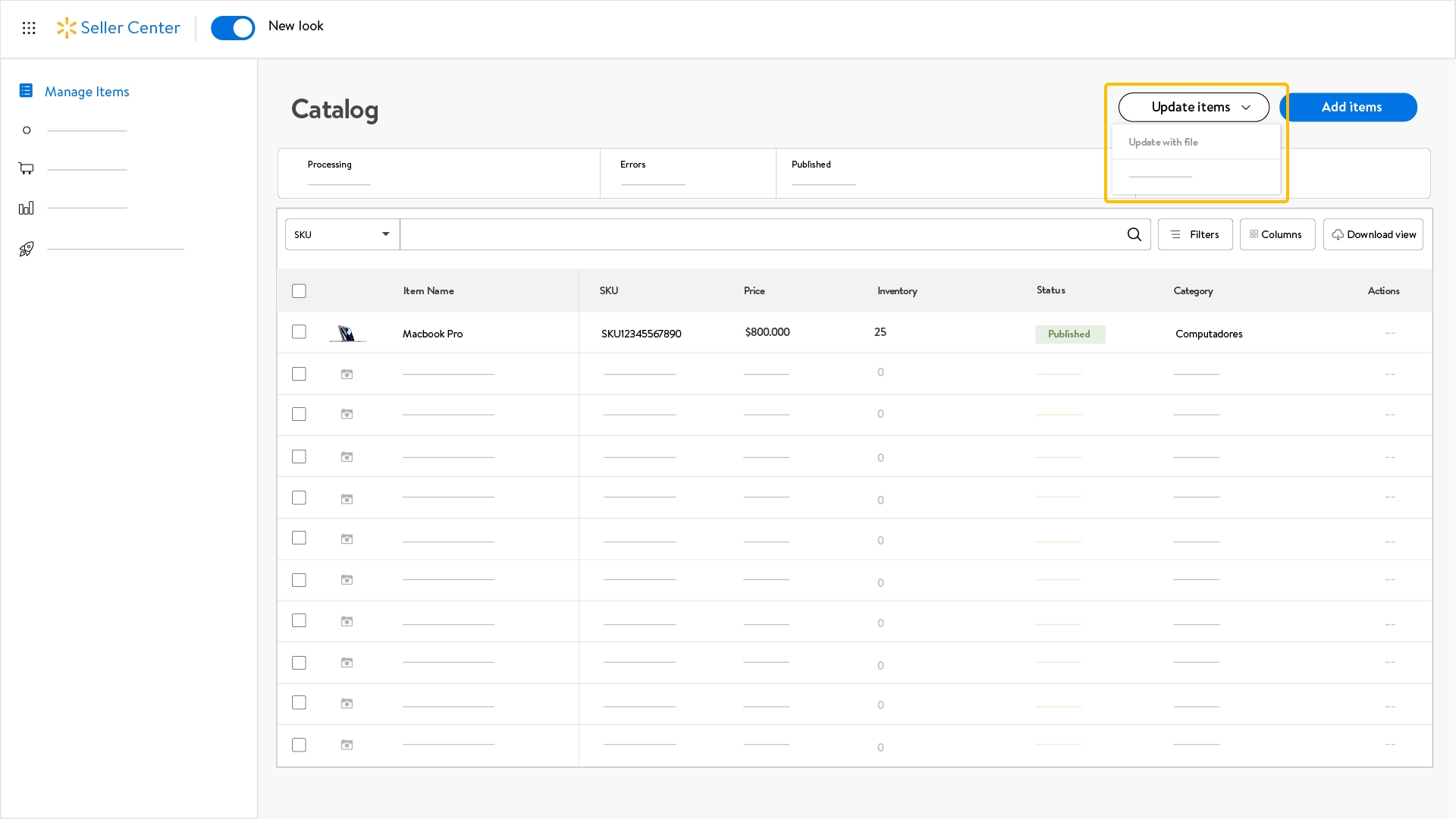
- Choose the category whose information you edited, in this case Update all attributes.
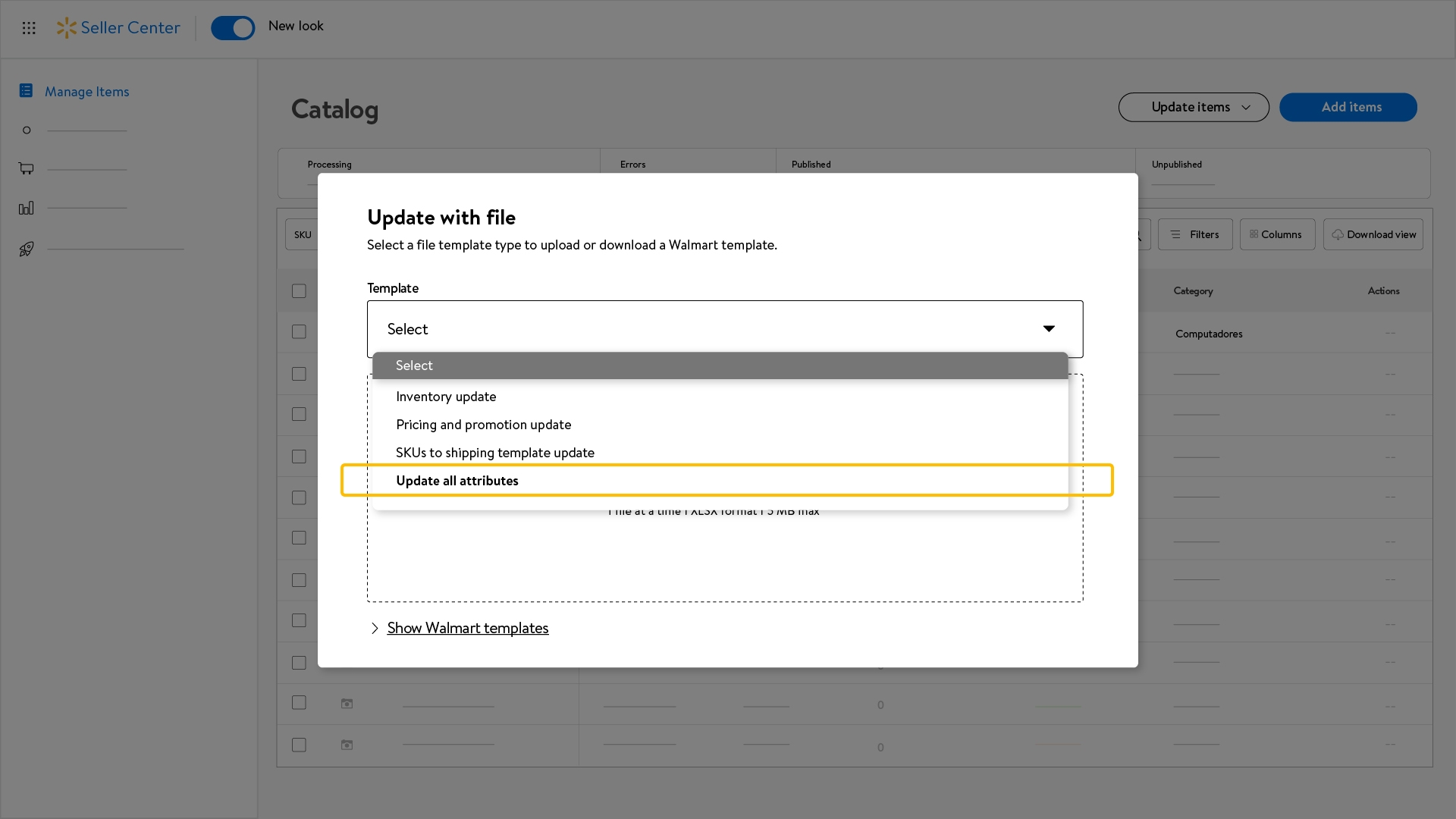
- Pick the category again in the field Template.
- Choose the file from your device by clicking on Browse or drag the file to the drop zone.
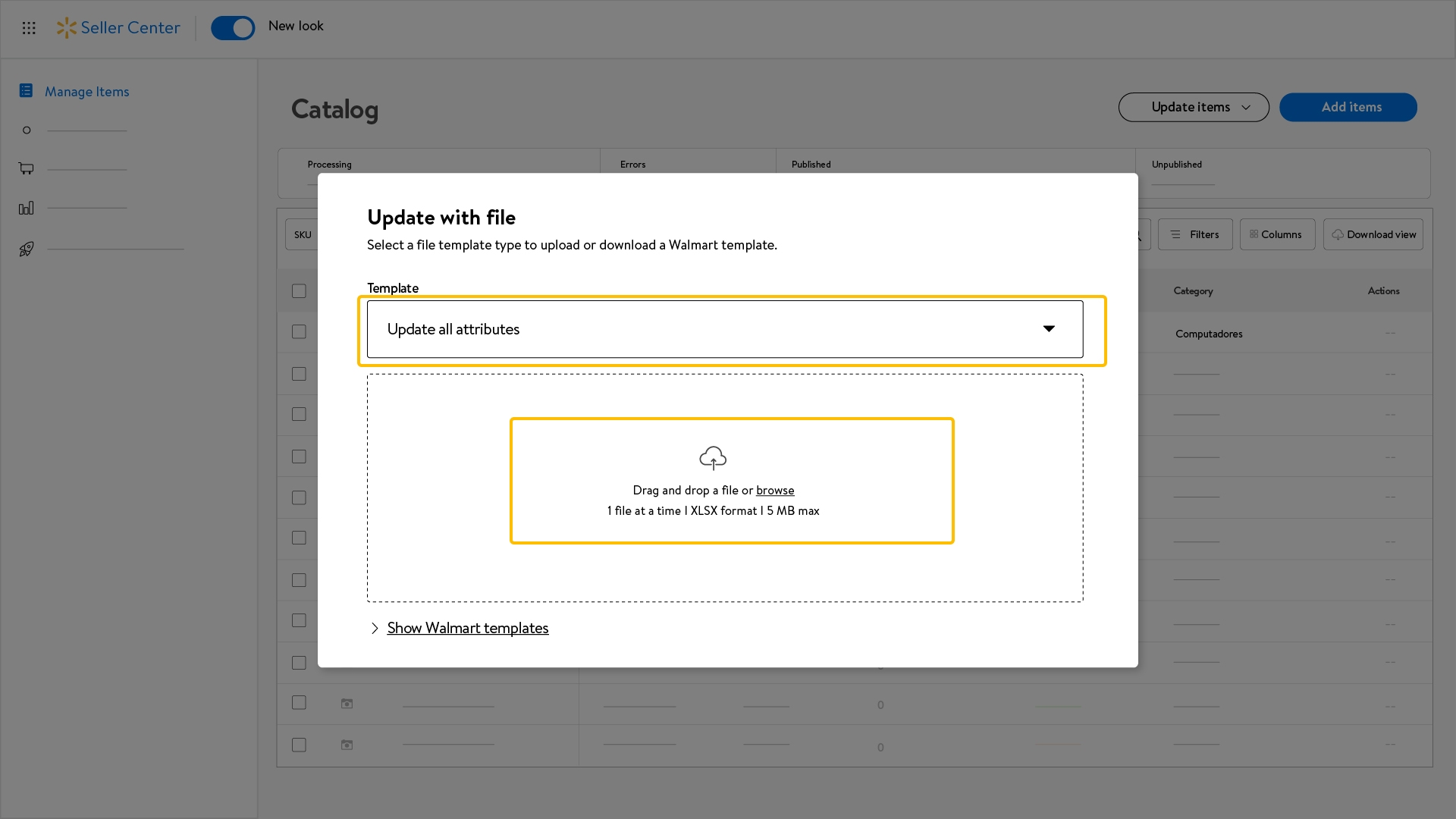
- After the successful template upload, you will see a message confirming the complete process.
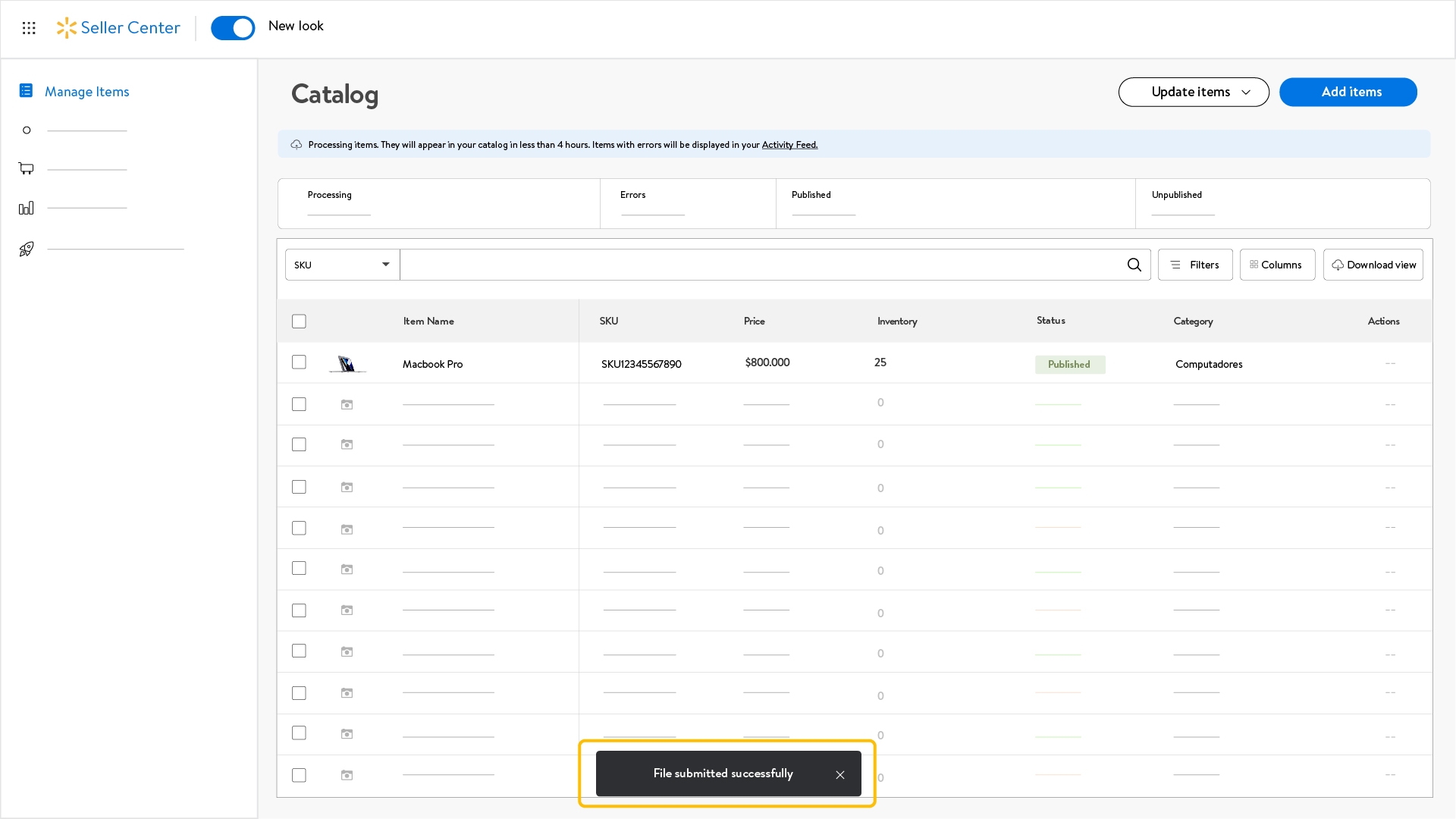
3. Specifications for uploading images to Seller Center
• Match the requirements to upload images correctly.
Background color | White |
File format | JPG -JPEG |
Recommended pixels | 2200 px x 2200 px |
Minimal pixels size (zoom) | 1500 px x 1500 px |
Swatch pixel dimensions | 50 px x 50 px |
Resolution | 300 ppp |
Maximum file size | 5MB |
Aspect Ratio | 1:1 |
Recommended file name | Product ID (ex: 0001239875622) |
• Required format for product images
- Verify that your product images match the following format:
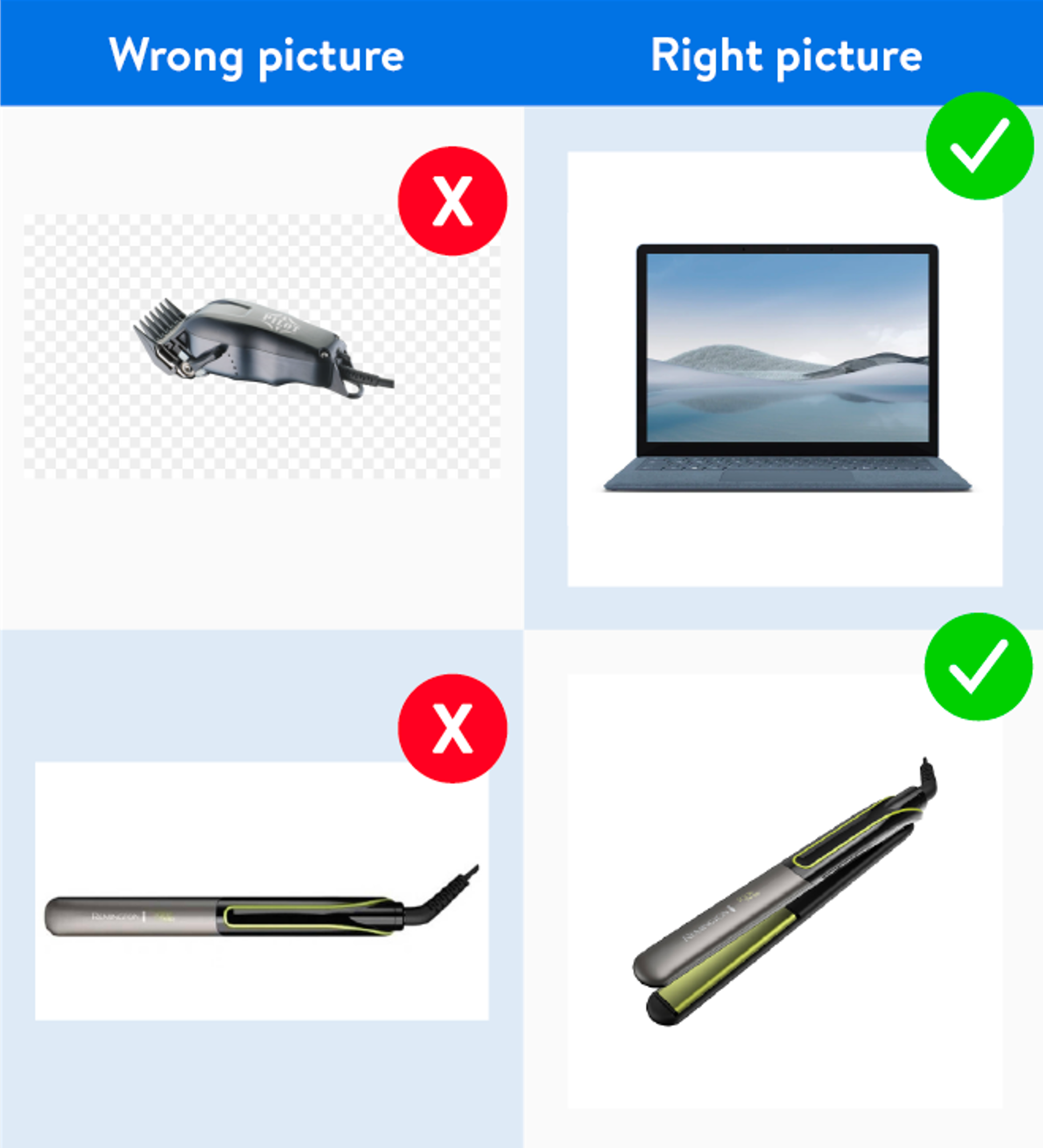
Example: (product located in the center and white background).
¡Congrats!
You already uploaded correctly your products, now you can start selling!