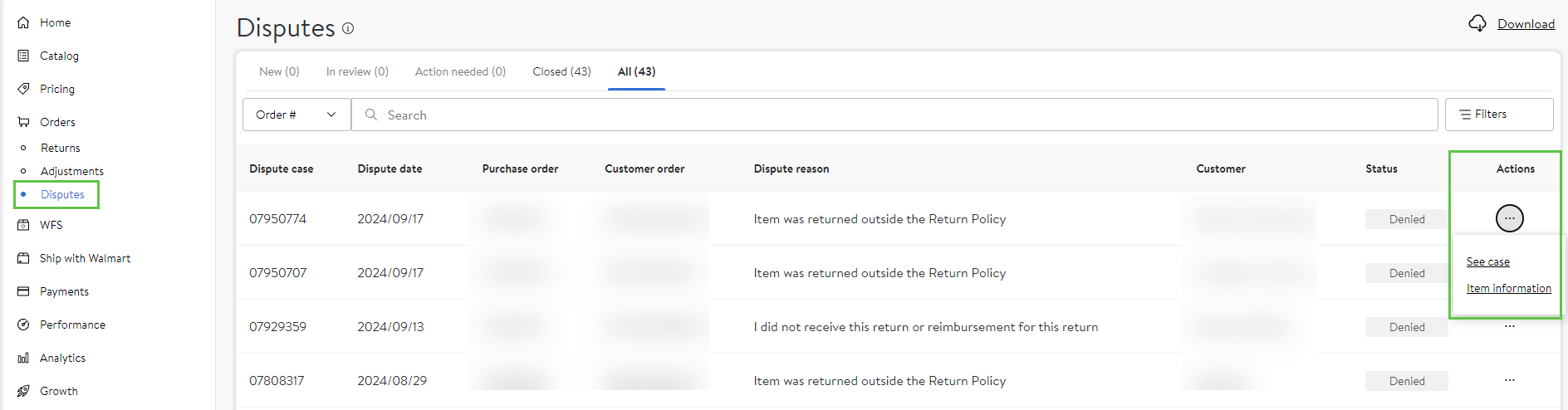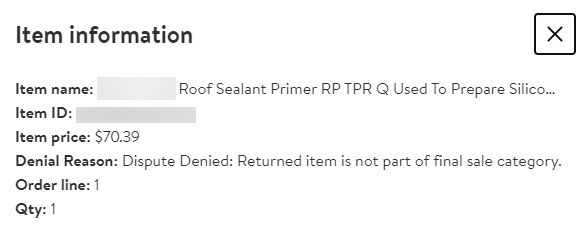Getting started
Item setup
Catalog management
Listing optimization
Order management
Order status
Customer care
Returns & refunds
Reporting
Troubleshooting
Taxes & payments
Policies & standards
Growth opportunities
Shipping & fulfillment
Walmart Fulfillment Services (WFS)
Other Topics
While returns are a natural part of the post-purchase experience, you may encounter instances when an in-store return is sent back to you in unsellable condition, the item was returned outside the return policy, or the return was not sent back to you at all. Keep reading to determine if you’re eligible to dispute a customer return with Walmart and find out how to file the dispute via the Returns dashboard in Seller Center.
Eligibility Guidelines
When submitting your dispute to Walmart, you’re expected to submit accurate and correct information in accordance with all Marketplace policies. If Walmart concludes that false, misleading, or otherwise inaccurate information was submitted as part of a dispute process, Walmart reserves the right to take appropriate action in the form of warnings, suspensions, and terminations.
Even though each dispute reason has its own standards, below is a list of general standards that can help you determine if you’re eligible to submit a dispute.
- You must file your dispute within the specified timeframe determined by Walmart. Use the table below to identify the dispute window for your situation. Disputes filed outside the applicable dispute window will be denied, and that denial will be final.
- You can file a dispute for an item only one time. Any duplicate requests will be reviewed as an appeal to the original dispute request and will follow the appeal process.
- If you initiated the return or refund, you can’t dispute the charges.
- You’re responsible for listing a valid/correct return center address. If the address is invalid, your packages may be returned to our 3rd party return center ReturnPro, and you won’t be able to obtain your package.
- Each dispute reason has specific policies and submission guidelines that must be followed. Choosing the wrong dispute type can delay the review process and negatively impact the resolution. Refer to the table below for more information on each dispute reason.
Category | Dispute Window | Sub-Category | Description |
|---|---|---|---|
Item was returned outside the return policy. | 0-45 days from return date |
|
|
Item is in unsellable condition. | 91-120 days from return date |
|
|
I did not receive this return or reimbursement for this return. | 91-120 days from return date |
|
|
File a Dispute
All Marketplace customer return disputes must be submitted through the Returns dashboard in Seller Center. Follow the directions below to dispute a customer return:
- Access Seller Center.
- Click on Returns under Orders tab in the left side navigation bar.
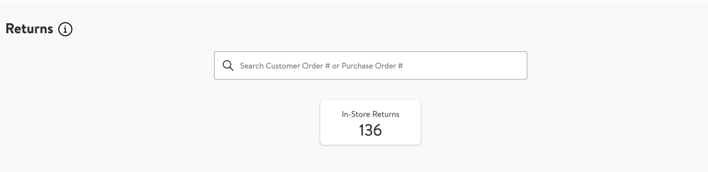
3. Search using the Purchase Order Number or the Customer Order Number.
4. Select the arrow to expand and see more details.
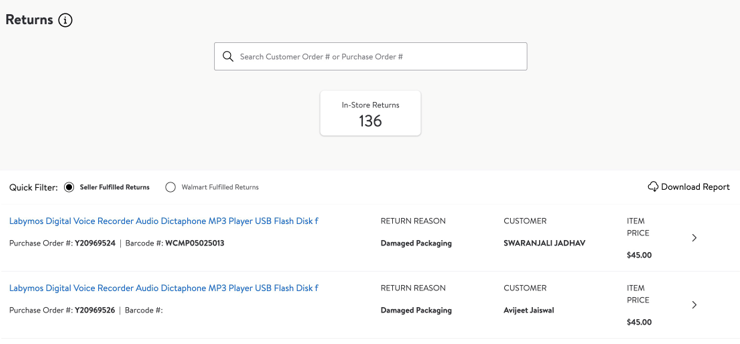
5. Select Dispute This Return button. This opens the dispute wizard. If you don't see a Dispute this return button it's because:
- The refund has not been issued.
- The dispute window has passed.
- The return has already been disputed.
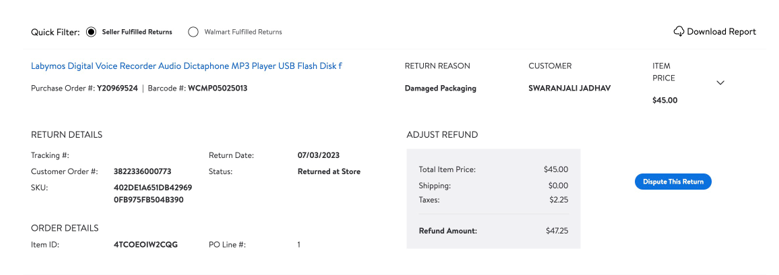
6. Select the Dispute Reason.
- Choose a dispute reason from the dropdown that best describes your issue. After providing the dispute reason it will prompt you to select a subcategory.
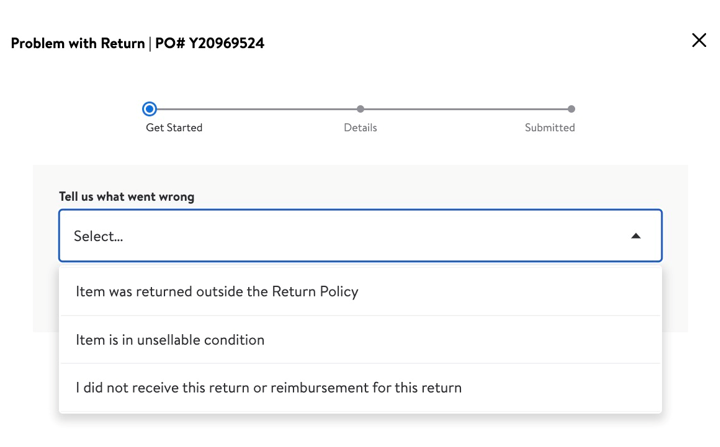
Dispute Reason 1: If you select Item was returned outside the Return Policy you will be asked to choose the subcategory from the options provided.
Some sub-categories will be disabled because they do not apply to your dispute case e.g. the option Return item cost is greater than $250 cannot be chosen because item price (before tax and shipping) is less than $250.
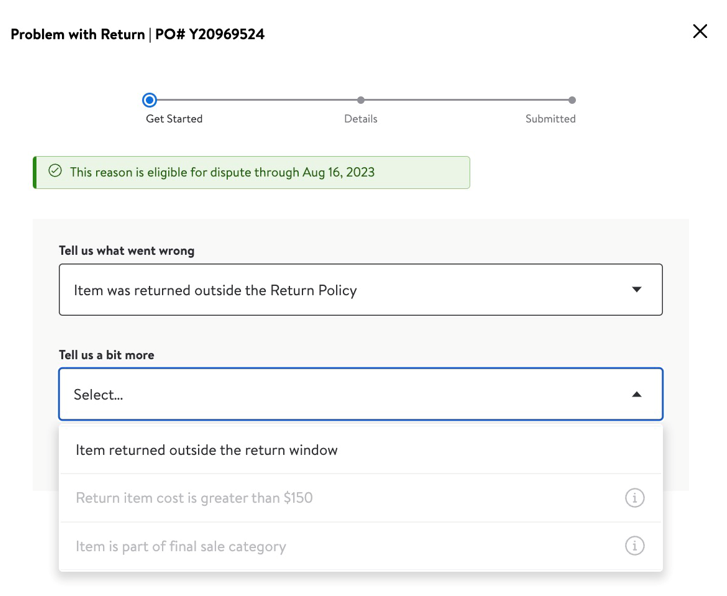
Dispute Reason 2: If you select Item is in unsellable condition you will be asked to choose the subcategory from the options provided.
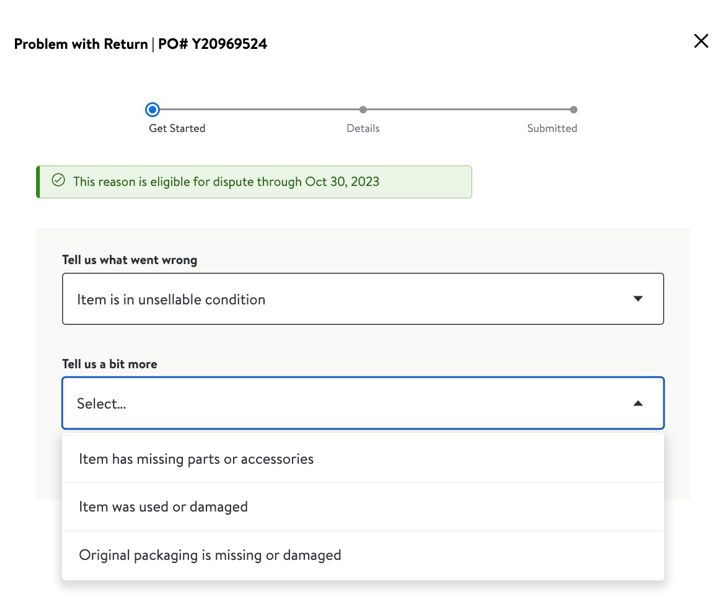
Dispute Reason 3: If you select, I did not receive this return or reimbursement for this return you will be asked to choose the subcategory from the options provided.
7. Click Continue once you have chosen the return reason and subcategory.
8. Upload the supporting photos or documents.
Uploading documents and photos can be optional or mandatory depending on the dispute category or sub-category that you choose. You may also be asked to provide additional information or comments.
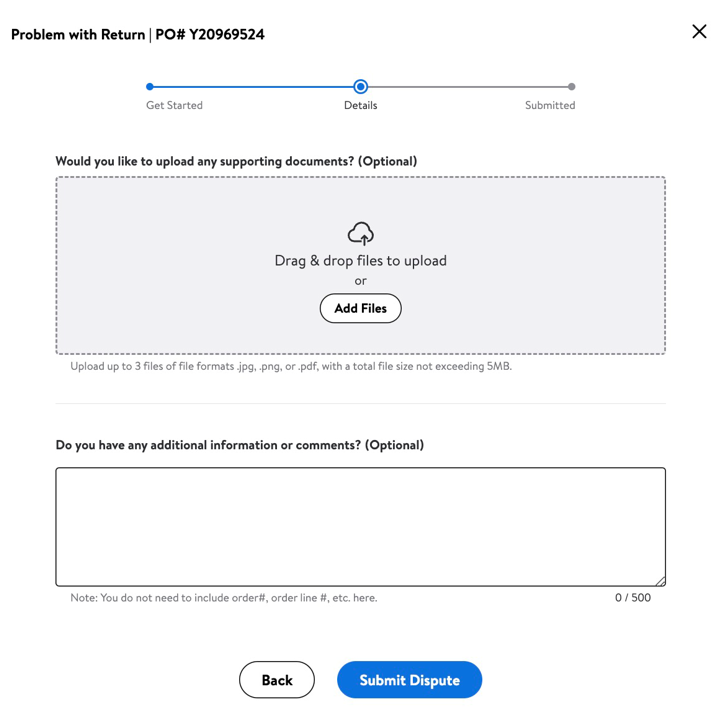
Please note that if you have chosen Item has missing parts or accessories subcategory under the category Item is in unsellable condition then you need to provide information regarding which part/accessory was missing.
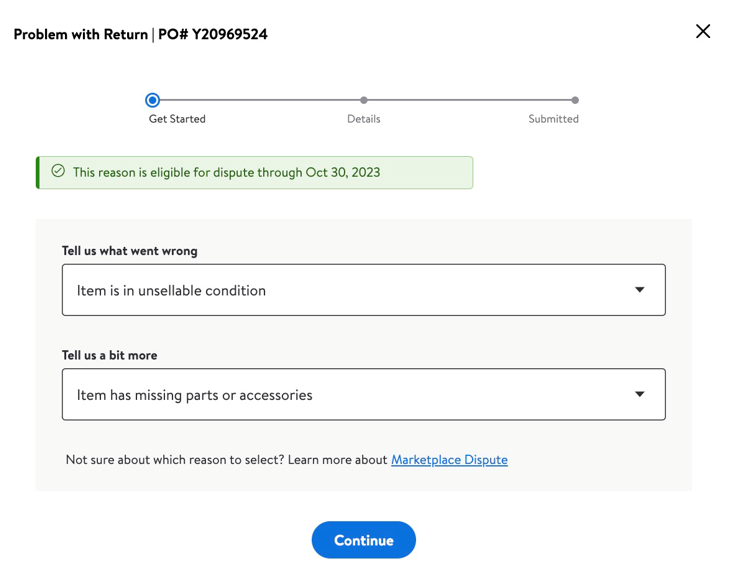
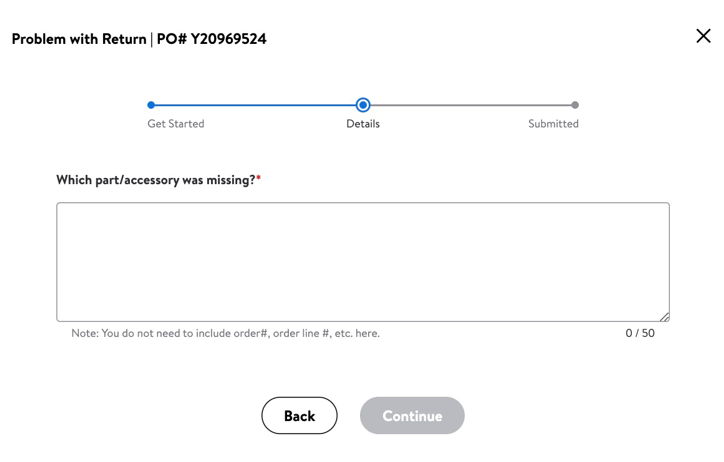
Different dispute reasons are eligible for dispute in a certain time only.
If you would like to dispute a return that does not fall under the categories or subcategories mentioned, or if you are unsure which option to select- please open a Partner Support Case with all relevant order details and a detailed description of the reason for your dispute to have it reviewed by the Support Team.
Submitting a Support Case does not guarantee an approval.
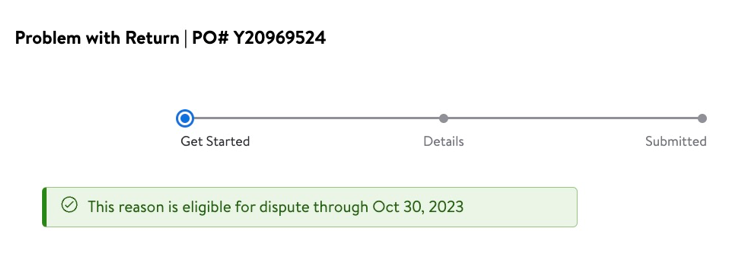
9. Review your documents and comments, then select the Submit Dispute button. You will receive a confirmation screen when your dispute has been successfully submitted.
Track Dispute Status
After you’ve properly submitted your dispute, you can track its status from the Dispute dashboard under Order Management in Seller Center.
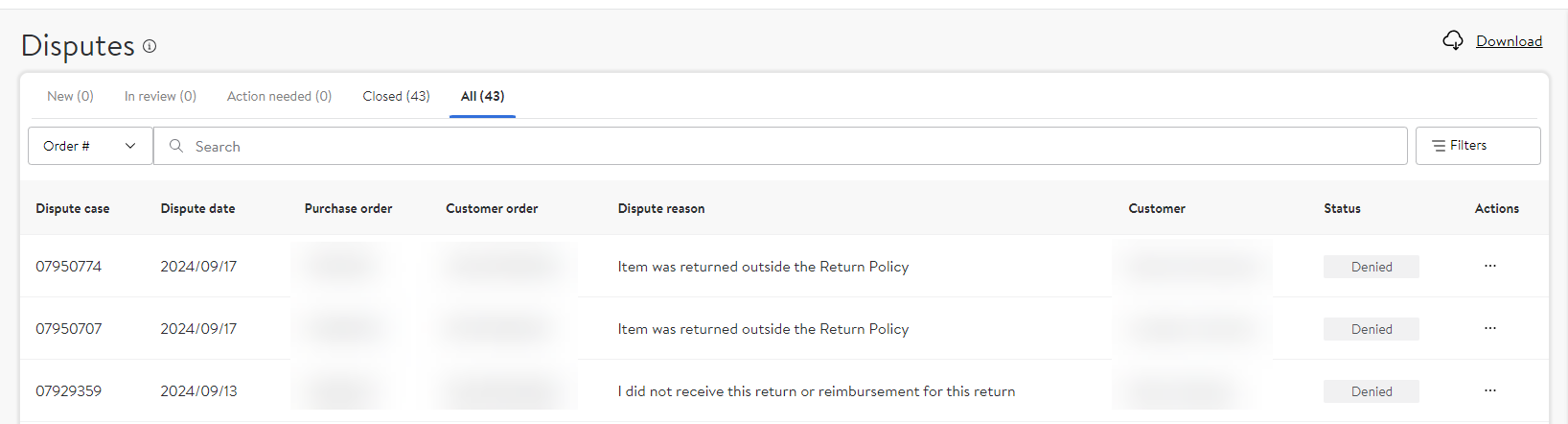
You can see that disputes are in different stages:
- Pending Review.
- In Review.
- Action Needed – Reviewer needs more information from you.
- Closed – Approved or Denied.
- All - to see all the disputes in your account.
You can filter to a specific category to see all your disputes in that category. Click on Actions to view the Item Information or any disputes via the See Case option.