Getting started
Item setup
Catalog management
Listing optimization
Order management
Taxes & payments
Policies & standards
Growth opportunities
Product listings
Promotions
New Seller Savings and WFS Promotions
Introducing the Extra Savings Feature!
Create Extra Savings or Coupon Discounts in Seller Center
Manage Extra Savings Discounts in Seller Center
Deals: Program Overview
Deals: Submit Items
Promotion Rules
Promotional Pricing: Set Up via the Price and Promotion Template
Walmart Connect
Price Incentives
Shipping & fulfillment
Walmart Fulfillment Services (WFS)
Other Topics
Promotional pricing is an optional way for Sellers to offer lower pricing for events such as Clear Out Deals or to call out savings against a comparison price.
Promotional Feature Rules
|
| Promo API | |||||||||
Maximum Number of Promotions |
|
| |||||||||
Required Information |
|
| |||||||||
Required Time Zone for |
|
| |||||||||
Restrictions |
| ||||||||||
- For any SKU, a promotion end date can't be before or equal to the promotion start date. Submitting overlapping dates will result in an error and cause the entire Spec to be rejected.
- Promotions should be set up at least 4 hours before the start date, or your promotion may not go live at the start time.
- Start Date and End Date can only be changed for promotions that haven't started yet.
- Promo Price, Promo Type and Promo can be changed at any time for any promotion, including live ones, as long as all other rules and legal obligations are followed.
- Delete promotions by setting the Promotions Status as Delete All. This will wipe all promotions that have been set for the item, including any live promotions.
Promo API-Specific Tips:
- To set a new promotional price or update an existing one, set the XML pricing attribute processMode to UPSERT.
- To delete all promotions for a SKU, set replaceAll to an empty payload. To delete a promotional price, set the XML pricing attribute processMode to DELETE.
- More information on setting up promotions using the Promo API can be found here.
Promo Type
Items that are set up with a Promo Type will have a flag that draws attention to the item and announces the type of sale. If Walmart.ca customers can find the same item for the same price or less on another marketplace, you should not select a Promo Type. If you set a Promo Type, you cannot set a Promo Placement.
Clear Out Deal: Use this promo type only when clearing out inventory by significantly reducing the price by at least 10% (e.g. when an item is discontinued). If a Clear out deal item wins the Buy Box on the Item Page, it is displayed with a Clear out deal badge and the comparison to your last price, as shown below. In this case, the Clear out deal save story shows $18 off because the current price is $11.99 and the original price was $29.99.
Eligibility Guidelines for Clear Out Deal badging:
- Items discontinued by a seller on Walmart.ca permanently or if it’s an end of season qualifies.
- Items placed on “Clear out deal” must have a minimum gap of 6 months.
- Cases where a seller is replacing current packaging with new packaging is acceptable for Clear out deal.
- Food items approaching their expiration or best before date and is no later than 3 months before expiration are acceptable.
- Must have a Save Story – “was and now” pricing on the Product information page (PIP) of the item badged as “Clear out deal”. The image below has an example of a save story.
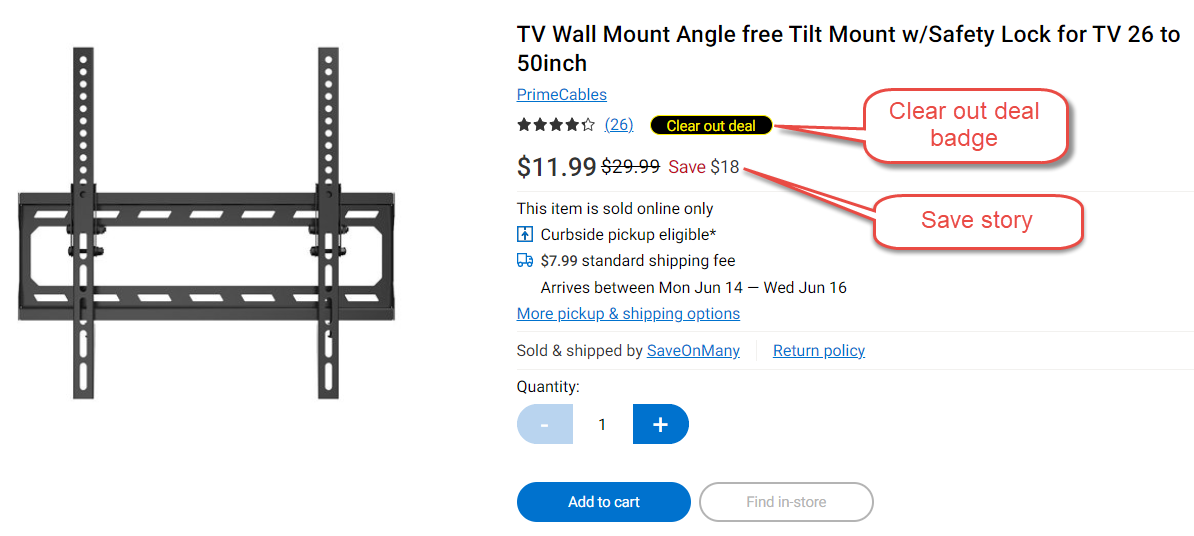
Reduced Price: Use this promo type for a temporary price reduction when savings are at least 10% (e.g. seasonal promotion, weekly deals). This promotion functions the same as the Clear out deal promotion, except the flag displays Reduced Price. As a reminder, you are contractually responsible to operate in compliance with all laws and, in particular here, to ensure your product claims, including savings claims against a prior price meet legal requirements.
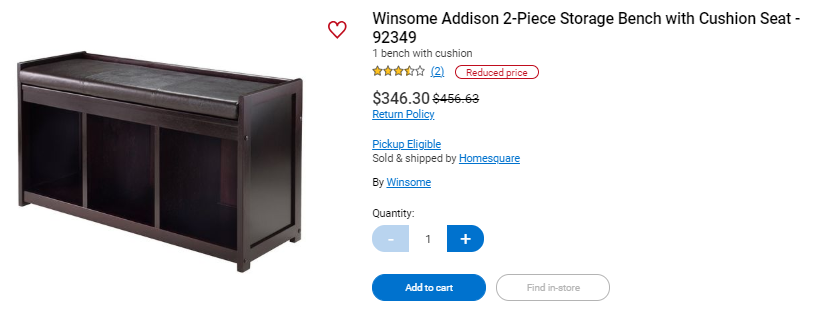
Promo Placement
Please note, the Promo Placement feature is currently not supported on the Walmart Canada Marketplace. Please do not use this feature, as doing so will currently generate a feed error. It will be available soon for both Seller Center and API, so keep checking back to see if it has been implemented as a feature.
Once launched, the Promo Placement feature details will work as follows:
Items with cart price promotions do not display their price on the Item Page, but instead only show the price at a later stage. If an item has a cart promotion and the (hidden) price wins the Buy Box, the item will display at the top of the Buy Box without a price. You can only select a Promo Placement if you have not set a Promo Type.
- MAP - Cart (SubMAP cart in the API): This promotion is used when the manufacturer prohibits the display of the price on the Item Page because it is below the manufacturer's Minimum Advertised Price. If your item has a SubMAP Cart promotion and wins the Buy Box on the Item Page, the customer is prompted to add the item to their cart in order to view the price. In some cases, the manufacturer may also request the customer's name and email address.
- MAP - Checkout (SubMAP checkout in the API): This promotion functions the same as the SubMAP Cart promotion, except the price is only displayed once the customer is logged in and is at the checkout page.
Important Promotion Guidelines
- Promotional pricing shows a savings against what you submit as your regular price and should be submitted using the appropriate promotional tools, not as price changes. Where Sellers wish to offer a lower price but do not intend to make a savings claim, the price change feed should be utilized. Price change feeds are effective immediately, and are overwritten by subsequent Item Feeds.
- Walmart's price sequence guarantee ensures that price updates are applied in the order they are sent, not in the order they are processed. This eliminates the danger of having a slow batch price update overwriting a single-item price update.
Click here for Promotion Rules FAQ
- For information on creating promotional pricing through the API, please read about Promotion Management in the API documentation .
- For information on creating promotional pricing via Seller Center, please read article How to Create Promotional Pricing in Seller Center .
As a reminder, Sellers are contractually obligated to comply with all relevant laws, including advertising laws.