Getting started
Item setup
Catalog management
Listing optimization
Order management
Taxes & payments
Policies & standards
Growth opportunities
Shipping & fulfillment
Shipping Templates
Map SKUs to Shipping Templates
Shipping Templates in Seller Center
Shipping methods
Fulfillment settings
Ship with Walmart
Walmart Fulfillment Services (WFS)
Walmart Fulfillment Services (WFS)
Other Topics
If you want to apply Shipping Template settings to specific listings, you must map individual items (SKUs) to each fulfillment center and shipping template. You will not have access to map SKUs until four hours after creating your Shipping Template.
Assign SKU to Shipping Templates for Single Items
- Navigate to the Manage Items dashboard in Seller Center and select the item which you would like to edit or assign a shipping template.
- Select Edit Shipping Template.
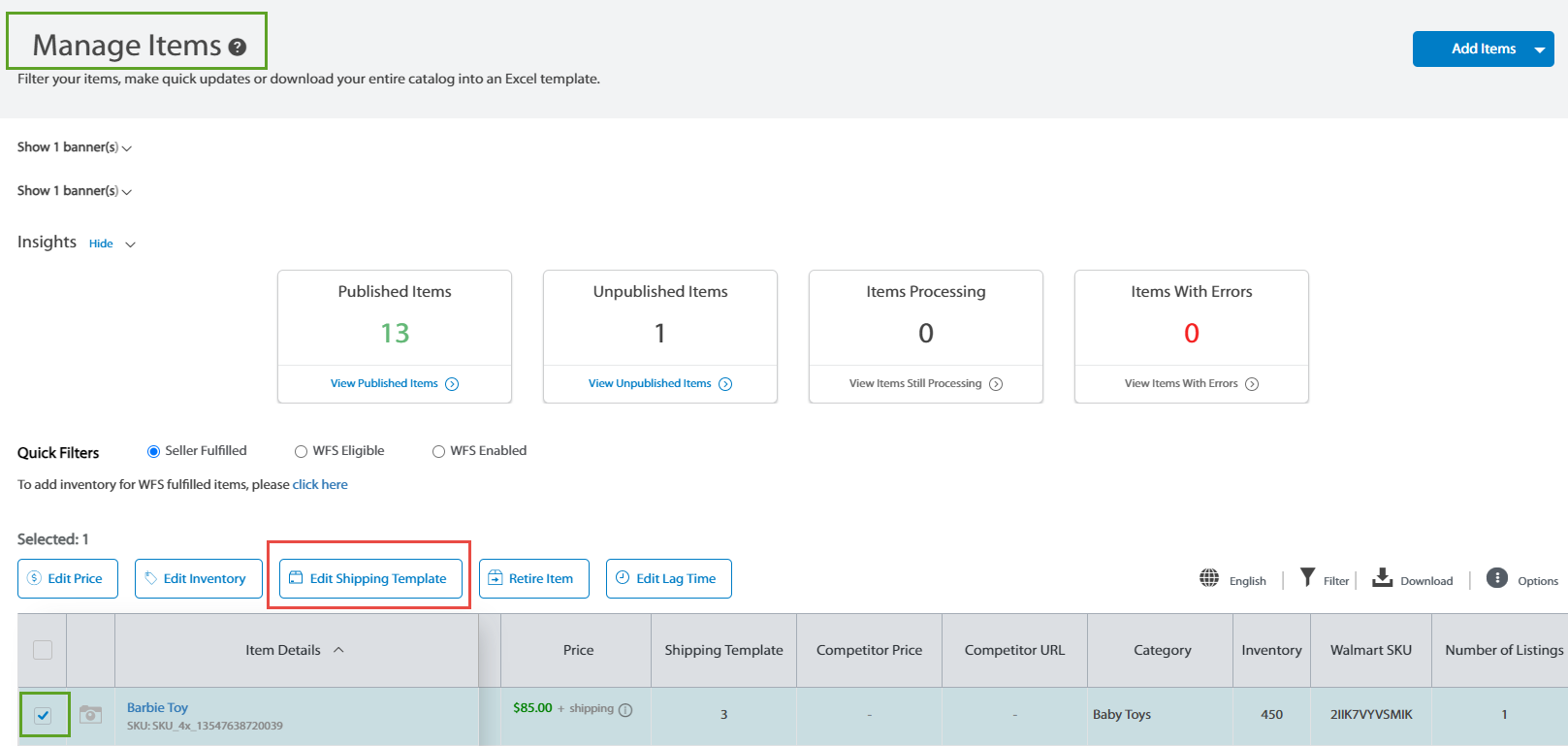
3. In the Edit Shipping Template tab, you can either change the assignment for the Default Template or add in a new rule to assign a template to a FC that you do not see in the list.
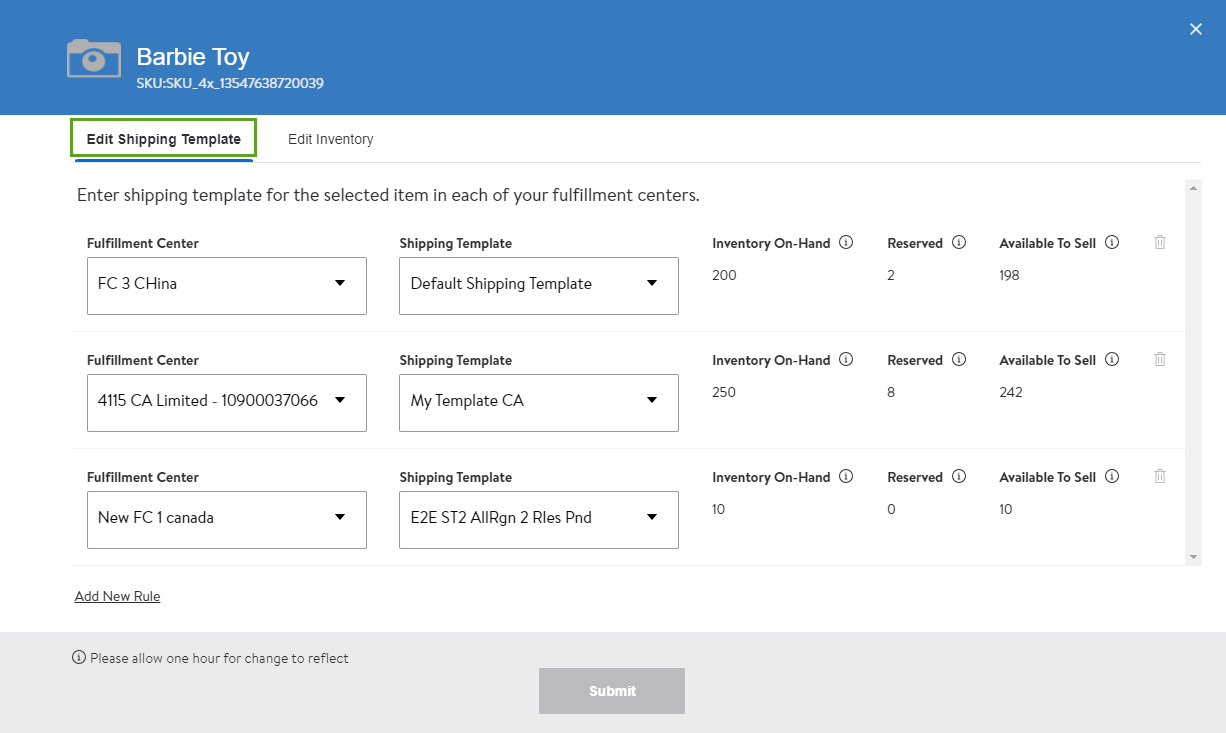
3. In the Edit Inventory tab, you can modify the inventory for this item.
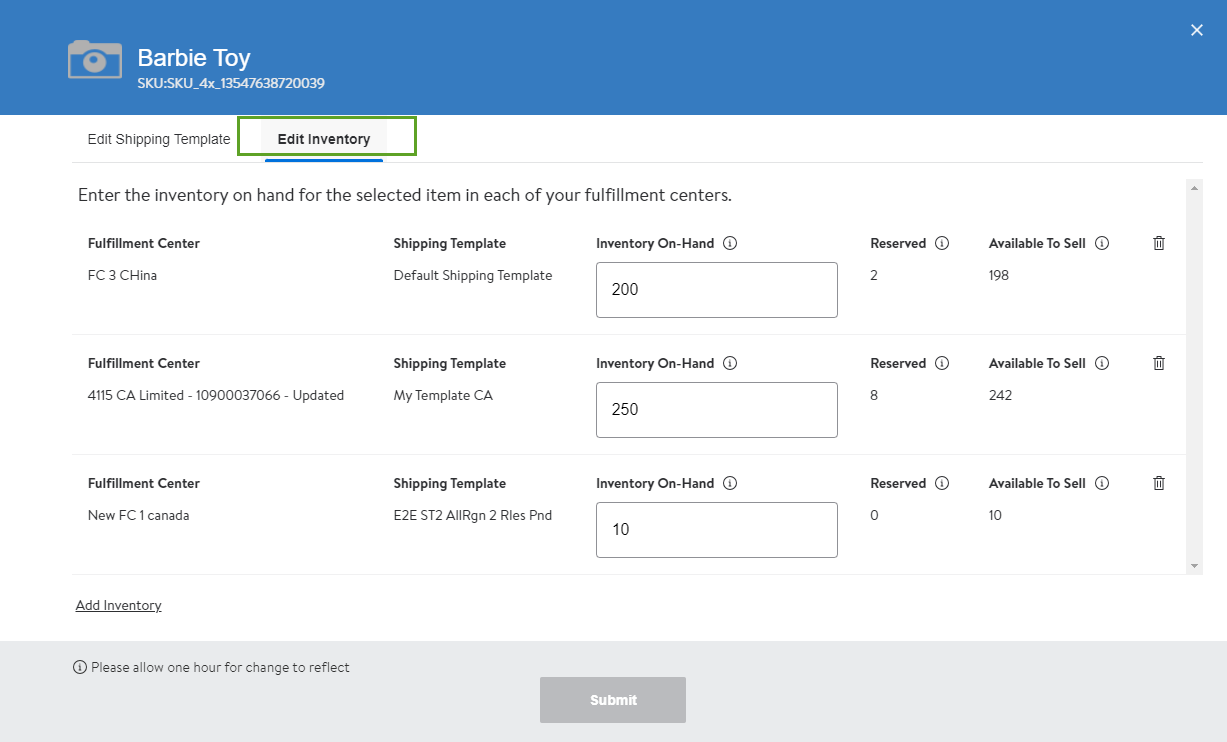
Remember that you can attach only one template to one Fulfillment Center.
Locate your Fulfillment Center and Shipping Template IDs
You will need to locate your Fulfillment Center and Shipping Template IDs when assigning your items in bulk. This information is in Seller Center in the Update Items in Bulk dashboard.
- Select Bulk Updates on the left navigation pane in Seller Center to open the Update Items in Bulk window.
- Click on Fulfillment Center & Shipping Template ID Lookup.
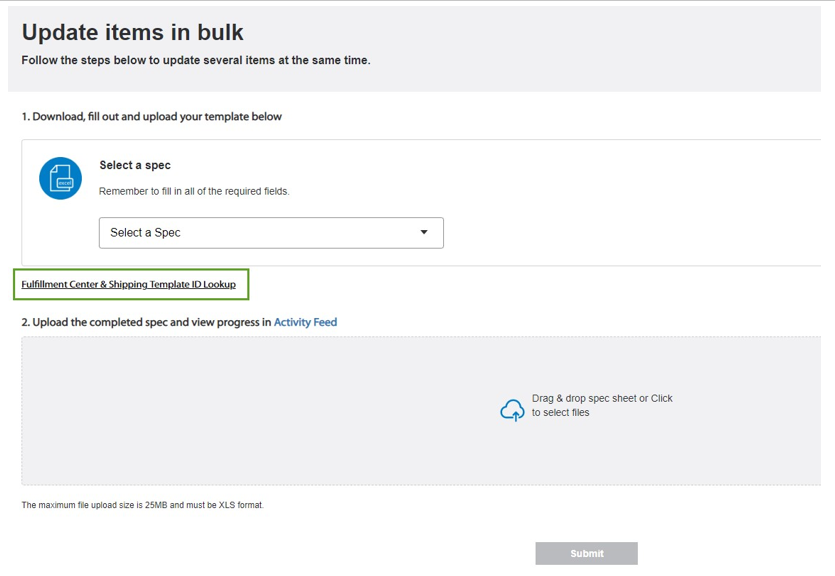
3. Toggle between the Fulfillment Centers and Shipping Templates tabs to search by name or review the list displayed below the search window for the Fulfillment Center or Shipping Template information you need.
4. Click on the copy icon to copy the details you need.
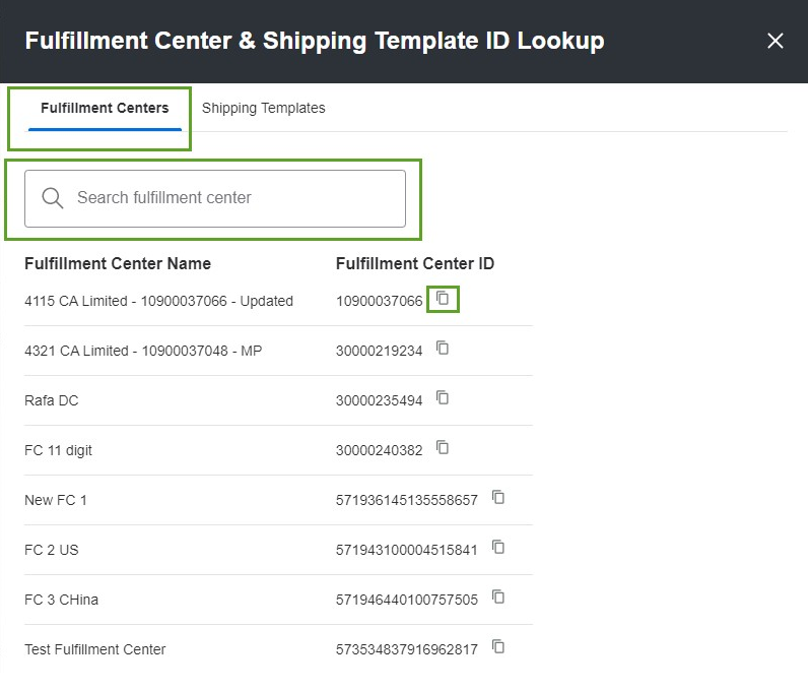
Assign SKUs to Shipping Templates in Bulk
- Select Bulk Updates on the left navigation pane in Seller Center to open the Update Items in Bulk window.
- Click on the dropdown to select the Shipping Template SKU Mapping Spec.
- Click on Download.
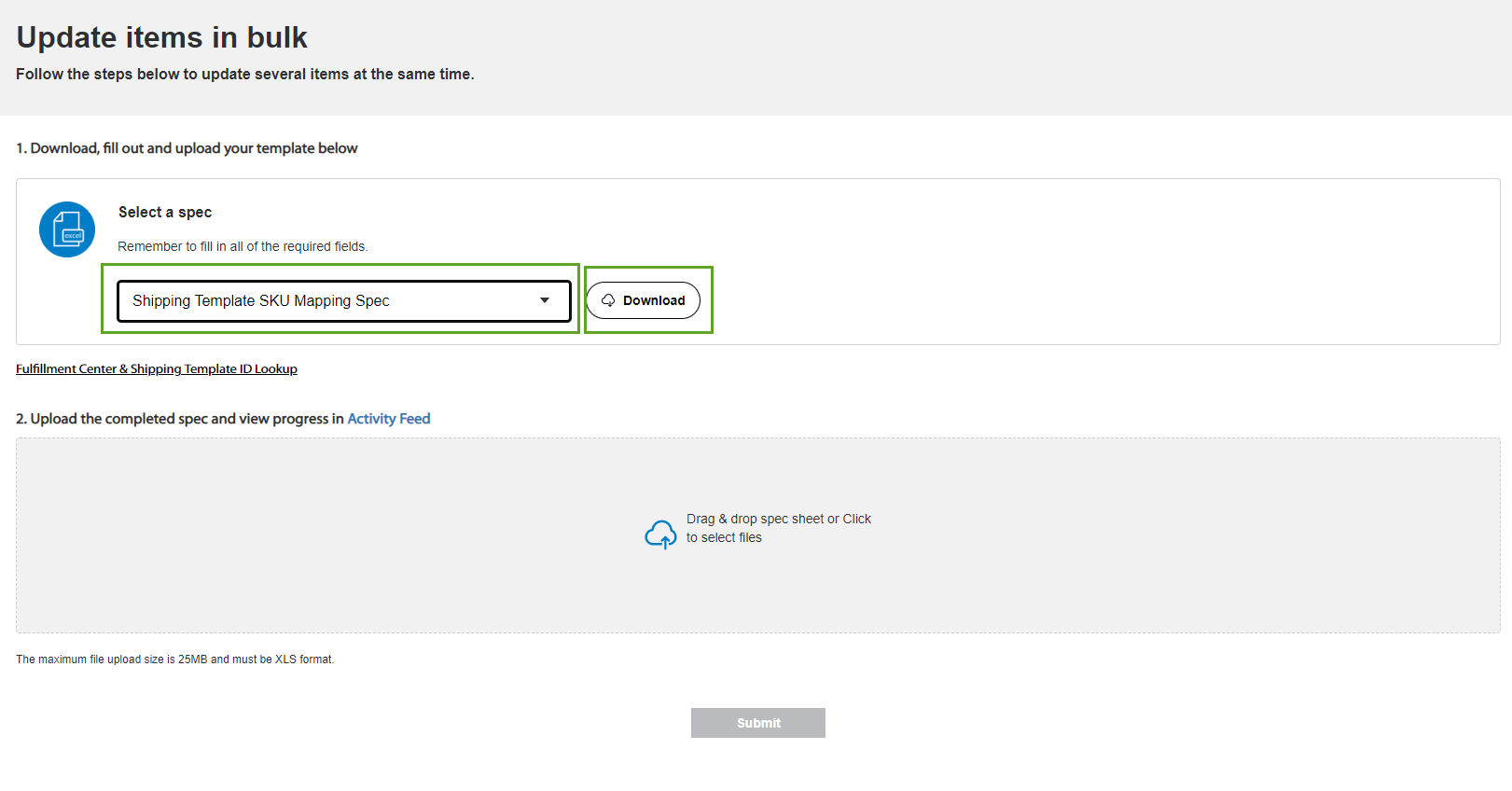
4. Fill in the Spec sheet based on your choice of shipping template and fulfillment center assigned to the SKU you want and click on Save as to save this template. Review Locate your Fulfillment Center and Shipping Template IDs section for more details.
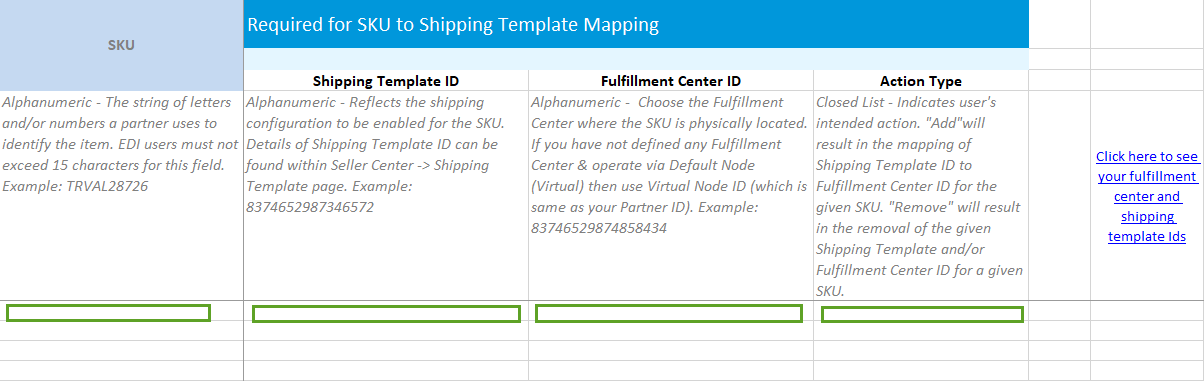
The Bulk Template Setup file will have four columns that you must fill out to map your SKU to the Shipping Template.
Column Title | Column Details |
SKU ID | The seller-defined identifier for each item. |
Shipping Template ID | You can find your template ID to the right of the template title. This ID reflects the configuration enabled for the SKU. |
Fulfillment Center ID | The ID of the fulfillment center that will ship this item in the designated time. |
|
|
Upload the Completed Spec
- Once you’ve saved the spec sheet, click on the upload icon or drag and drop the saved file to complete the upload.
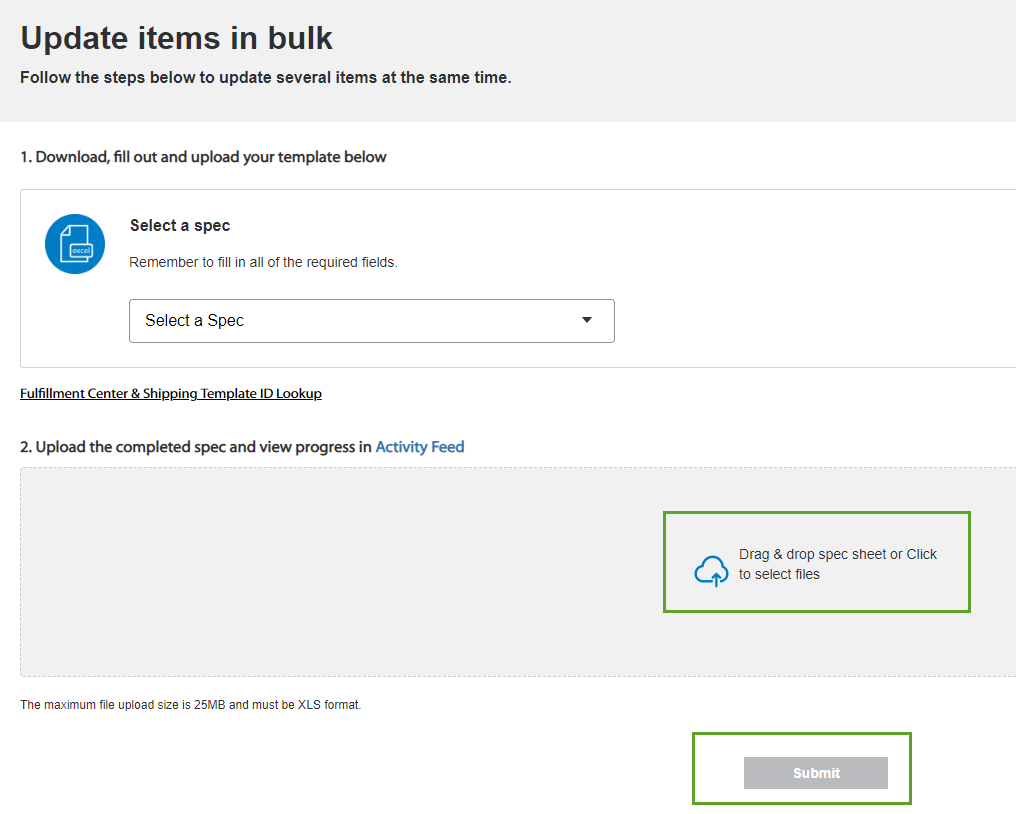
2. Validate that you’ve uploaded the correct spec sheet and select Bulk Mapping SKUs to Shipping Template.
3. Next, click Submit.
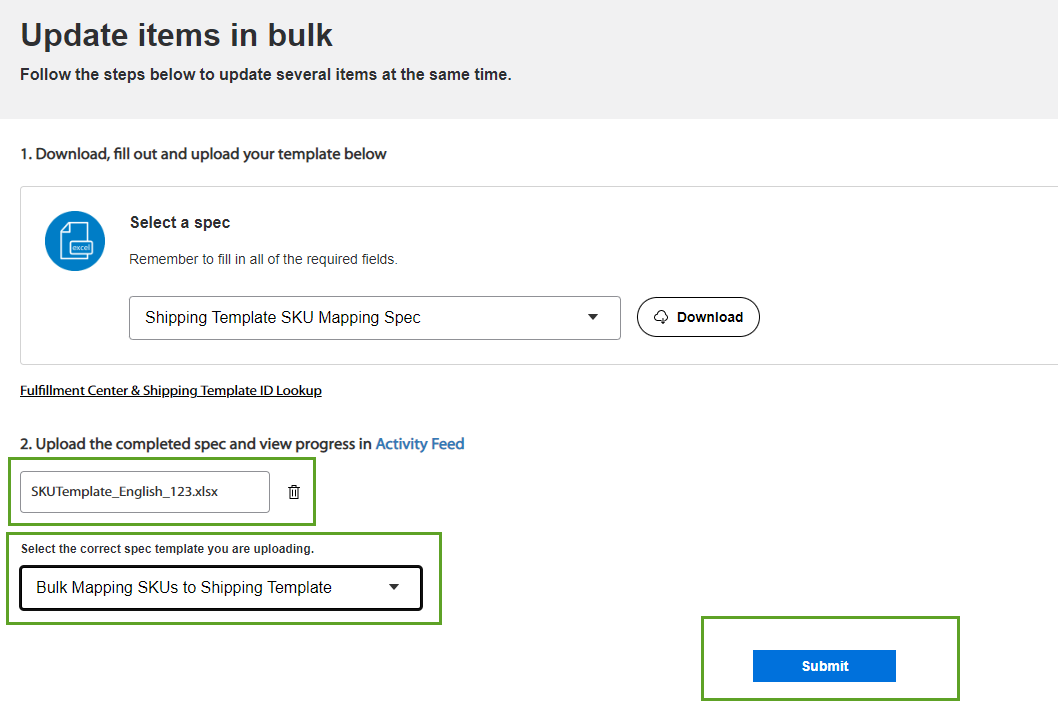
4. Click on Activity Feed to ensure your spec file was successfully uploaded.
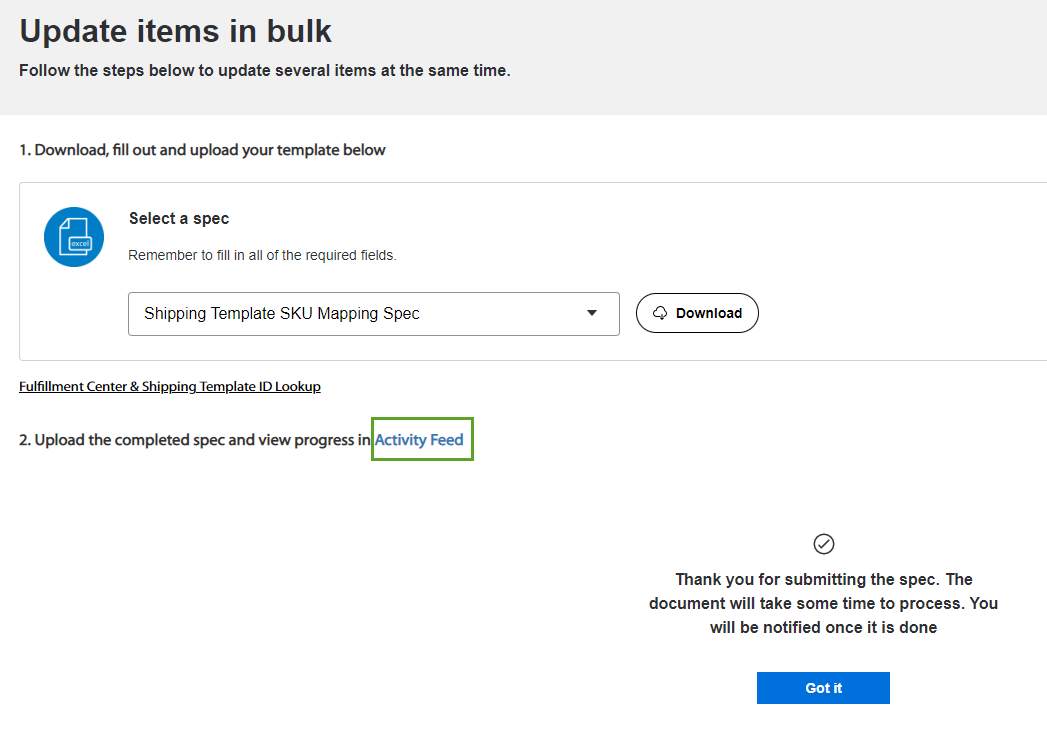
5. Click on the Shipping Templates tab to see the process of your spec sheet status.
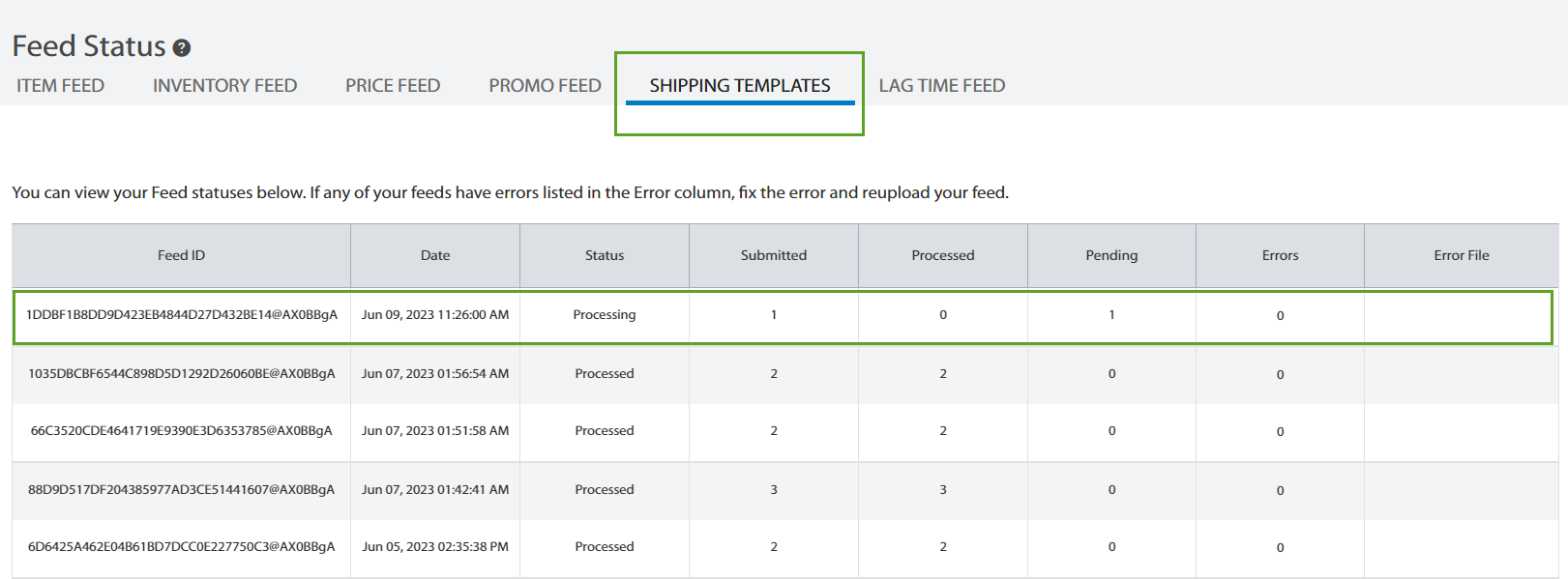
Download the Configuration Report
When you are able to map your SKUs to your Shipping Templates, you can download the report with the details to view which SKUs are mapped to each template.
- Go to Settings and click on Shipping Templates.
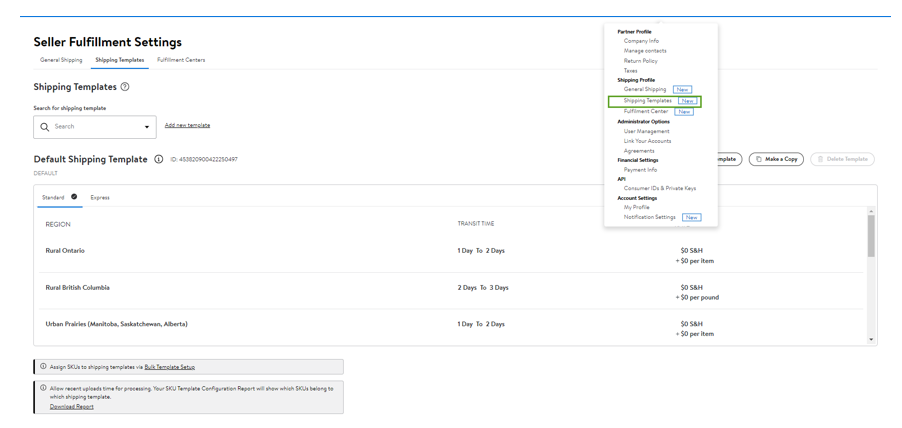
2. In the Shipping Templates dashboard, scroll to the SKU Template Configuration Report heading and select Download Report.

The report will show you your SKU ID and name, the fulfillment center ID and name, and the shipping template ID and name that each SKU is assigned to. See a sample report below:
