Getting started
Item setup
Catalog management
Listing optimization
Order management
Taxes & payments
Policies & standards
Growth opportunities
Shipping & fulfillment
Shipping Templates
Shipping methods
Fulfillment settings
Add and Manage Fulfillment Centers in Seller Center
Shipping Profile
Ship with Walmart
Walmart Fulfillment Services (WFS)
Walmart Fulfillment Services (WFS)
Other Topics
Fulfillment Centers (FCs) allow sellers to set up multiple facilities to provide the best shipping estimates to customers.
Add Facility
A seller-managed is a facility that you set up and manage directly in the Seller Center, so our platform knows where it is, whose delivery map it refers to, and which items are housed there. When you select Add Seller Managed FC, you will be prompted to enter the facility code, name, address, choose a domestic carrier, and set your time zone.
- To set up your Fulfillment Centers, navigate to Seller Center, select the Settings icon in the top navigation, and under Shipping Profile, select Seller Fulfillment.
Click on Add Fulfillment Center on the Fulfillment Center Setup page.
Fill in the Fulfillment Center details, processing schedule and additional day off.
Click Add once the FC details are correctly entered.
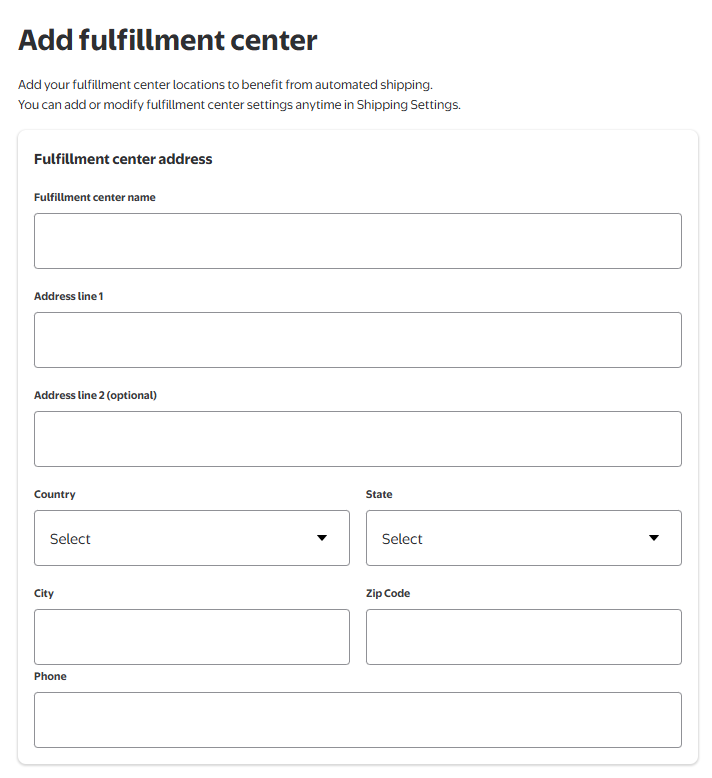
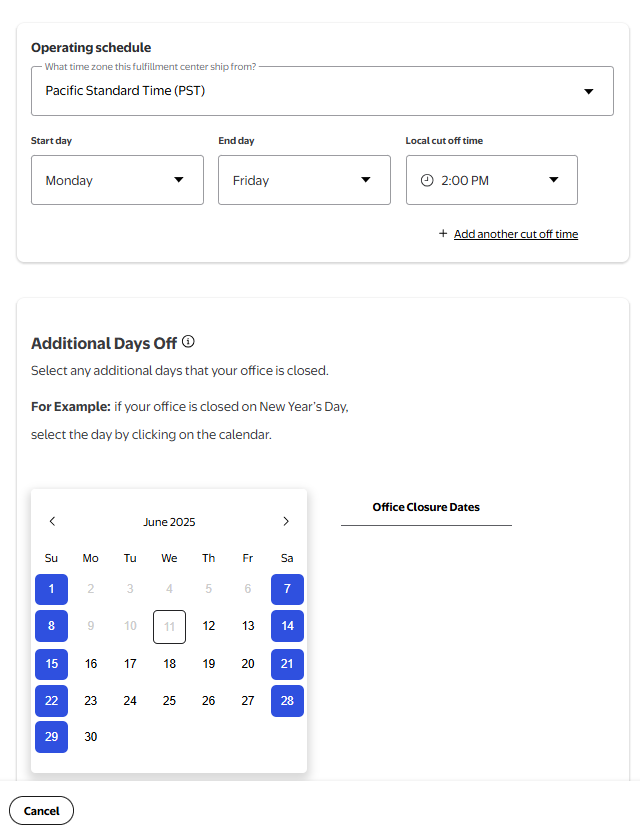
Verify and Edit Your Fulfillment Centers
After you add your fulfillment centers, you will see a summary of each FC listed in the Fulfillment Center Summary section. You can easily edit any FC information by selecting the pencil icon under the Edit column.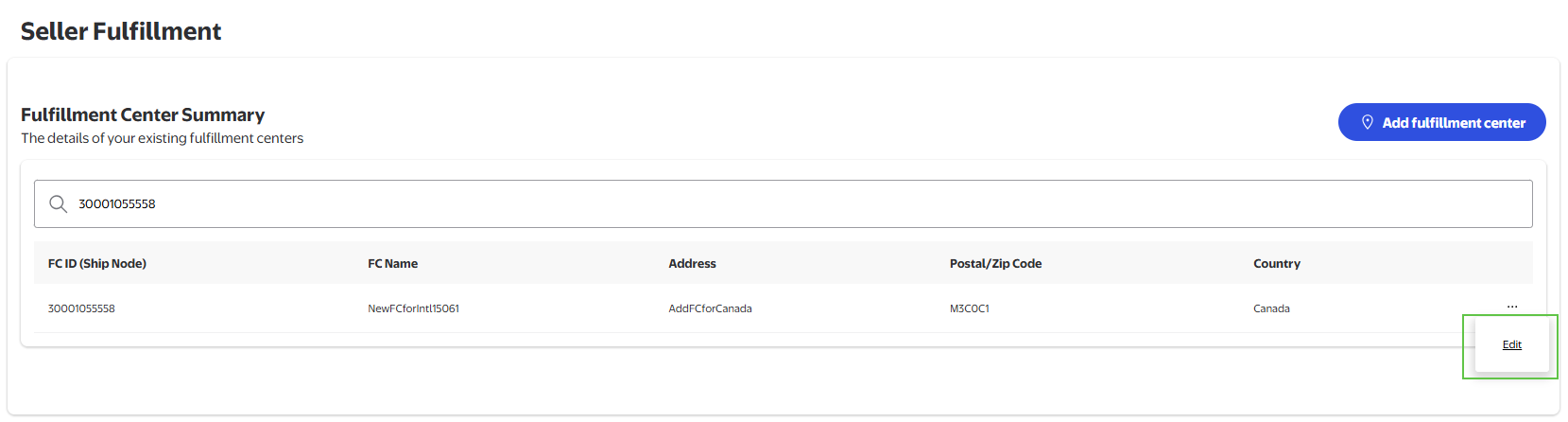
A Fulfillment Center ID (Ship Node) identifies your facility. Please note that you cannot duplicate this code. This ID is system generated.