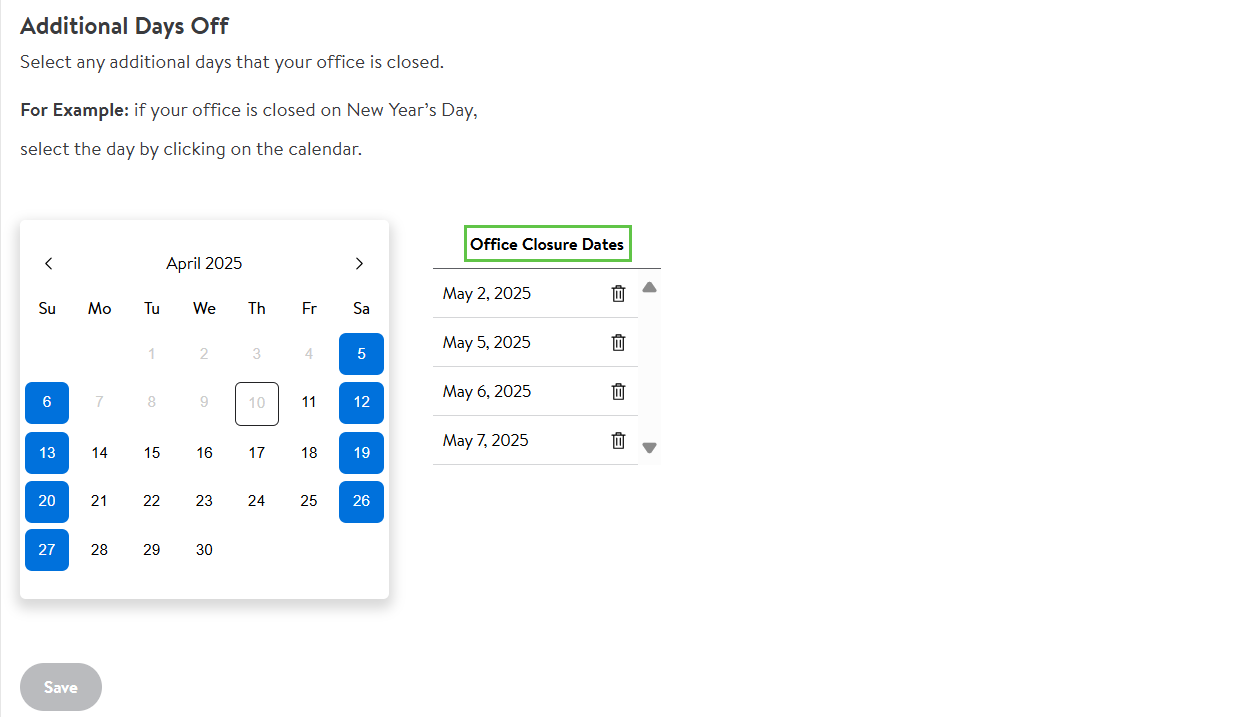Getting started
Onboarding
Account settings
Seller Center Notifications
Update my Profile Settings in Seller Center
Manage Company Information in Seller Center
Manage Contact Information in Seller Center
Manage Tax Information in Seller Center
Manage Business Information in Seller Center
Manage Shipping Information in Seller Center
Manage Your Returns in Seller Center
Add a New User to my Seller Center Account
Delete a user from my Seller Center account
Manage User Information in Seller Center
Manage Seller Agreements in Seller Center
Disable 2-Step Verification in Seller Center
Enable 2-Step Verification in Seller Center
Set Up and Update Your Payment Info
Forgot Password - Seller Center
Getting ready to sell
Troubleshooting
Item setup
Catalog management
Listing optimization
Order management
Taxes & payments
Policies & standards
Growth opportunities
Shipping & fulfillment
Walmart Fulfillment Services (WFS)
Other Topics
In this guide, learn about how to manage Shipping Information in Seller Center.
Shipping Templates
Shipping Templates allow for a granular delivery network and flexible transit times. Edit the default template or create new templates based on fulfillment centers or custom shipping rules. To learn more, refer to Marketplace Canada guide- Shipping Templates in Seller Center.
Updating Your Standard Processing Schedule
The Standard Processing Schedule section of the Shipping page indicates the days that are set aside for processing orders and the times you stop processing orders for a given day of the week.
You can select the time zone which you will primarily ship from.
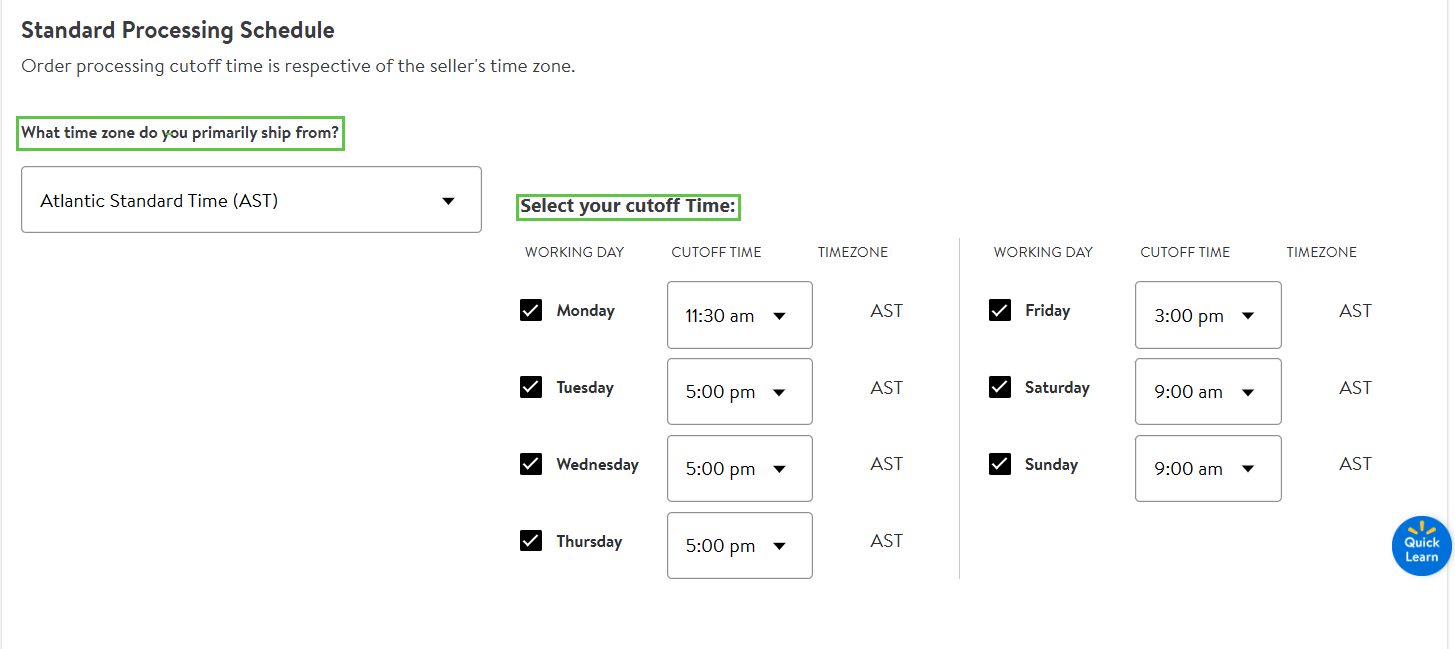
Weekend Delivery
For a more accurate delivery estimate, choose Saturday and/or Sunday as delivery options if your carrier supports weekend delivery.

Additional Days Off
The Additional Days Off section of the Shipping page allows you to select days of the year that you will not process orders that aren't covered by your Standard Processing Schedule. For example, if you indicate that you don't work on Sunday and then there is a particular company holiday that falls on a Sunday, you don't need to explicitly mark that day off because it's already treated as an off day.
In addition to marking days off, you also have the ability to add working day exceptions to override your Standard Processing Schedule. For example, if you normally don't process orders on Sundays, but you do want to process orders on a specific Sunday, click that specific date in the calendar to make it appear as a working day. This will turn that date on your calendar from a grey to a white color, indicating that you process orders on that day.
The colors on the calendar are as follows:
- Grey: Non-workday based on your Standard Calendar Settings
- Blue: Non-workday based on your Additional Days off settings
- White: Workday