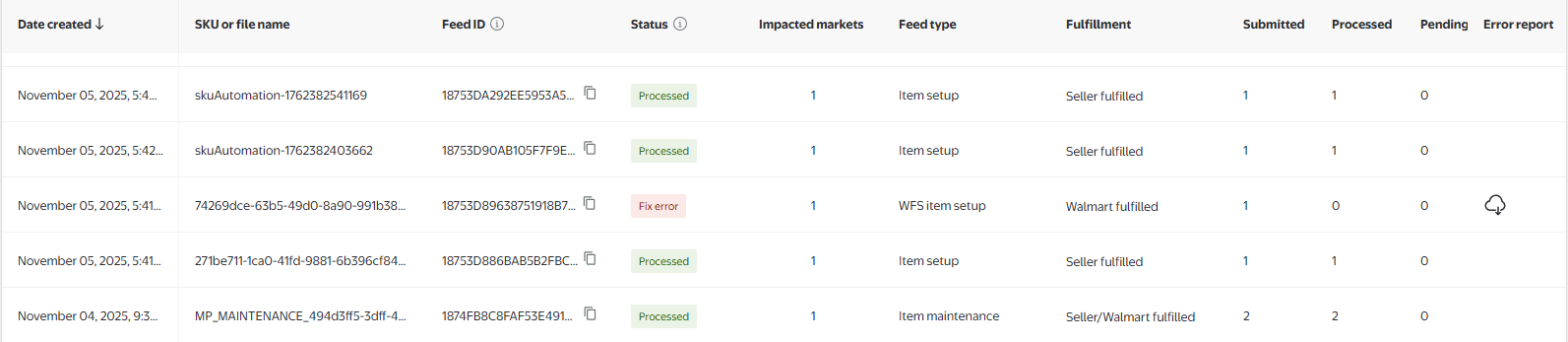Getting started
Item setup
Catalog management
Item management
Seller-fulfilled inventory management
How to update seller-fulfilled inventory: Overview
Update Seller-Fulfilled Inventory in Bulk in Seller Center
Update Seller-Fulfilled Inventory Individually in Seller Center
Price management
Reporting
Troubleshooting
Listing optimization
Order management
Taxes & payments
Policies & standards
Growth opportunities
Shipping & fulfillment
Walmart Fulfillment Services (WFS)
Other Topics
In this guide, learn how to update your pricing in Seller Center.
You can update your price through Seller Center via:
- The UI for individual SKUs, or
- Microsoft Excel for a large quantity of SKUs, by downloading and uploading the Price and Promo Spec.
Option 1: Update through the UI
You can update your items from the Catalog page in Seller Center. This page includes a list of all of the SKUs you offer on Walmart.ca. To update inventory for individual SKUs:
- From the Seller center, select Catalog.
- Select the checkbox next to the item you wish to update, then click on Price to proceed.
- The Price dialog box will appear, allowing you to update the pricing of your item.
In the New Price field, enter the new price.
Click the Update Price button. Your price will update in the grid and on Walmart.ca just seconds later.
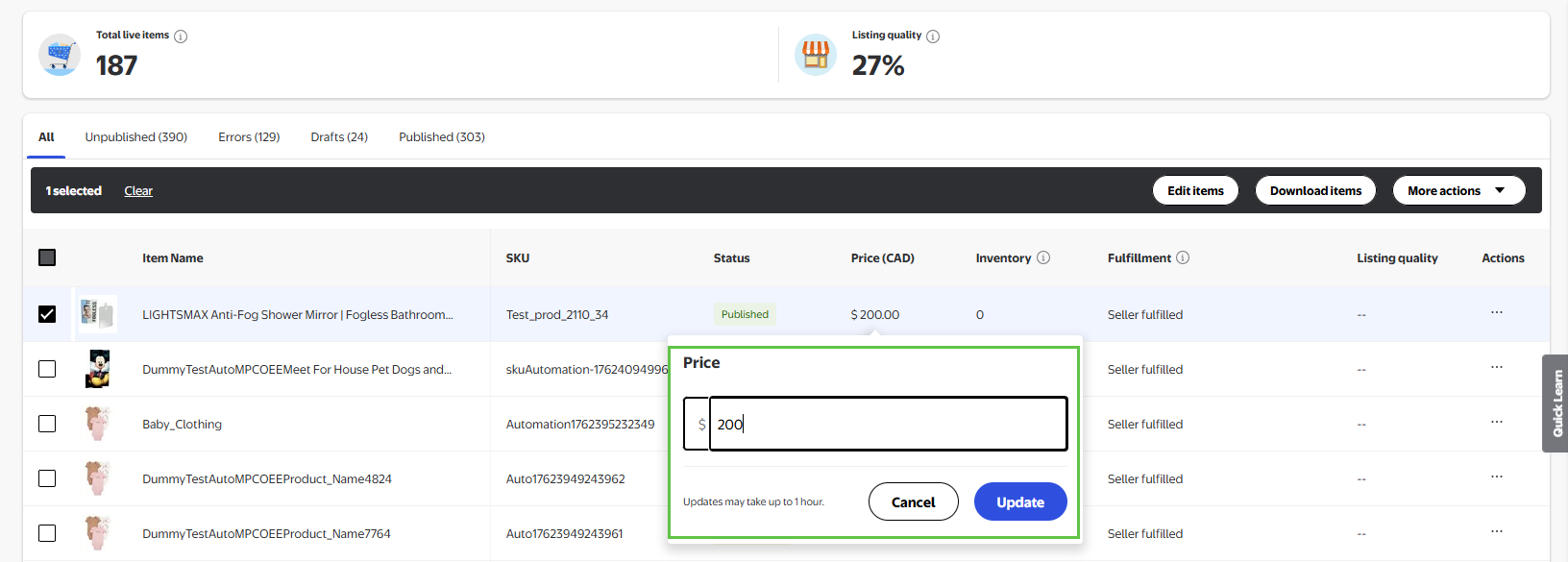
Option 2: Update using the Price and Promo Spec
Step 1 - Get started
- Navigate to your Catalog in Seller Center.
- Click the Update items button.
- From the dropdown menu, select Update with file.
- The Update with the file dialog box will open.
- At the bottom of the dialog, click Show Walmart Templates.
- Select the Price and Promotion template.
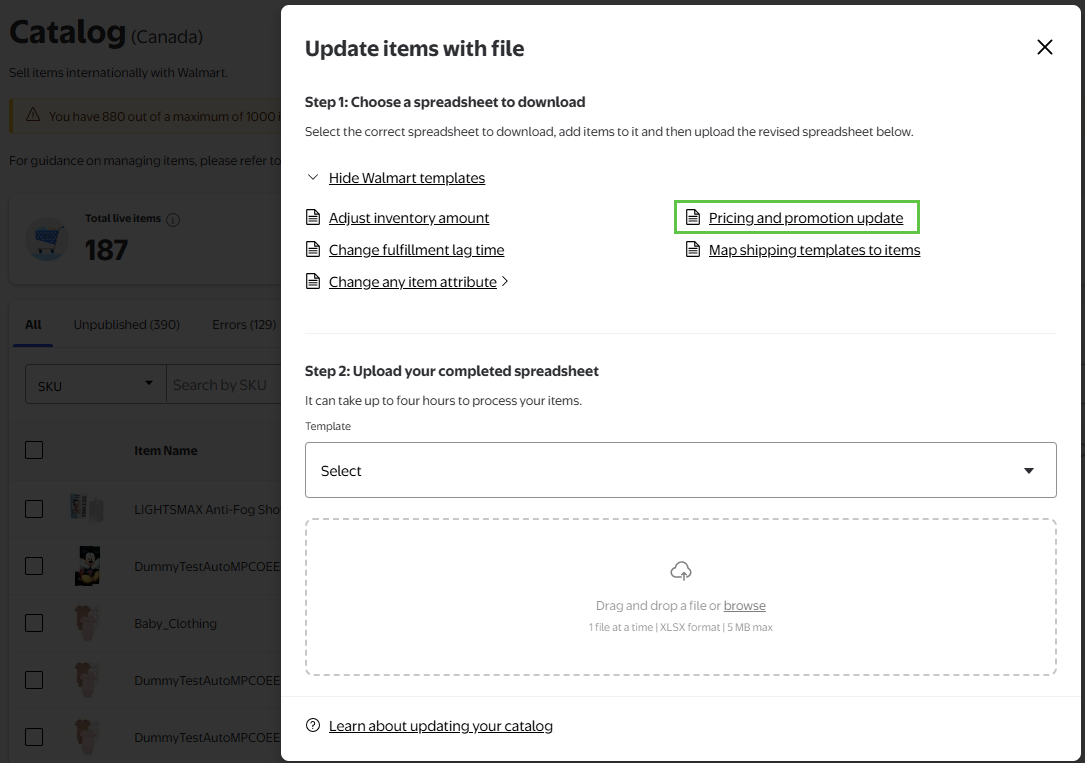
Step 2 - Download & Complete the Template
- Select Pricing and Promotion Update.
- Open the downloaded template in Excel.
- If you're only submitting base price updates, fill out only the following fields:
SKU
Selling Price
Complete these fields for all applicable items.
Do not change the file type - save the template in its original format.
If you're submitting a basic price update, only the first two fields - SKU and Selling Price are required.
To submit a promotional price, you’ll need to complete the remaining applicable fields in the template.
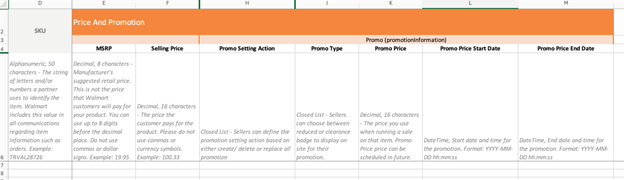
Step 3 - Upload the Template
Return to the Update with file dialog box in Seller Center.
Upload your completed template by either:
- Dragging the file into the upload area, or
- Clicking to browse and select the saved file from your computer.
In the Template Type dropdown, select Price and Promotion.
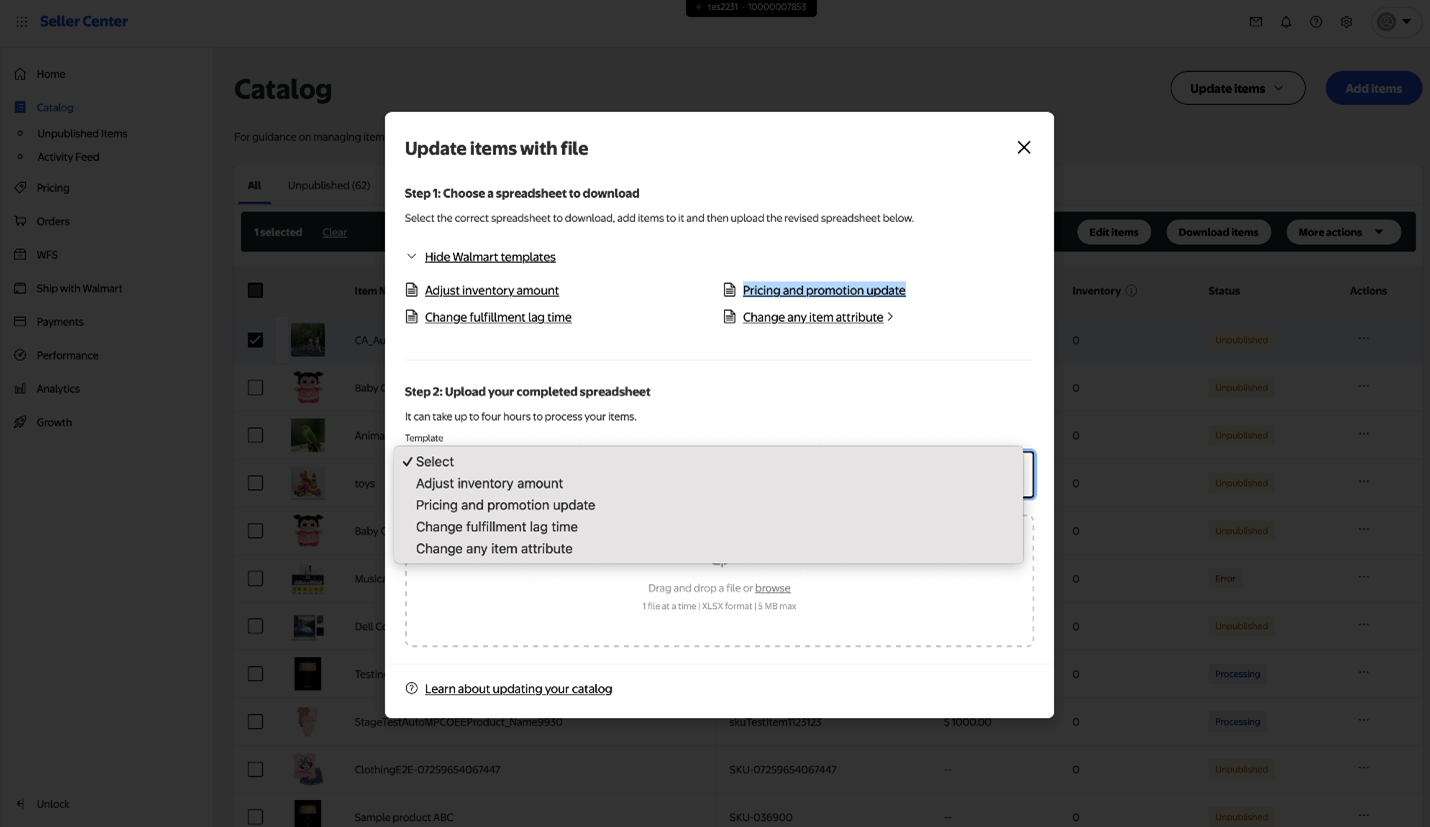
Step 4 - Error Resolution
Please refer to the Activity Feed to review any errors in the submission: